MediaManager Channel Control
Once a media item is loaded into a channel you can control the playout for the media item from MediaManager.
Note: Playlists are not supported by MediaManager in DashBoard at this time.
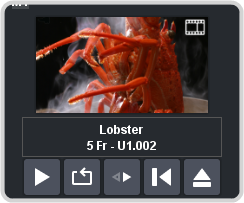
Tip: The background of the channel areas tallies the on-air status of the Media-Store channel. Red for on-air and green for on-preview.
The label below the thumbnail of the media item shows the name of the file, the number of frames in the animation, and the media ID. In this example, the name of the media item is Lobster, it is 5 frames long, it is located on the USB (U1) and has a media ID of 001.
The controls below the name allow you to set how the animation plays out as well as eject the current media item.
- Play — play the animation.
- Loop — set the animation to start playing again from the beginning when it reaches the last frame.
- Play Direction — set the animation to play in the forward or reverse direction.
- Re-cue — re-cue the animation to the first playout frame.
- Eject — eject the current media item from the channel.
