Play List Area
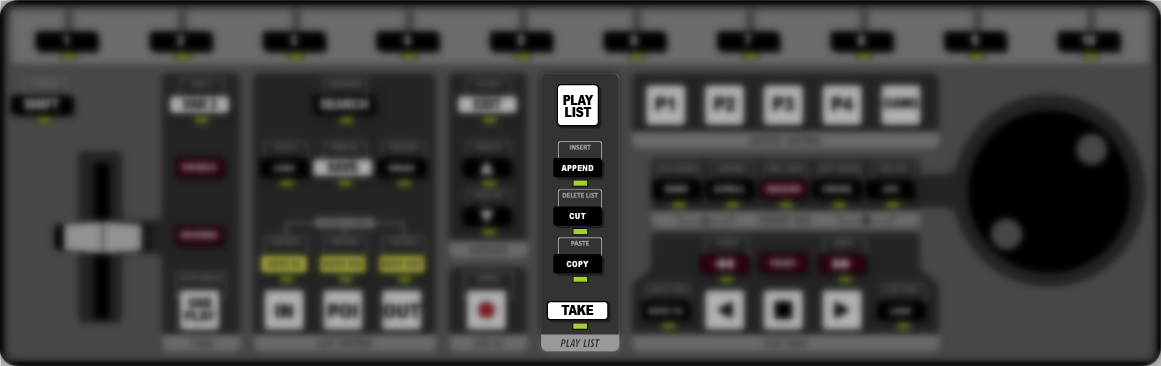
- PLAY LIST — press PLAY LIST to put the selected playout channel in Play List mode. The button flashes in PL EDIT (Play List
edit mode) and is solid PLAY LISTmode. Tip: In PL EDIT mode, press PLAY LIST to go to PLAY LIST mode and press the button again to jump to the first clip in the current Play List.
- APPEND — press APPEND to add the selected clip to the end of the current Play List.
- INSERT — press SHIFT > APPEND to add the selected clip to the end of the current Play List.
- CUT — press CUT to cut the selected clip in the Play List. You can paste the clip to a new location, or use this as a way to delete a clip from the list.
- DELETE LIST — press SHIFT > CUT to delete all the clips in the current Play List.
- COPY — press COPY to copy the select clip in the Play List. You can paste the clip to a new location, or use this as a way to delete a clip from the list.
- PASTE — press PASTE to paste a clip from the clipboard to the position just below the selected clip in the Play List.
- TAKE — press TAKE to cut to the selected clip in the Play List. Take can be used if a clip starts or ends on a pause, or if you want to move to a different clip in the list.
