To Enable Aux Audio for a Play List
You can create an aux audio list that overwrites the clip audio and plays simultaneously with the clips as the Play List is aired.
Note: Aux Audio will always play at 100% speed, even if the video is playing at a different speed.
-
Press PLAY LIST > SHIFT > AUDIO CONTROL
(10).
The playout channel goes into PL EDIT mode.
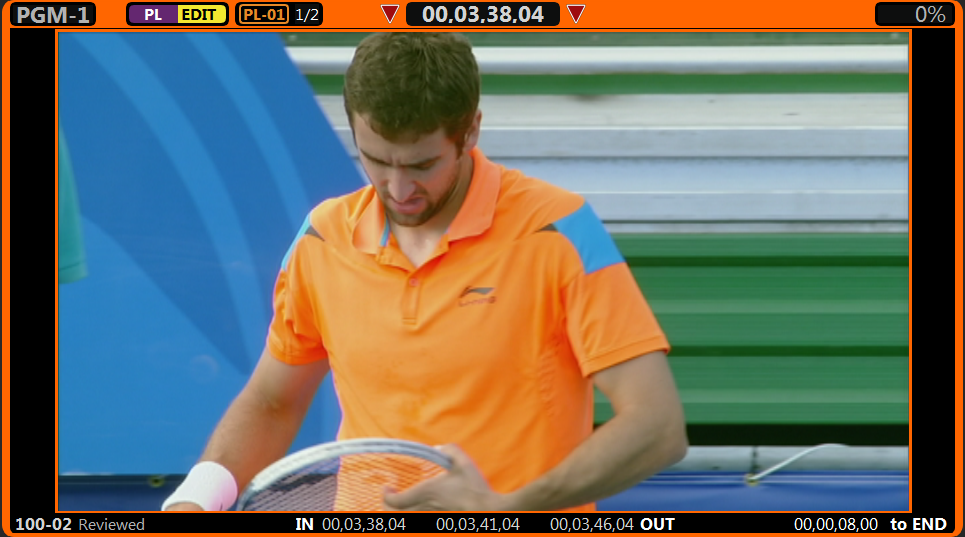
-
Press AUX AUDIO ENABLE (5) to toggle the feature on.
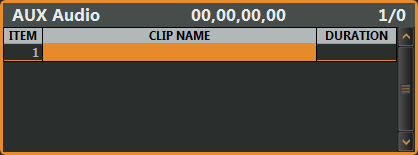
- Press Mira Clip Library (3) and select the audio clip that you want to add to the Aux Audio list.
-
Add the audio clip to the end (Append) of the Aux Audio list.
- Press APPEND to AUX Audio (9) to add the selected audio clip to the end of the Aux Audio list.
-
Add the audio clip to a point (Insert) in the Aux Audio list.
- Select the item in the Aux Audio list that you want to insert the audio clip above and press INSERT in AUX Audio (8).
Tip: Press SHIFT > EXIT to switch between the Play List and the Clip Register. - Press EXIT (10).
