To Recall a Memory
How to recall a memory using DashBoard.
-
Click Navigation Menu > Live Assist > Memory > Recall > General.
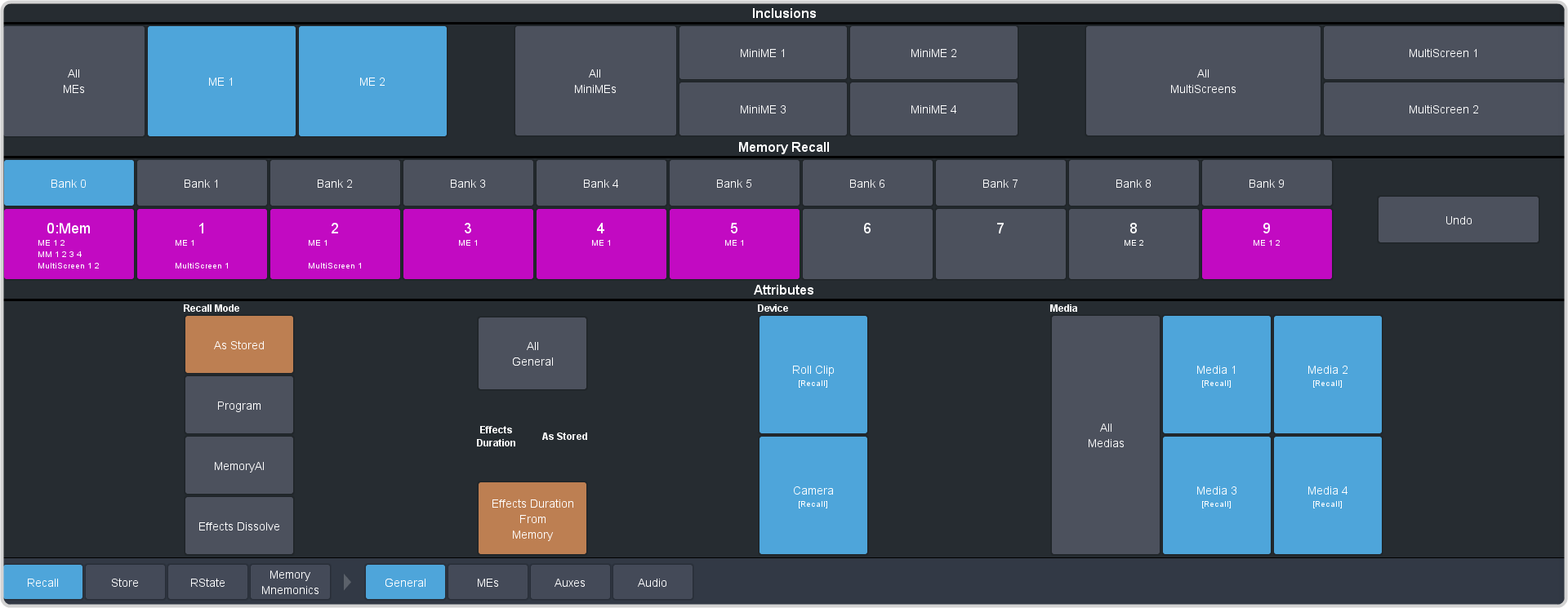
-
In the Inclusions area, select the ME, MiniME™, and MultiScreen
that you want to recall the memory for.
-
In the Memory Recall area, click the Bank X button for the bank that you want to recall from.
Important: Clicking a X:Mem button recalls that memory.Tip: If a memory register contains a memory for the area(s) selected in the Inclusions, the button glows purple and the areas that the register contains a memory for are listed below the memory number.
-
Select the recall mode for the memory.
Note: Recall attributes are color-coded for how they are going to be recalled. Refer to Memory Attribute Color Coding for information on the color meaning.
- As Stored — recall the memory with the same attributes that it was stored with.
- Program — all elements are recalled as stored (default).
- MemoryAI — current on-air elements are unchanged and the transition area is configured to take the on-air elements of the memory on-air with the next transition.
- Effects Dissolve — recall the memory with an effects dissolve to the new memory elements. The time it takes to go from the current elements to the elements in the memory is set in the Effects Duration field or using the Effect Duration From Memory.
-
Set the memory attributes that you want recalled with the memory. Refer to Memory Attributes for information on memory
attributes.
Note: All attributes are stored in the memory. Turning individual attributes on or off sets whether that item is included with the memory recall. Individual attributes can be turned on or off when the memory is recalled.
-
Click the X:Mem button to recall the memory.
Tip: Click Undo to undo the last memory recall.
