Ross® Video Servers
The information in this document applies to the Mira, Tria, and Kiva families.
The switcher can communicate with the server over ethernet using either AMP or RossTalk.
Cable Connections
The video server connects to the switcher over ethernet.
Switcher Communication Setup
The switcher must be set up to communicate with the video server using AMP or RossTalk.
To Set Up Ethernet Communications Using AMP
-
Click Navigation Menu > Configuration > Devices.
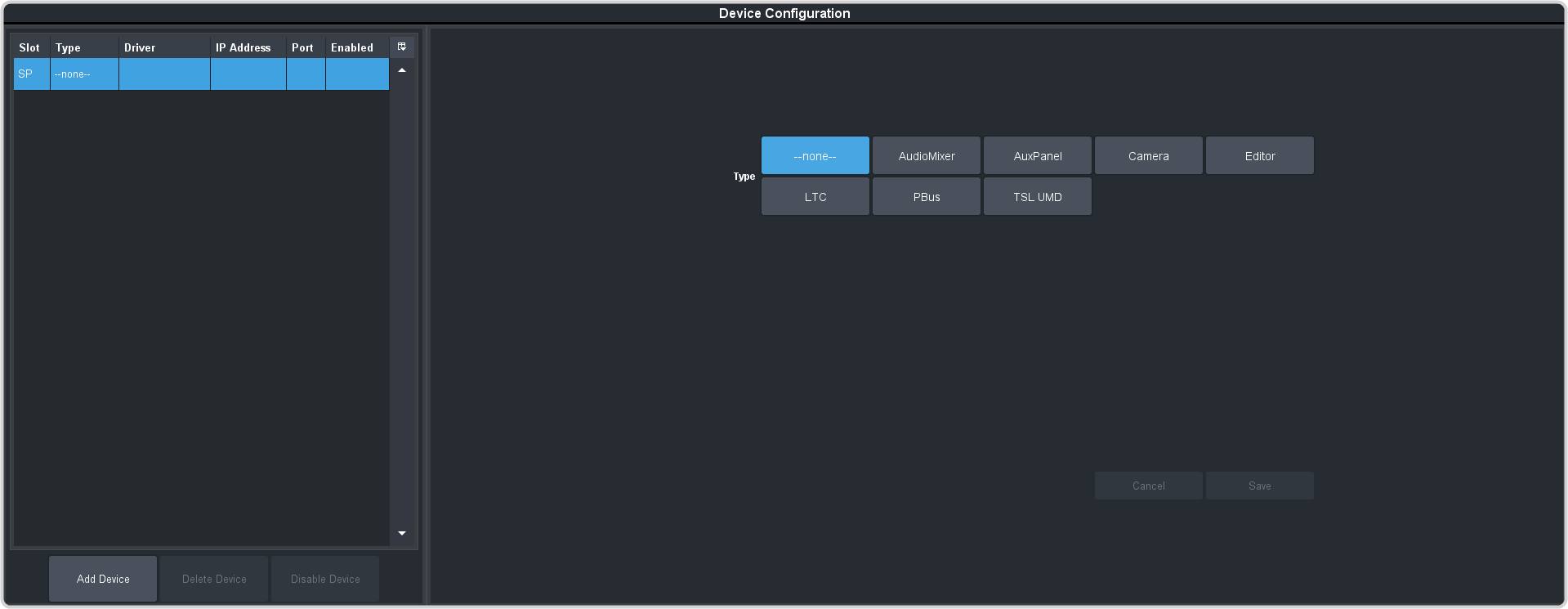
-
Click Add Device.
Tip: Click Disable Device to temporarily disable the selected device.
-
Click Slot and select a free ethernet device slot.
Tip: A slot does not appear in the list if it is being used. You can click on the slot in the table on the left to edit the device settings.
-
In the Type area click Server.
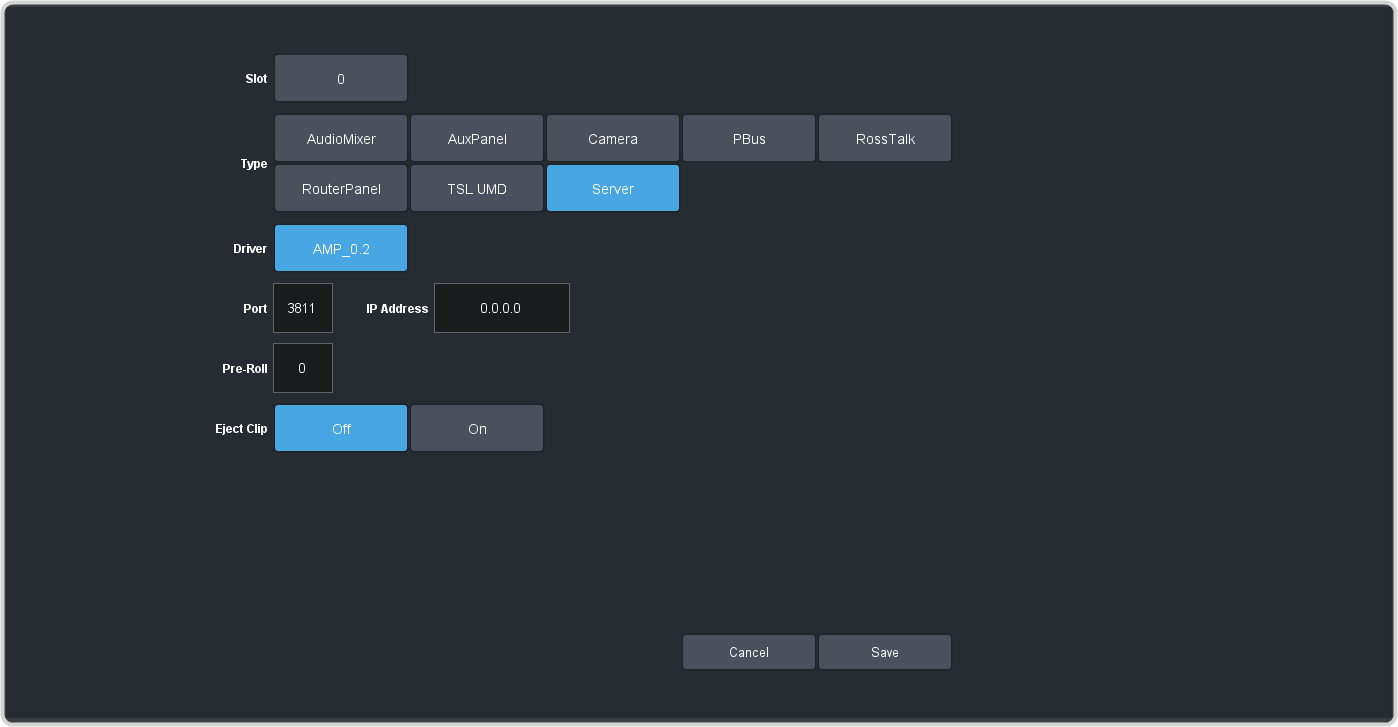
-
Select the following setting for your device:
Setting Selection Driver AMP_0.2 IP Address Enter the IP address of the device you are connecting to. Port 3811 (the default port) Pre-Roll Set the number of the frames that switcher waits after sending the play command to a video server before taking the source on-air. Eject Clip Select whether the Eject Clip command is sent to the video server before a clip is cued (On) or if the Eject Clip command is not sent (Off). - Click Save.
To Set Up Ethernet Communications Using RossTalk
-
Click Navigation Menu > Configuration > Devices.
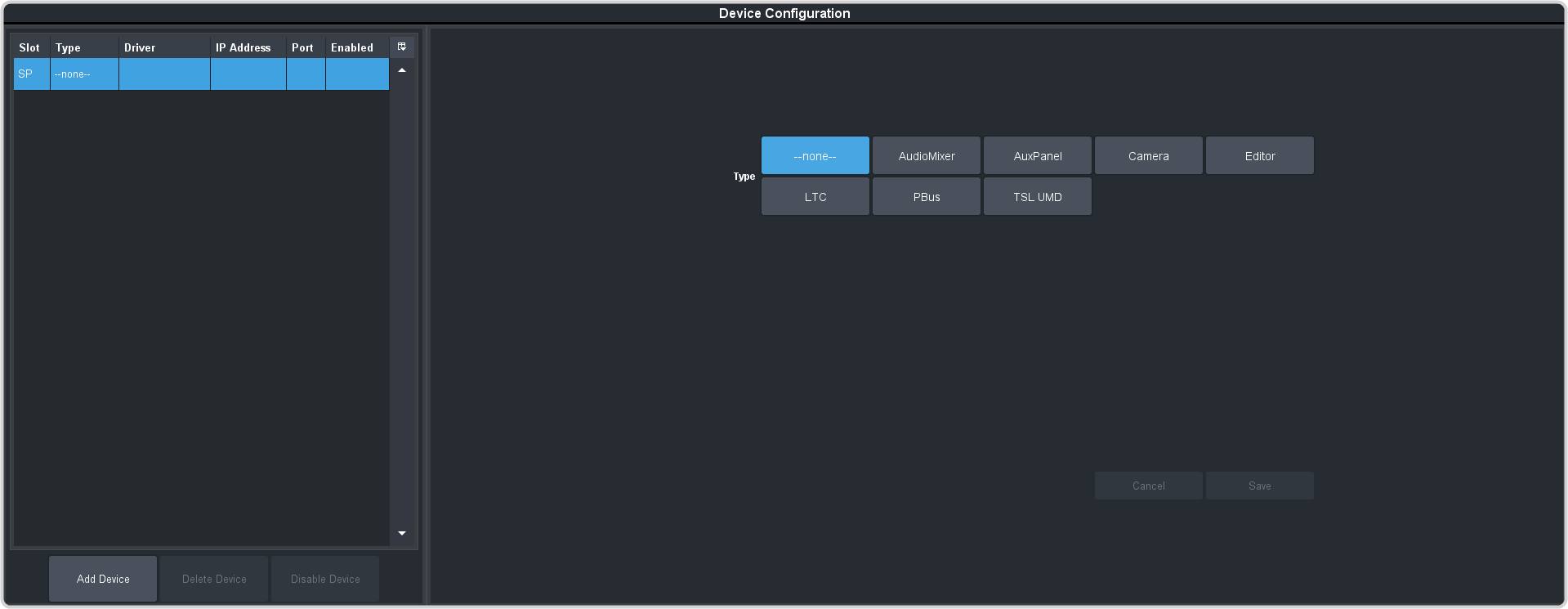
-
Click Add Device.
Tip: Click Disable Device to temporarily disable the selected device.
-
Click Slot and select a free ethernet device slot.
Tip: A slot does not appear in the list if it is being used. You can click on the slot in the table on the left to edit the device settings.
-
In the Type area click RossTalk.
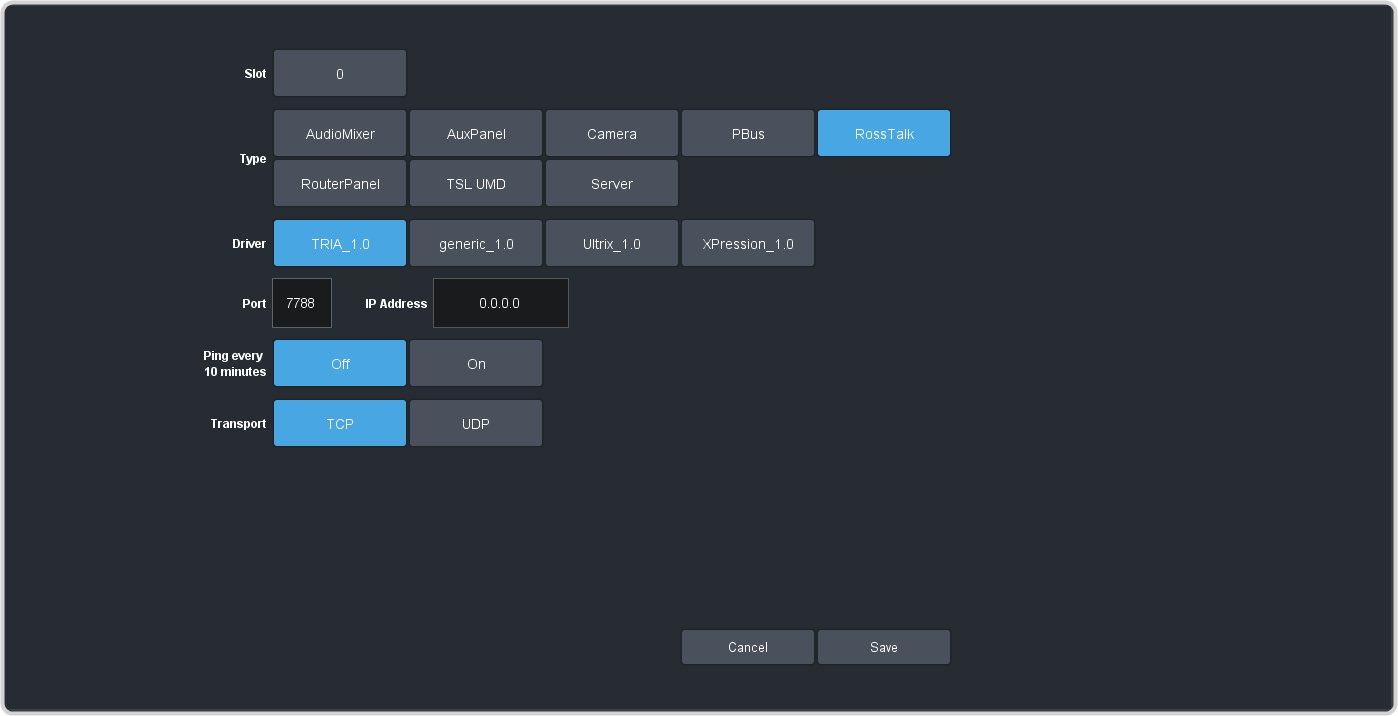
-
Select the following setting for your device:
Setting Selection Driver Tria_1.0 IP Address Enter the IP address of the device you are connecting to. Port 7788 Ping every 10 minutes Select whether you want to maintain an active connection ping (On), or not (Off). Transport Select whether to use the TCP or UDP connection protocol. - Click Save.
Switcher Video Setup
The switcher must be set up to associate the video server controls with the video source coming into the switcher. When you select the source coming from the video server on a bus, the menu jumps to the clip controls for that video server.
To Assign a Video Server to a Video Input
-
Click Navigation Menu > Configuration > Inputs > External.
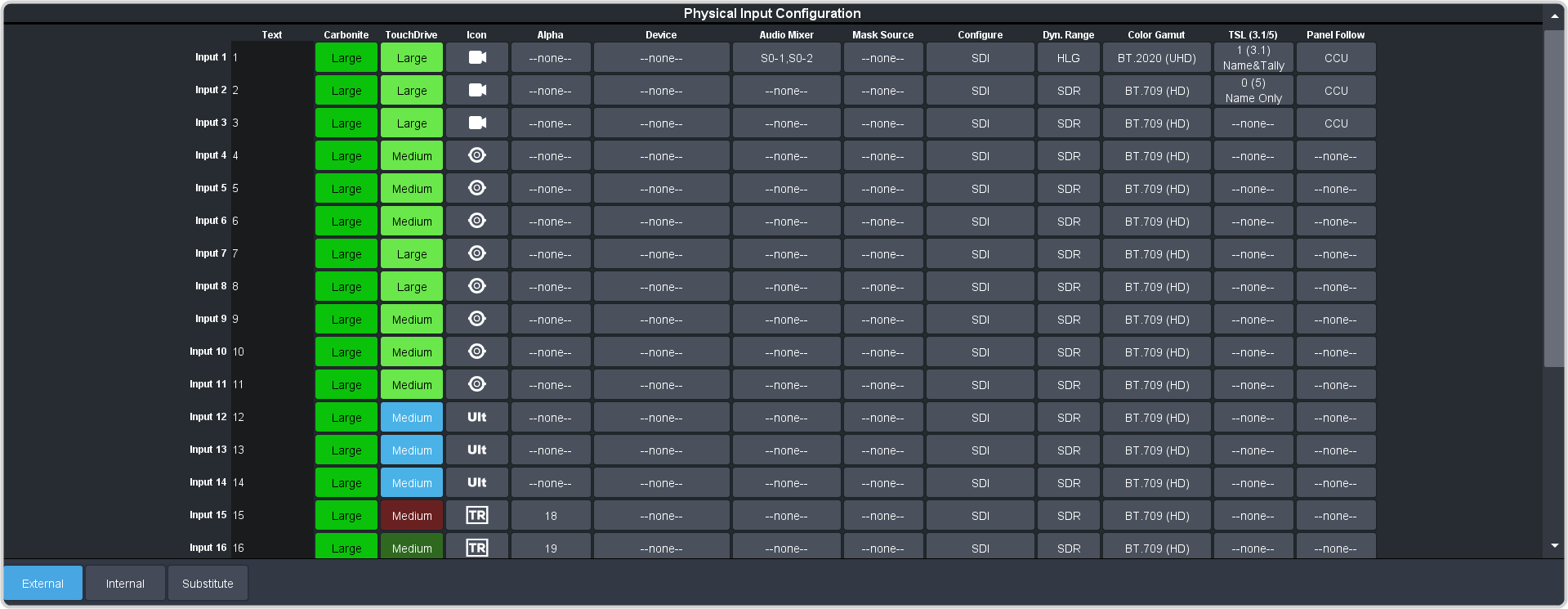
-
Click the Device button for the video source that you want to assign a device to.
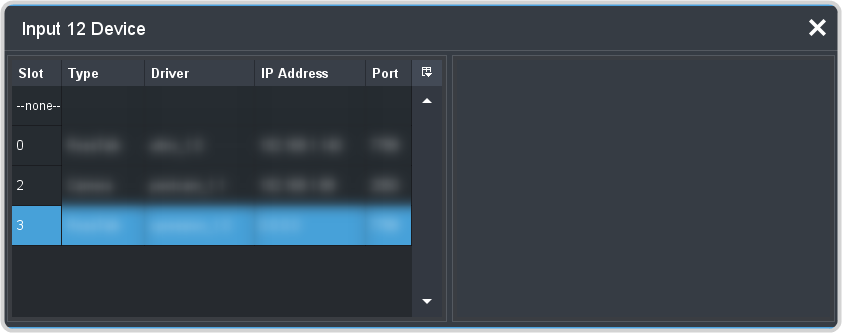
- Click the device you want to assign to the video source.
-
Select the following setting for your device:
Option Value Channel Select the channel on the video server that you want to control. For channel A select 1, for channel B select 2 and so on. If the server channel is operating in keyer mode (VK), only the video channel needs to be controlled.
Ross® Video Server Setup
Note: This information in this procedure is provided as a guide and is based on the current version of hardware and software that was available at the time of
testing. For the most accurate and up-to-date information, refer to the documentation that came with your device.
Note: The Tria, Mira, and Kiva family of servers automatically accept RossTalk
commands on port 7788.
To Set Up Ethernet Communications for AMP
- Launch the Mira Config or Tria Config application and click the RS422 tab.
- Select a Room X Configuration. The room is a specific communication setup that can be applied to one of more channels on the server.
- Next to the Ch-X: for each channel you want to control, select the room you are configuring.
- In the RS422 Protocol area select AMP over Ethernet.
- In the Response Time area select Fast.
- In the Video Edit Effects area select whether you want just the video (Edit Video Track), alpha (Edit Key Track), or both (Edit Video and Key Tracks) edited. These are the two video streams coming out of the server.
-
In the AMP Protocol Configuration area configure the following:
- Disable field timecode reporting — selected.
- Allow overlapped commands — selected.
- Allow playlist control — selected.
- Protocol ID — select Generic DDR.
- Click Restart Mira or Restart Tria.