To Set up a Video Output
Assign video sources or buses to the outputs of the blade as routable sources for Ultrix™. Some outputs are fixed to a specific video signal.
-
Click Navigation Menu > Configuration > Outputs.
Note: In UHDTV1, some outputs are fixed to a specific video signal.
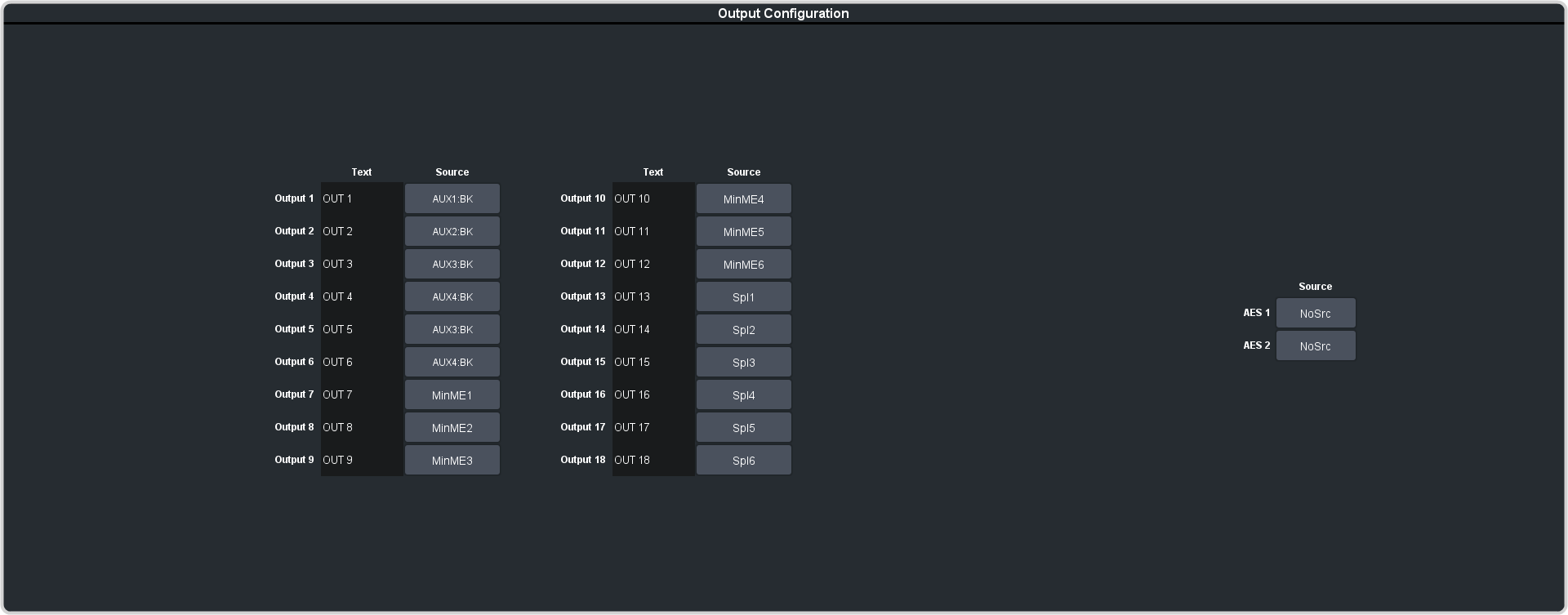
Note: The number of outputs that can be configured depends on the video mode the switcher is operating in. -
Click on the Source button for the output that you want to assign a source to.
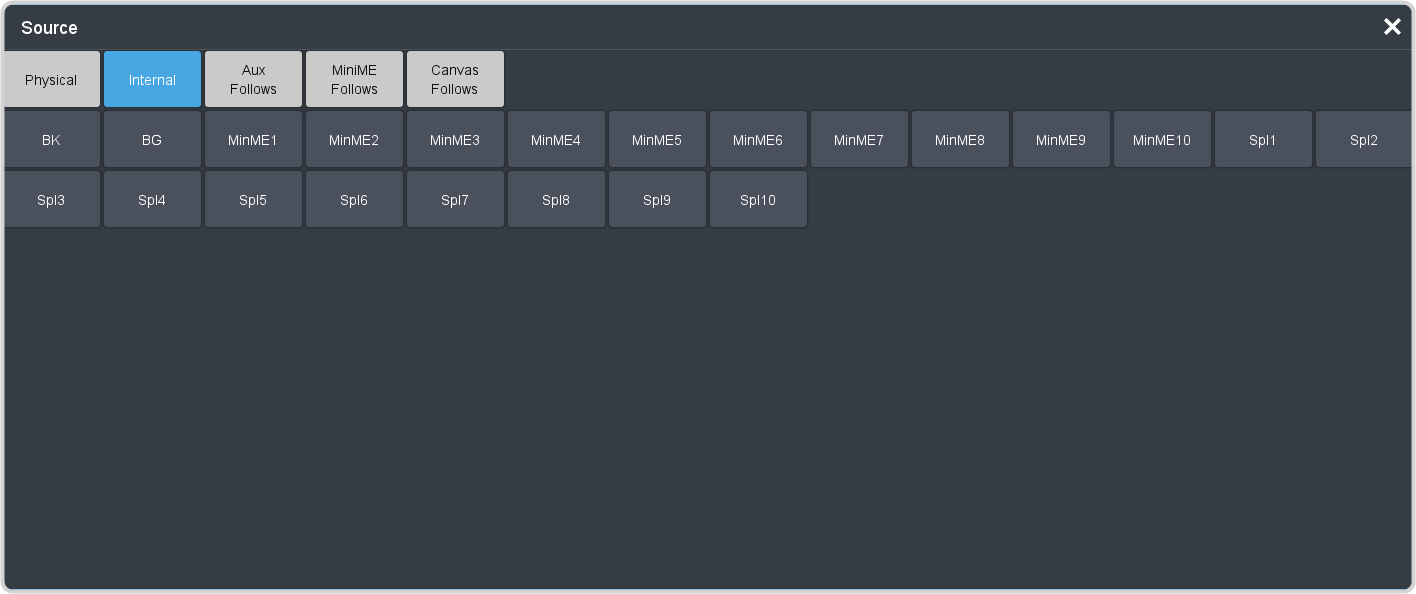
-
Click the video source that you want to assign to the output.
- Physical — the external inputs to the switcher from the router matrix or the input HD-BNCs.
-
- BK — black
- BG — matte generator
- MinMEX — main program output of MiniME™ X
- SplX — output of Splicer X.
- Aux Follows — the aux buses.
- MiniME Follows — the background, preset, and key buses of each MiniME™.
- MMXBg — source on background of MiniME™ X
- MMXPst — source on preset output of MiniME™ X
- MMXKYV — key Y video of MiniME™ X
- MMXKYA — key Y alpha of MiniME™ X
- Follows —
the background, preset, and key buses of each Canvas.
- CaXBg — source on background of Canvas X
- CaXPst — source on preset output of Canvas X
- CaXKYV — key Y video of Canvas X
- CaXKYA — key Y alpha of Canvas X
Note: The MiniME™ preset only shows the source that is selected on the preset bus for the MiniME™. This does not include keys or any video manipulation that is done if the MiniME™ is used as part of a Canvas. - In the Text column, enter a new name for each output you want to identify differently. The name is used to identify the output on the panel mnemonics as well as on menus.