To Set Up a GPI Input
The switcher requires a Low Edge GPI input trigger.
-
Click Navigation Menu > Configuration > Tally and
GPIO >
GPIO.
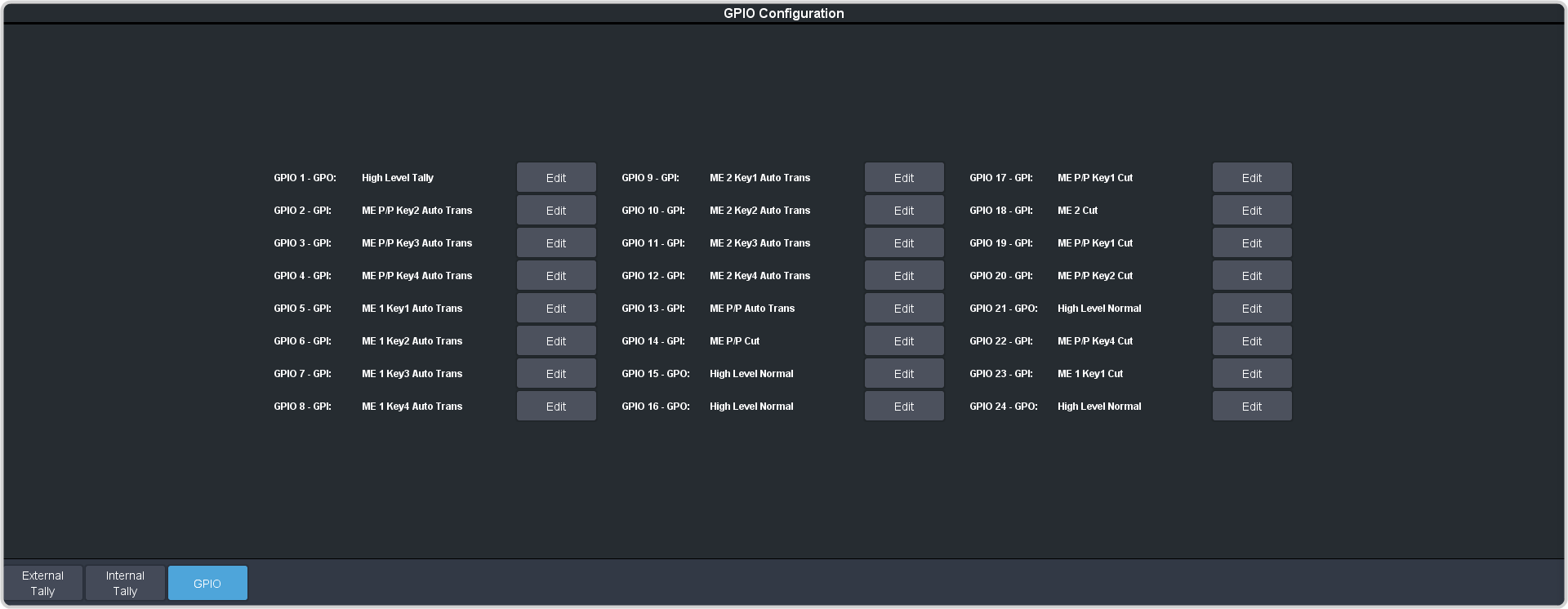
Tip: The field next to the Edit button shows the current state of the GPI input (High/Low). High is the resting state. The GPI input must be taken low to trigger. - Click Edit for the GPI that you want to configure as an input.
-
Click GPI.
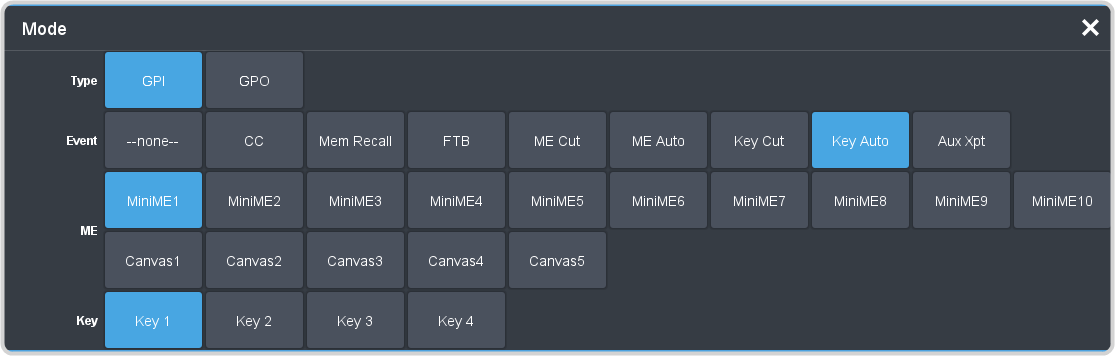
-
Click the Event button for the action you want to assign to the selected GPI input pin.
Setting Description --none-- No action is taken CC Run a specific custom control: - Enter the custom control bank in the Bank field.
- Enter the custom control in the CC field.
Mem Recall Recall a memory on all MEs: - Enter the memory to recall in the Mem field.
FTB Perform a transition to black on the program ME that also takes all keys off-air. The source originally selected on program is selected on preset ME Cut Perform a background cut on the selected ME: - Click an ME button to select the MiniME™ or Canvas.
ME Auto Perform a background auto transition on the selected ME: - Click an ME button to select theMiniME™ or Canvas.
Key Cut Perform a key cut on the selected ME and key: - Click an ME button to select the MiniME™ or Canvas.
- Click a Key button to select the keyer.
Key Auto Perform a key auto transition on the selected ME, MiniME™, or Canvas and key: - Click an ME button to select the MiniME™ or Canvas.
- Click a Key to select the keyer number.
Aux Xpt Select a video source on an aux bus: - Click the Aux button and select the aux bus.
- Click the Source button and select the video source.