To Apply RGB Color Correction to a Video Source
An RGB Color Corrector applies color correction in the RGB color space for switcher sources.
- Click Navigation Menu > Configuration > ProcAmps > Color Correction.
-
Click the source button at the bottom left of the page and select the video you want to apply the Color Corrector to.
Note: Only those sources with an I/O Processor assigned to them will be shown on the list.

Tip: If correction has already been applied (ON), press Reset to return the Proc Amp and Color Correctors to the default values. -
Click an Enable button to turn the color corrector on (On) for the selected video input.
Tip: The HDR presets are not available in UHDTV1.
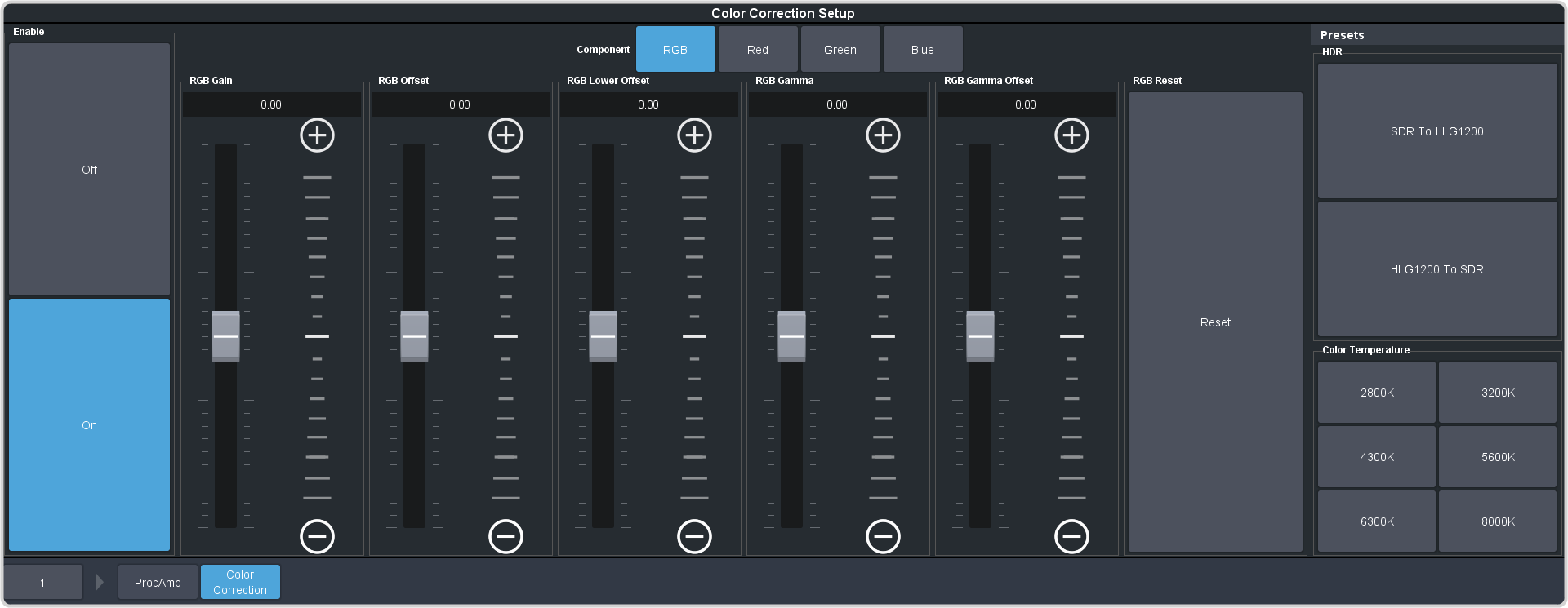
- Click the Component button for the individual color component (Red, Green, Blue) you want to adjust, or RGB for all of them.
-
Use the sliders to adjust the color components.
Tip: Click a Color Temperature button to apply a temperature color correction to the video.
- Gain — adjust the gain of the component(s).
- Offset — adjust the offset of the component(s).
- Lower Offset — adjust the lower offset of the component(s).
- Gamma — adjust the gamma value of the component(s).
- Gamma Offset — adjust the gamma offset of the component(s).
- Optional:
Click an HDR button to set the RGB color corrector to convert between HDR and SDR color spaces. You can adjust the color correction to fine tune the conversion
if required.
- SDR to HLG1200 — convert the video signal from Standard Dynamic Range (SDR) to the Hybrid Log Gamma (HLG) 1200 dynamic range.
- HLG1200 to SDR — convert the video signal from the Hybrid Log Gamma (HLG) 1200 dynamic range to the Standard Dynamic Range (SDR).
