To Assign a GPI Output to a Video Source
Assign a GPI output to an external video source to trigger events on external devices.
-
Click Navigation Menu > Configuration > Tally and
GPIO and click External Tally or Internal Tally, depending on the video source you want to apply the
GPI to.
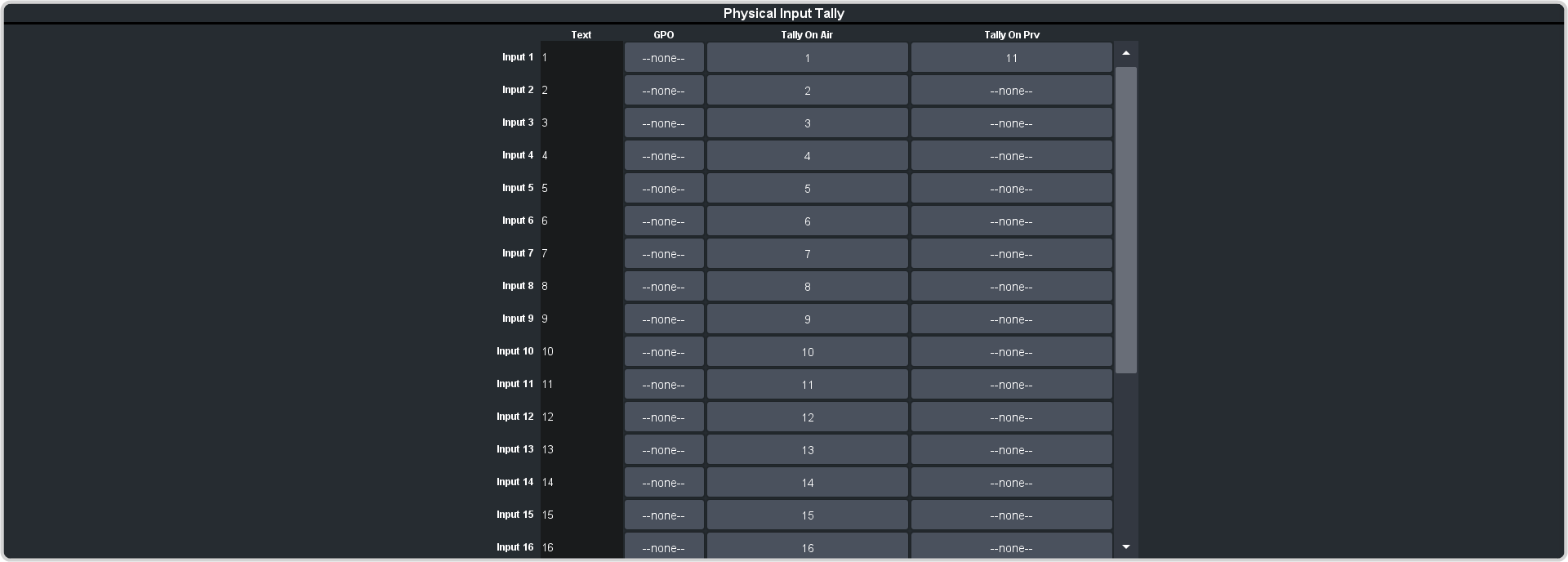
-
Click the GPO button for the video source that you want to assign a GPI output to.
If you are using the GPI to control the device, the video source should be the video output coming from the device.
-
Click the GPI output that you want to assign to the video source.
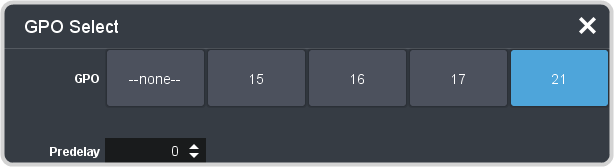
Note: You must have GPIs set as outputs to be able to assign them to the video source. -
In the Predelay field, enter the pre-delay time, in frames, you want to use with the GPI output.
When you transition a video source with a GPI assigned to it, and the Roll Clip feature is active, the switcher triggers the GPI output, and then waits the pre-delay time before performing the transition. The length of the pre-delay is usually the length of time your video server requires to start playing a clip or your character generator requires to load a page.
