To Verify the Upgrade Files
Each upgrade file is verified independently.
Download and install the GPG verification tool from https://gnupg.org/index.html.
Note: The signature files are located on the USB that came with your switcher and in the download package for software upgrades.
-
Launch the Kleopatra application installed by GPG.
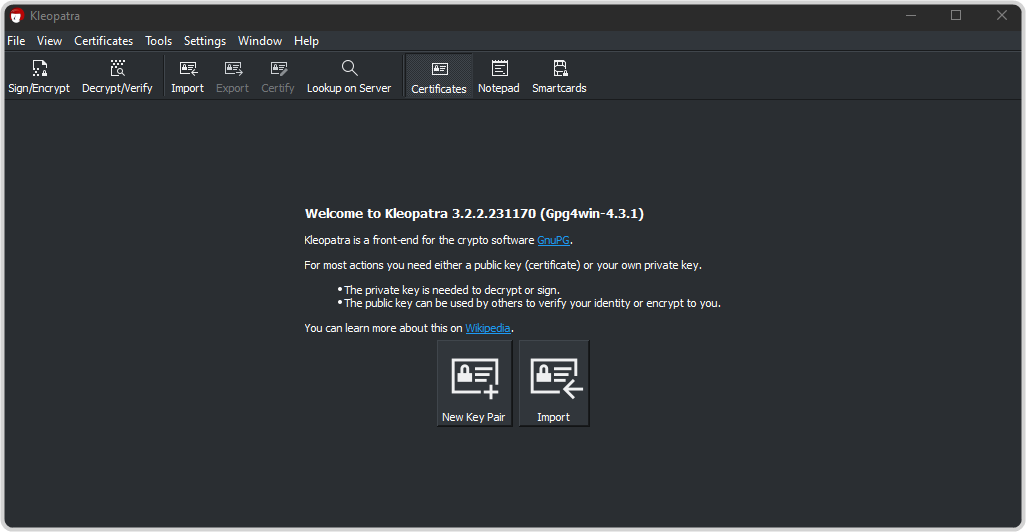
-
Click Import and select the acuity.gpg file.
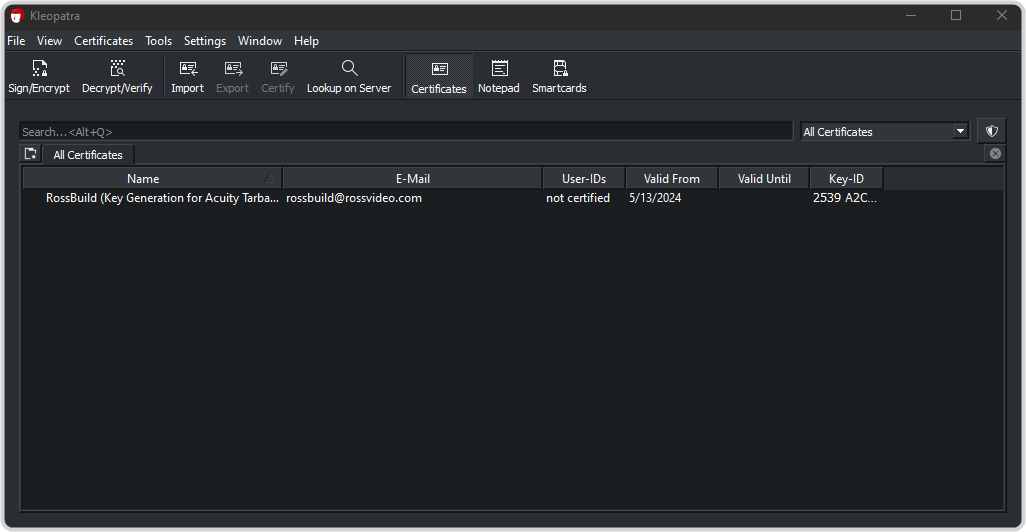
-
Right-click on the new Rossbuild entry and click Certify.
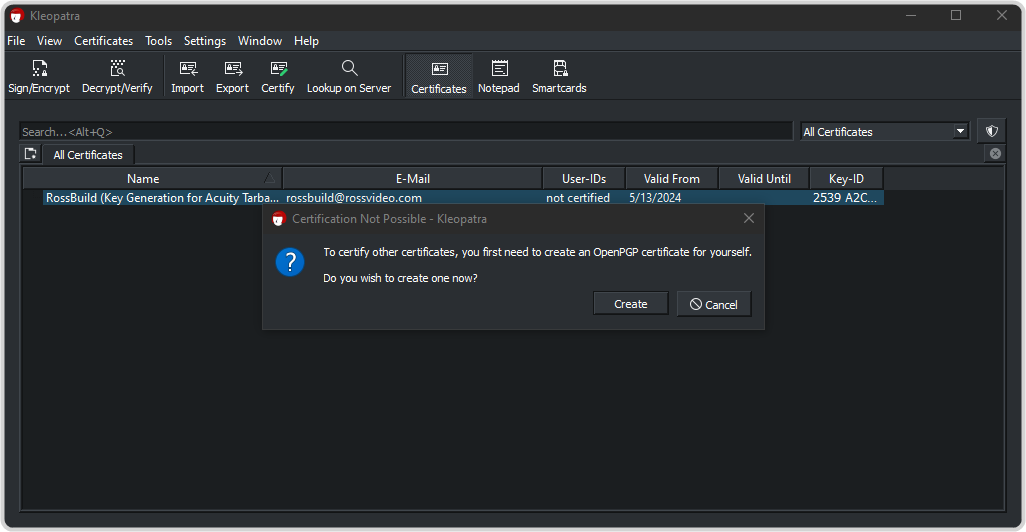
-
Click Create.
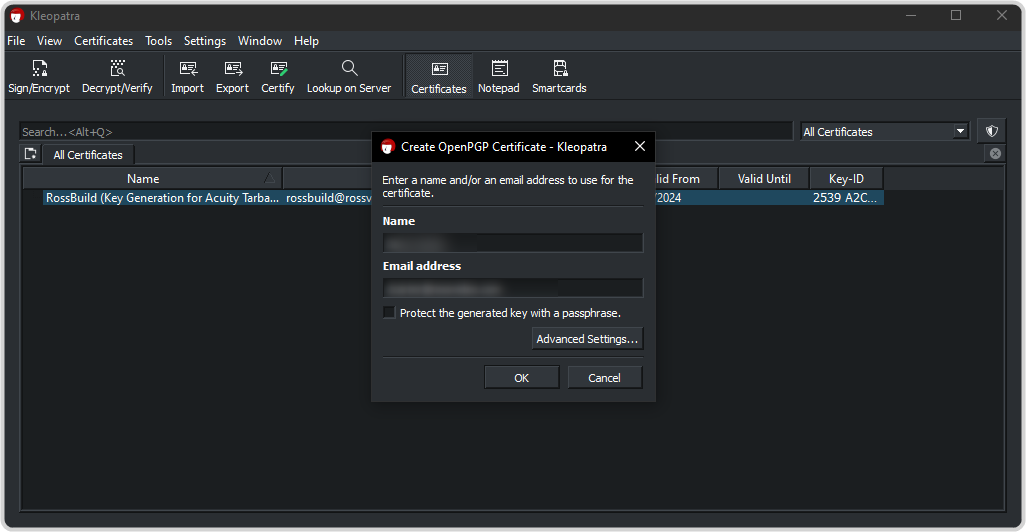
-
Enter a name and email address in the Name and Email address fields and click OK to create a local certificate
with those credentials.
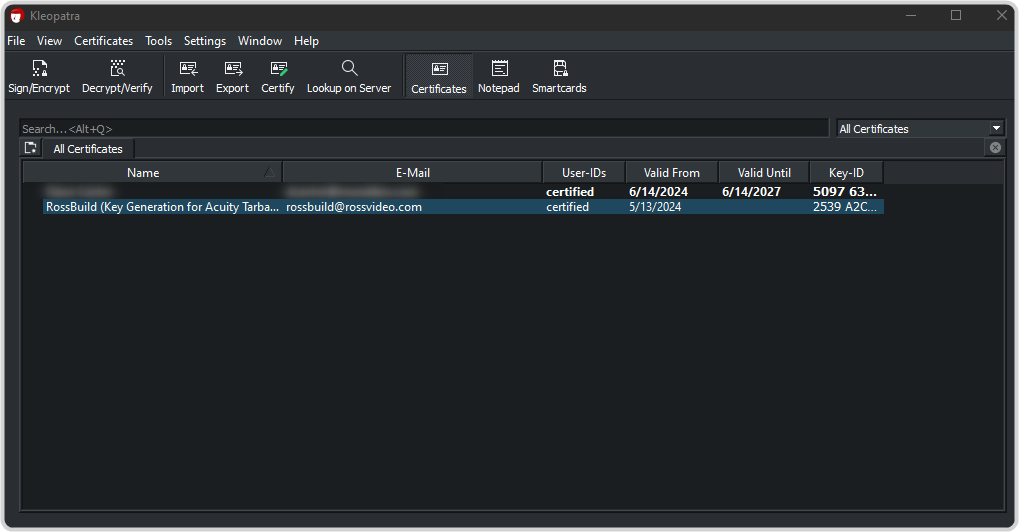
- Click Decrypt/Verify and select the signature file (for example panel36-14.0a-0117.sha256) for the upgrade file that you want to verify. It will have the same filename as the upgrade file but with a .sha256 extension.
- Click Open.
- Select the upgrade file (for example panel36-14.0a-0117.tgz) that you want to verify.
- Click Open.
-
The application will check the file against the signature and verify it.
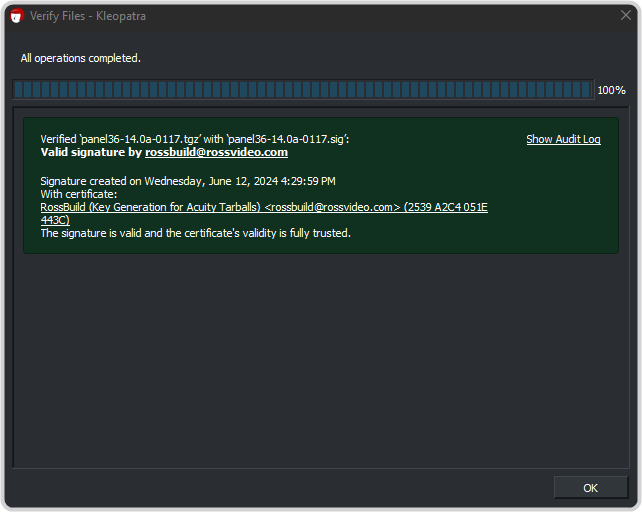
Important: If an upgrade file does not pass verification, do not use the files and contact Ross Video Technical Support. - Verify the other upgrade files (.tgz) with their corresponding signature files (.sha256).
