MediaWipe Transitions
A MediaWipe allows you to use an animation to cover a transition. When the transition starts, the switcher plays the selected animation over top of the background and keys that are being transitioned. A MediaWipe can be used to cover a cut, dissolve, wipe, or DVE transition.
For a cut MediaWipe, the transition is performed when the cut point is reached. It is important to use a full-screen image in the animation at the cut point so that the cut is not visible on-air.
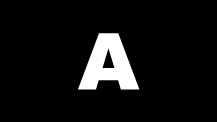
Keep the following in mind:
Keep the following in mind when performing MediaWipe:
- Although you can select a still image for a media transition, it is not recommended.
- Only Auto Transition should be used for Media transitions. Using the fader to perform the transition manually could result in jumps in the animation.
- The duration of the transition (Time) is set by the length of the animation and the play speed of the animation.
- The audio associated with a MediaWipe is only available on the AES outputs.
- You cannot perform a MediaWipe transition on a MiniME™ or Canvas.
- Only Media-Store channels 1 and 2 can be used for a MediaWipe.
- The MediaWipe can be set to occur between any of the keys or the background. When you set the layer to a specific key, the MediaWipe animation will cover that key, even if the key is not part of the transition. The animation plays over the key, but the key remains after the animation is finished. Any keys above the MediaWipe layer remain on top of the animation.
