To Set Up an Output FC (SD or HD)
In SD or HD, an I/O Processor can be assigned as a format converter (FC) to an output. If you do not have the CUF-ADD-I/OPLUS option activated, an I/O Processor must be assigned to the output first.
Note: Only outputs 5 to 14 support output FSFC conversion. An I/O Processor must be assigned to the output.
Note: In the HD SRC 4 Key or HD SRC 6 Key mode, only outputs 5 and 6 support FC.
- Click Navigation Menu > Configuration > Outputs.
-
Click the Conversion button for the output you want to convert.
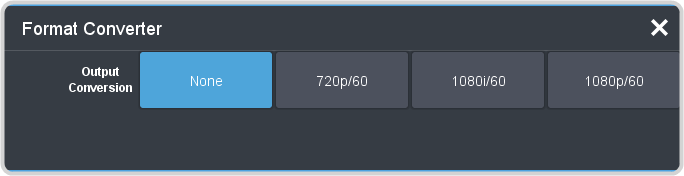
- Click an Output Conversion button for the format you want to feed out of the selected output.
-
If required, select the aspect ratio conversion mode you want to use.
The options that are available depend on the video format that the switcher is converting from and to.
- Full — The video signal is scaled disproportionately to fill the display of the new aspect ratio. Aspect distortion occurs as the image is stretched/compressed to fit in the new aspect ratio.
- Zoom — The central portion of the video signal is zoomed to fill the display of the new video format. No aspect distortion is introduced but the edges of the video signal may be cropped.
- Letter Box — Black bars are added to the top and bottom of a 16:9 image to display correctly in a 4:3 video format.
- Pillar Box — Black bars are added to the right and left of a 4:3 image to display correctly in a 16:9 video format.
