To Assign an I/O Processor to an Input or Output (SD or HD Only)
When you don't have the CUF-ADD-I/OPLUS software option activated, you must assign an I/O Processor to the input or output you want to convert. Once assigned you can turn on the FSFC and color correction for that video. The CUF-ADD-I/OPLUS option provides resources for every input and output.
Note: This menu is not available when the Extra I/O Processor option is activated.
Note: In UHDTV1 you must assign individual FSFCs and color correctors to inputs and outputs.
-
Click Navigation Menu > Configuration > Reference.
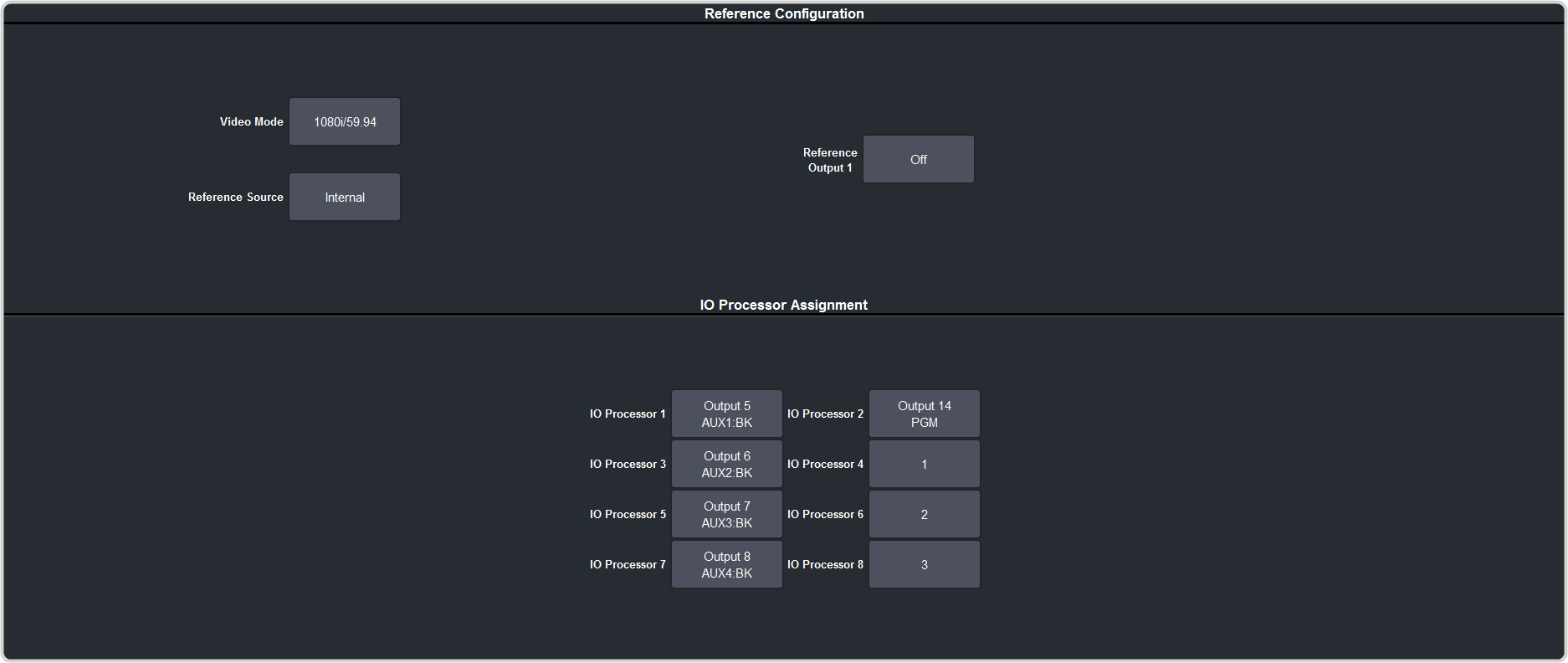
-
In the IO Processor Assignment area, click the IO Processor X button for the I/O Processor you
want to use.
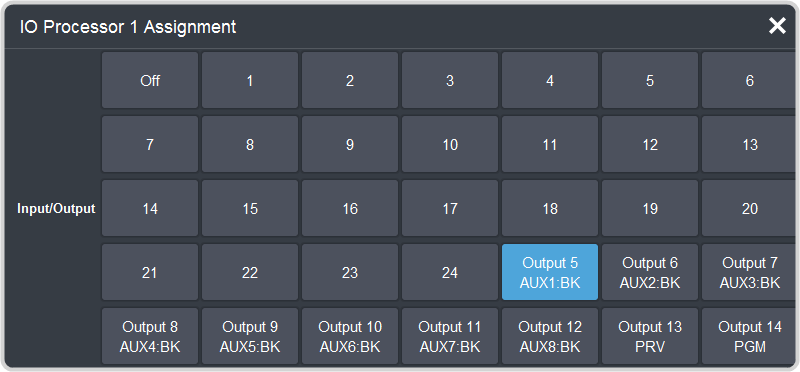
-
Click a Input/Output button to select the video input or output that you want to assign the I/O Processor to.
Tip: Click Off to take the I/O Processor out of the video path for the selected input or output.
