To Turn on Role Based Access Control for Ross Platform Manager
From DashBoard you can select whether the Role Based Access Control (RBAC) of Ross Platform Manager is applied to Ultra.
Important: Changing the RBAC mode may restrict access to the switcher if your account is not assigned to a role that has the required permission.
Note: RBAC settings are not stored in switcher sets or changed with a factory default.
-
Click Navigation Menu > Configuration > System > Access
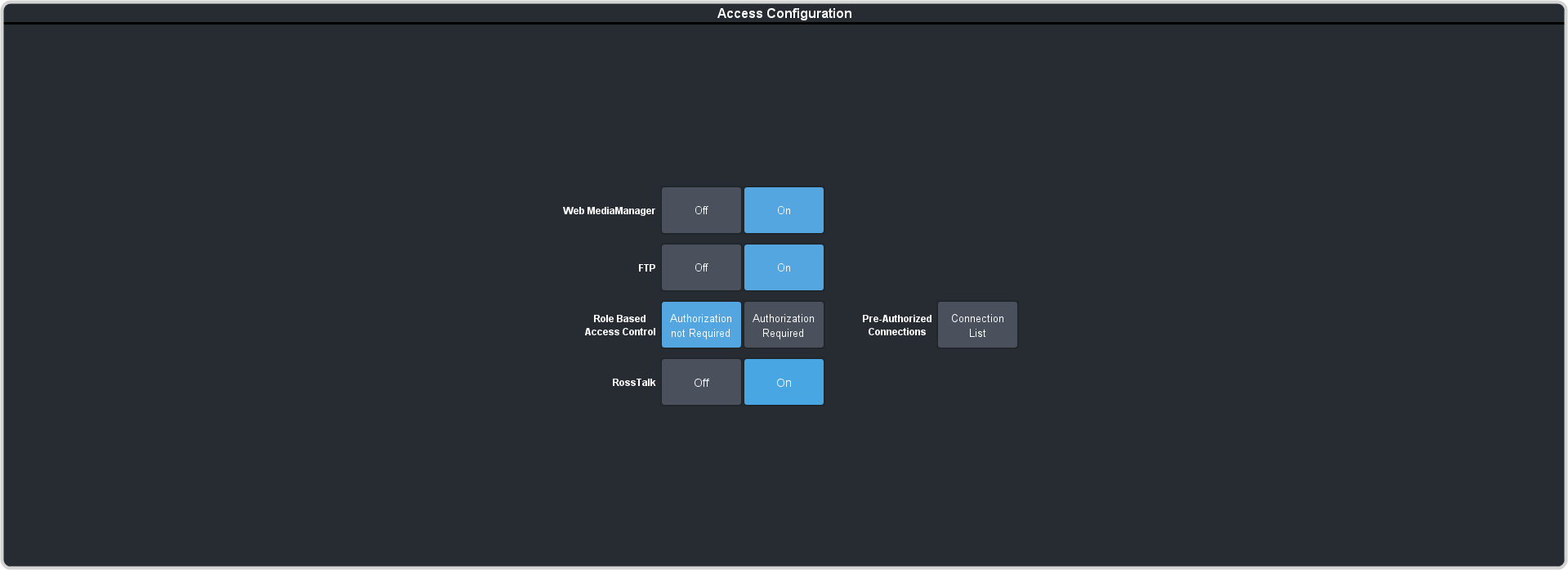
-
Click the Pre-Authorized Connections button and enter the IP address of any trusted DashBoard systems that you want to allow access to
the switcher without RBAC permissions.
Tip: A common trusted system would be a TouchDrive control panel. This allows the control panel with a DashBoard interface to continue to control the switcher without the need for a user to log in.
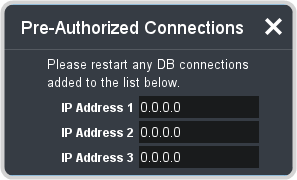
-
Click a Role Based Access Control button to apply access control to the switcher.
- Authorization not Required — RBAC is applied to the switcher, but not enforced. Anyone can control the switcher through DashBoard.
- Authorization Required — RBAC is applied to the switcher and enforced. Only users with permission can control the switcher through DashBoard.
-
Click OK to reboot the switcher using RBAC permissions from Ross Platform Manager.
Tip: You may have to close and re-launch DashBoard to apply the access control.
