Features
Thank you for buying a Ross Video Ultra Multi-Definition Live Production Switcher. The Ultra builds on the Ross Video reputation for designing switchers that fit the needs of any production environment.
RAVE Audio Mixer
RAVE (Ross Audio Video Engine) that was first introduced in Graphite is now available in Ultra. This licensable option includes internal audio routing and output channel shuffling, together with a hardware-based 24bit digital audio production mixer.
The number of audio inputs and outputs depends on the model and options you have. All audio streams are 24bit at 48kHz and can be controlled from DashBoard.
The 1RU Audio Breakout Unit (ABU) provides a number of analog and AES input and output ports. The analog inputs have direct control over gain, phantom power on/off, and 20dB pad on/off. These audio inputs and outputs are fed back and forth to the production system as embedded audio in the SDI-Audio Loop.
.png)
Audio Equalization (EQ)
The audio equalizer (EQ) allows you to enhance the sound quality of audio sources. An independent stereo equalizer is available for every audio fader in the system and allows for adjustment in four bands (low-shelf, mid-range 1/2, high-shelf).
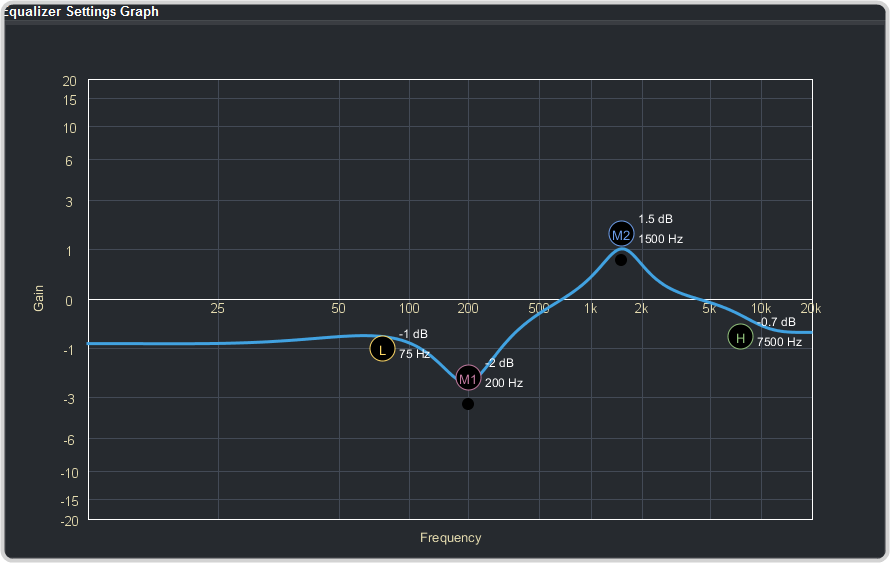
The EQ graph allows you to visualize the EQ adjustments as well as actively change them on the graph.
Compressor/Limiter (CL)
The audio compressor allows you to restrict audio levels from passing a threshold level. These are often used to prevent digital clipping of audio levels that are too high for output equipment. Once the threshold is reached, the compressor starts to reduce the gain at a specific ratio. The higher the compression ratio, the harsher the reduction in gain. The compression continues until the audio level falls below the threshold. You can adjust how quickly the compressor is applied once the threshold is surpassed as well as how long after the level drops below the threshold that the compressor is still applied.
Clean Feed Output
Clean feed is typically used for bilingual and live-to-tape productions. It provides a second Program output that is derived from a different location than the standard program output. A frequent application is the recording of shows for later airing without call-in phone numbers inserted.
The clean feed output can come from before or between the keyers.

Custom Controls
This feature brings the power of macros to the switcher operator. Button presses, menu selections, event commands, or even the switcher state can be recorded to a custom control with pauses or holds between the events. A simple button press can play these events back again. Step through complex show openings as easily as pressing Custom Control buttons 1, 2, then 3.
Sequencer
The switcher has 5 Sequencers that allow you to create a playlist or rundown of custom events, much like custom controls. Each Sequencers can be run independently or linked to other Sequencers so that they all advance together. The Sequencer uses sequences to store the rundown of events. These sequence files can be loaded into one or multiple Sequencers.
Device Control
The switcher can control a number of external devices, such as video servers and robotic cameras. For a complete list of supported devices, and information on how to set up and control these devices, visit the Ross Video website (rossvideo.com/production-switchers/carbonite/interface-list).
Device setup can be done through DashBoard.
DVE (Fly Key)
The advanced DVE engine comes standard with each switcher and can be used for performing over the shoulder, or picture in picture, shots with 3D borders and lighting effects.
2D DVE Keys
All key types can be zoomed, cropped, and repositioned horizontally and vertically to create the look you want, or you can use one of the useful pre-built 2D effects to perform 2D background transitions.
3D Borders
Flat or bevelled borders with independent inner and outer shaping and Y-axis perspective, or skew, can be applied to any DVE key.
Lighting/Drop Shadow
A single directional light with optional drop shadow can be applied to the key and border. The bevel lighting of the border and shadow changes as the position of the light is moved.
Effects Dissolve
The Effects Dissolve feature allows you to interpolate from one memory to another using a memory recall. The switcher will interpolate from the starting memory to the destination memory, creating a smooth, two key frame effect.
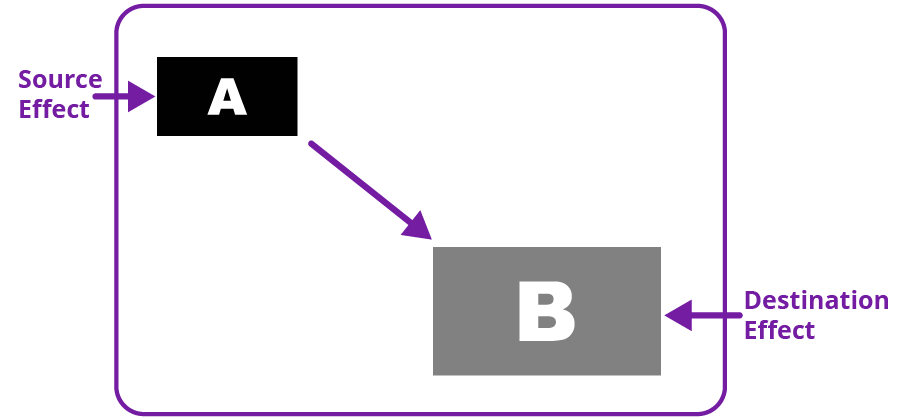
Only elements such as clip level and pattern position can be interpolated in the effects dissolve. Other elements, such as crosspoint selection, pattern, and next transition data are recalled first, and then the switcher will slew to the recalled memory.
An effects dissolve can be performed on as many elements and MEs as required, based on the memory that is being recalled.
General Purpose Interface (GPI)
The switcher is equipped with 24 GPI I/Os that can be assigned as either an input or output independently.
The GPI inputs allow the switcher to interface with peripheral equipment such as editors. Each GPI input can be used to perform simple editing and switcher functions such as fade to black or an auto transition.
LiveEDL
Edit Decision Lists (EDL) are files used by non-linear editing (NLE) suites to aid in post-production. Your switcher can capture EDL data in a file that you load into your NLE suite.
For information on using the LiveEDL feature, visit the Ross Video Website (rossvideo.com).
Matte/Wash Generator
A matte generator and complex wash generator per ME, capable of multi-color washes comes standard. Any one of the color generators can be assigned to MATTE, or wipe pattern edges. An additional simple color generator is available for an Aux Bus.
ME Effect System
The ME (Multi-level Effect) systems are standard. The number of MEs depends on the chosen switcher model.
Each ME provides independent keyers supporting pattern mask, box mask, self-key, linear key.
Media-Store
Each channel of Media-Store provides a combined video with alpha for playout of stills and animations that are available switcher-wide, allowing for thousands of full screen stills and logos that can be cached and used on the switcher.
Media-Store provides 8 GB of cache. The number of images cached increases considerably when smaller, non-full screen images like logos are loaded from USB.
MediaManager
The MediaManager allows you to easily manage stills and animations on the switcher in a graphics interface.
MediaWipe
A MediaWipe allows you to use an animation, with audio, from the Media-Store to play over a background or key transition. When the transition starts, the switcher plays the selected animation and audio over top of the background and keys that are being transitioned. A cut, dissolve, wipe, or DVE wipe is then performed layered under the animation to bring up the next shot when the animation ends. The audio is played out one of the AES ports.
Clip Player
The clip player offers a single playout channel for compressed MPEG-4 AVC (ITU-T H.264) that can be assigned as a source on any bus in the switcher. Basic transport controls can be performed manually from the Clip Player page, using custom controls, or through AMP commands.
MemoryAI Recall Mode
We take the guessing out of memory recalls by ensuring that a memory recall will not affect what is currently on-air. MemoryAI uses the content of the memory to configure the Next Transition area and Preview bus for the background and keyers so that the next transition takes the same sources on-air that were on-air in the memory.
For example, store a memory that has a key on-air with CAM1 and CAM2 selected on the background. When this memory is recalled normally, it pops the same key on-air with CAM1 and CAM2 on the background. When the memory is recalled with MemoryAI turned on, CAM1 is selected on the preset bus, and CAM2 is selected on a key that is not on-air. The transition area is then set up for a background transition to bring CAM2 onto the background, take any on-air keys off, and take a key on-air with CAM1.
Memory System
Storage for 100 complete switcher snapshots per ME, MiniME™, and Canvas comes standard with all switchers. All of these memories can be stored to a USB media drive, providing custom tailored memories for every operator and every show.
Each memory has an independent set of Store and Recall Attributes that can be used to specify what elements are stored or recalled with a memory, as well as adding effects to memory recalls. This allows you to store a set of attributes with a memory and then recall it as stored, or override the attributes stored in the memory and apply different ones when the memory is recalled. A memory attribute does not need to be stored in the memory to be recalled.
MiniME™
The MiniME™ is an additional ME that is provided with the switcher to perform basic dissolves and cuts. Each MiniME™ has keyer, background, and preset buses. Unlike a full ME, the MiniME™ only supports dissolves and cuts. The MiniME™ shares all the same sources as the ME.
UltraScene (HD Only)
UltraScene provides a simplified interface for creating a show with multiple key layers and basic transitions. UltraScene consists of 4 scenes that share 8 layers in 4 layer pairs. Layers can only be added in pairs, so a scene can have 2, 4, 6, or 8 layers. Each layer is set up like a keyer with a video source, alpha, and key type. Each layer can also be turned on or off to cut the video source on or off-air. A background source is also available over which the layers are keyed, or the scene can be taken as a source on bus.
I/O Processor
The Input/Output Video Processors are independent video processing engines that allow you to perform a number of functions for video correction.
- Format Conversion (FC)
- Frame Synchronisation (FS)
- Color Correction
- Frame Delays
High Dynamic Range (HDR) and Wide Color Gamut (WCG) Conversion
The RGB color correctors are used to convert between different SDR and HDR ranges and between color gamuts (WCG).
HDR and WCG conversion can be applied on the fly to input and output video signals.
To configure the dynamic range and color gamut conversion of input sources you must apply a color corrector to the input. This will convert the input source to the format that the switcher is operating in. Video signals can again be converted for individual output BNCs.
- BT.709 — color gamut recommended for HD video signals.
- BT.2020 — wide color gamut recommended for UHDTV1 video signals.
- SDR — Standard Dynamic Range.
- HLG — Hybrid Log Gamma.
- PQ — Perceptual Quantizer.
- S-Log3 — Sony® S-Log3.
Mosaic/MultiScreen
The MultiScreen is made up of a number of Canvas generators. Each Canvas breaks the scene up into separate outputs (MiniME™ outputs) that can be sent to independent projectors or displays to make a unified picture.
Each screen in the Canvas output uses a MiniME™ to create the background and keys of the output.
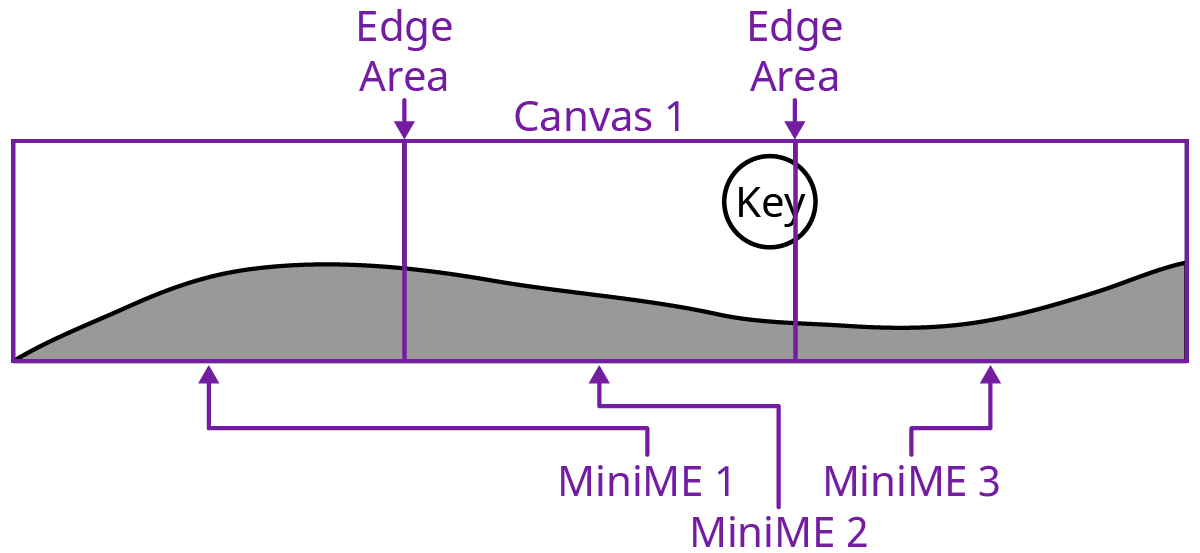
MultiScreen can be further expanded with the Mosaic software and option codes to include more tiles, for larger canvases, and quad Splicers.
Splicer (Mosaic Only)
Splicers allow you to use DVEs to position up to four sources (2×2) on a single output. This can be used to position and stitch together the canvas outputs (MiniME™/Tiles) for the downstream LED processors.
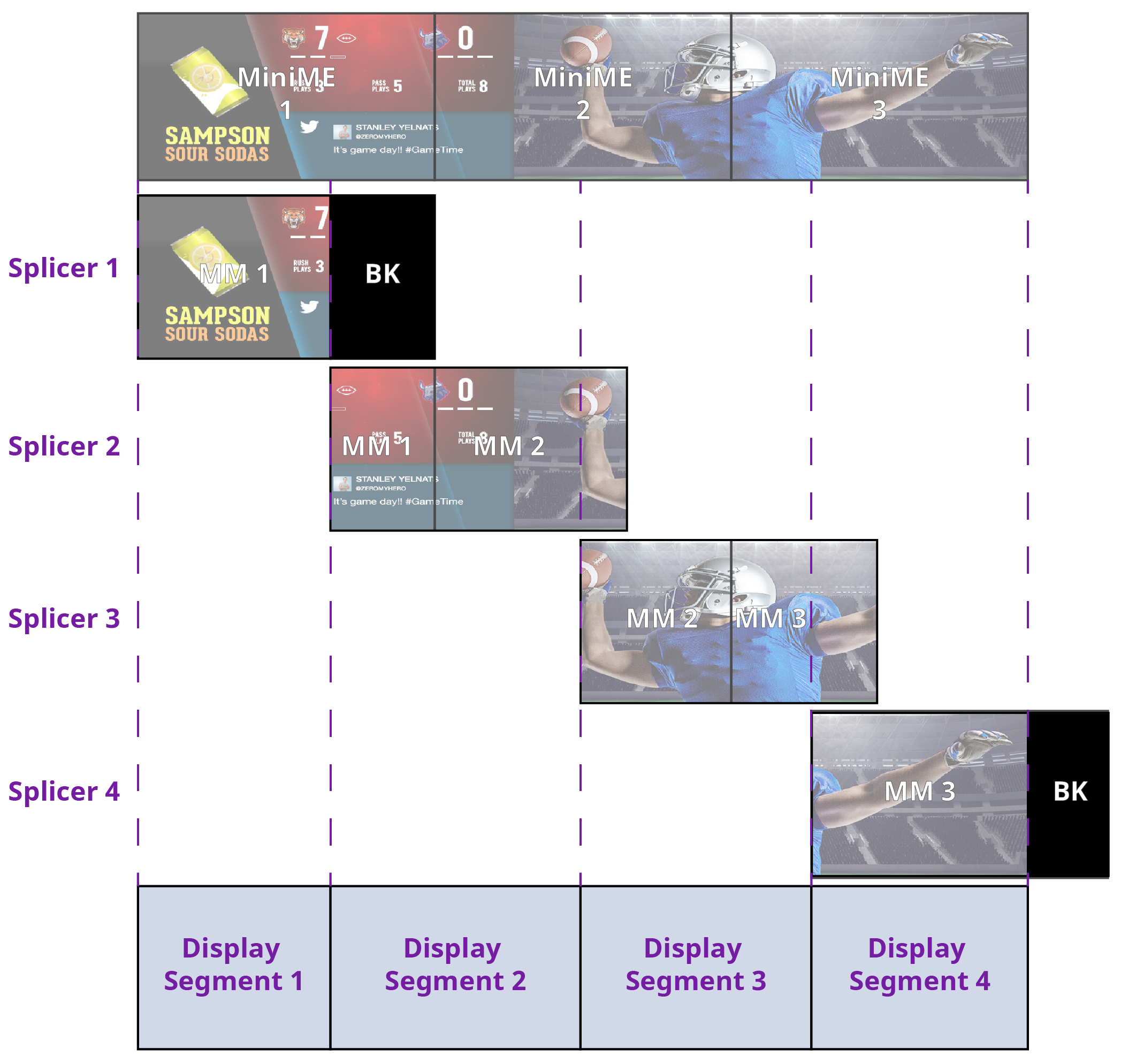
MultiViewer
Each MultiViewer allows you to view up to 16 video sources (32 with Shift), in 51 different layouts, from a single output BNC. Any video source on the switcher, including ME Program, Preview, and Media-Store channels, can be routed to any box on the MultiViewer. All boxes on the MultiViewer output include mnemonic source names and red and green tallies.
The MultiViewer Shift features allows you to access a shifted set of sources for the MultiViewer by pressing the SHIFT button on a control panel or in ViewControl. The MultiViewer Shift functionality can only be assigned to a single panel at a time.
Each MultiViewer head supports an integrated clock that can display time of day, timecode, or a countdown timer. The position, size, and color of the clock can be adjusted.
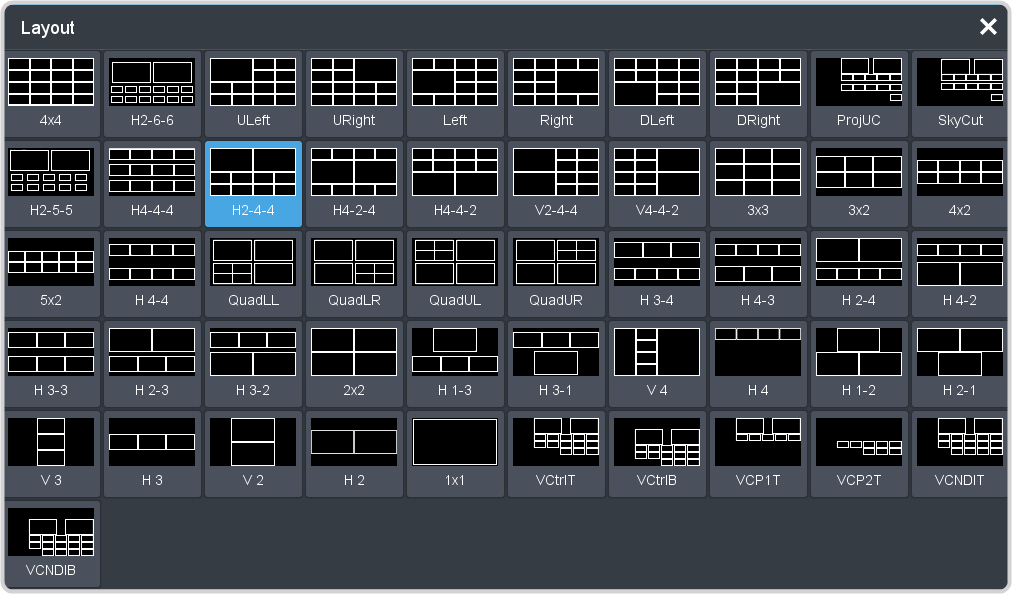
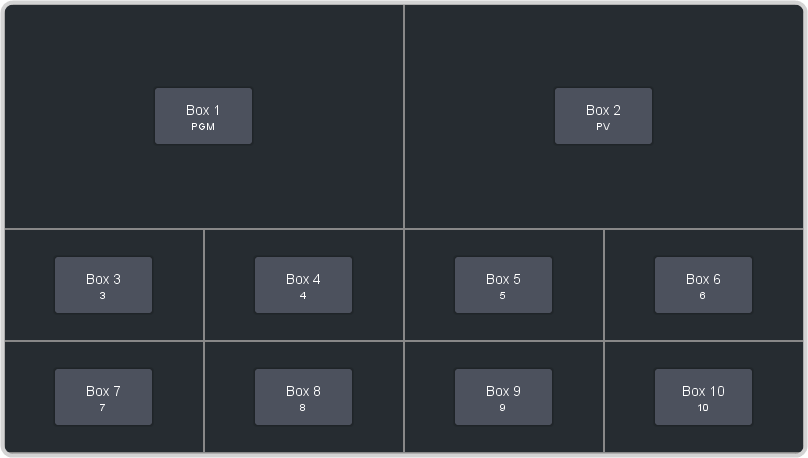
Output Rotation
The output rotation allows you to rotate the video on outputs 12-14 in 90° increments clockwise. The video can then be zoomed and shifted in the X and Y axis.
ViewControl
The ViewControl touchscreen interface through DashBoard allows you to select sources on switcher buses, perform transitions, and run custom controls to recall memories or control external devices. The MultiViewer Shift function allows you to assign sources to a shifted set of MultiViewer boxes, expanding the number of sources available on ViewControl from 16 to 32.
ViewControl takes the MultiViewer output of the switcher and overlays the DashBoard interface over it. Bringing the MultiViewer output into DashBoard is accomplished either by using multiple SDI/HDMI™ converters or a single SDI to NDI® converter.
OverDrive® Caprica Support
Ultra can be controlled from OverDrive® using the Caprica interface. This interface allows OverDrive® to perform memory recalls, transitions, and run custom controls on the switcher. For information on setting up Caprica to interface with the switcher, refer to the documentation that came with your Caprica server.
It is recommended to have 3 MEs installed to be controlled by Caprica, but operation is possible with only 2 MEs.
Pattern and Matte/Wash Generators
A single pattern generator dedicated to wipes comes standard, and is equipped with 10 classic wipes. Most wipes can be rotated, bordered, multiplied, aspectized, and repositioned.
Tally Outputs
The switcher has 24 assignable tally transistors located in the rack frame. Each tally can be assigned to any number of combinations of input and output or bus.
UltraChrome
The UltraChrome 2 chroma keyer uses independent chroma key engines to produce the video and alpha components of the key. These internal video streams can be composited in a keyer, or fed out two separate video streams to an external device, such as a video server.
Ross Platform Manager Licensing
RPM licenses are issued by the Ross Activation Server under a Customer Product Key. The Product Key is then added to a Ross Platform Manager that multiple switchers can access to request software licenses. Each switcher must request and release licenses from/to the Ross Platform Manager.
RPM licenses can easily be requested or released from a switcher to a pool of licenses on the Ross Platform Manager. This allows you to move licenses between different studios depending on production needs by releasing licenses from one switcher and requesting them by another.
XPression Live CG
Seamlessly combine the creative power of the Ross® XPression Designer software with the ease of use of your Ross® switcher. Create stunning still graphics using XPression Designer, and transfer them directly to an media-store channel on the switcher using the RossLinq interface. Up to four (4) channels with dedicated alpha can be controlled from the XPression Software Client. This feature supports still images only.
Each switcher comes with a single license of XPression. Additional licenses can be ordered.
