To Set Up a WhiteFlash
A WhiteFlash transition is performed just like a normal dissolve except that you must set the color for the flash and the rates for the onset, hold, and fade.
-
Click Navigation Menu > Live Assist > MEs and select the ME that you want to perform the transition on.
Note: A WhiteFlash can only be performed on an ME.
- Click Trans > Dissolve, or press DISS in the Transition area on the control panel.
-
Click Flash.
Tip: The DISS button on the control panel flashes indicating a WhiteFlash transition has been selected.
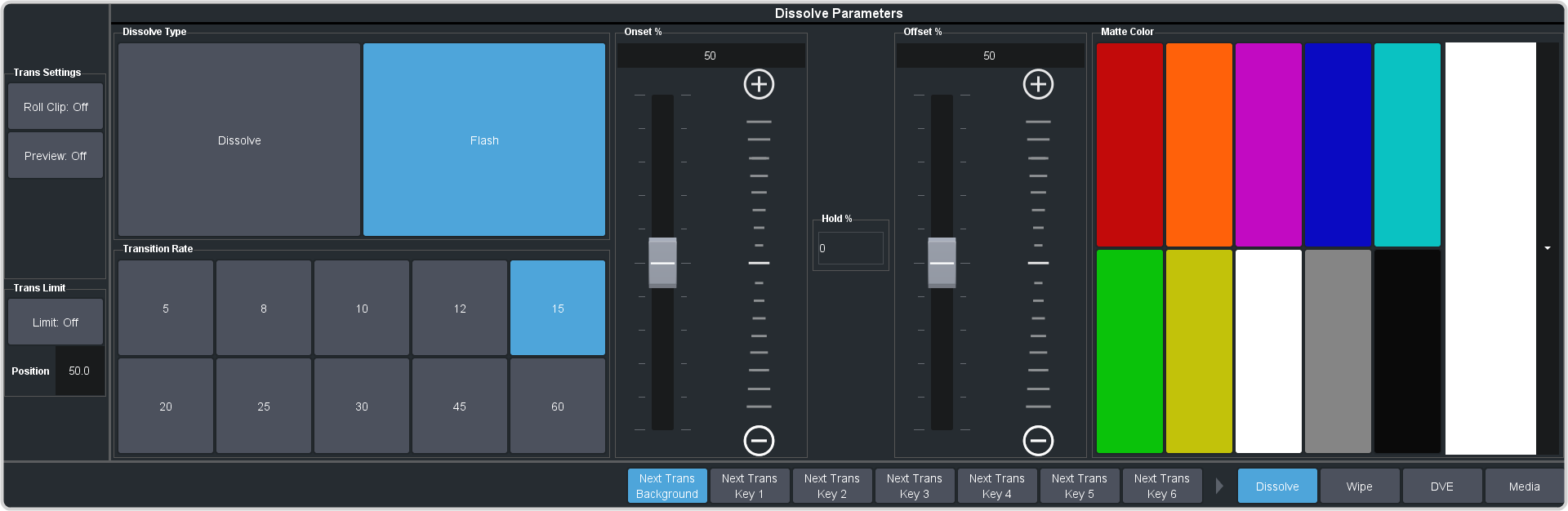
-
Use the Onset % and Offset % sliders to select the percentage of the transition that each phase of the WhiteFlash takes.
- Onset — duration of the dissolve to the WhiteFlash color.
- Offset — duration of the dissolve to the preset video source.
- Hold — duration of the dissolve that the WhiteFlash color is held. This value is the residual of entire duration minus the onset and offset.
-
Select a default or custom color for the WhiteFlash.
- Default — click one of the preset matte colors.
- Custom — click the arrow to the right of the Matte Color area and use the Hue, Saturation, and Lightness sliders to select your own color. Click OK to apply the color or Live to apply it in real-time.
