To Pattern Mask a Key (SD or HD Only)
Pattern masks can be adjusted for size, location, rotation, and multiplication.
-
Click Navigation Menu > Live Assist > MEs and select the ME and key that you want to set up.
Tip: You can use the same procedure for a MiniME™ or Canvas. You can use the same procedure for a MiniME™.
-
Click Mask > Pattern.
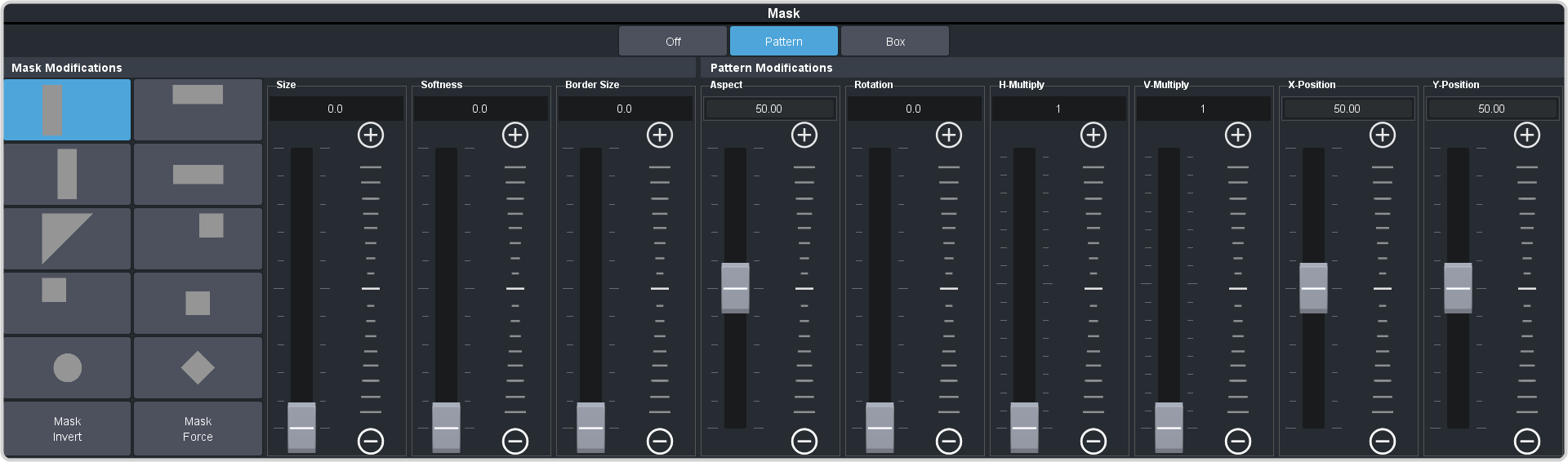
- Select the pattern you want to use for the mask.
- Click Mask Force to force the area inside the mask region to the foreground.
- Click Mask Invert to invert the masked area with the unmasked area.
-
Set up the mask pattern as required.
- Size — adjust the size of the mask region.
- Softness — apply softness to the edges of the mask region.
- Border Size — apply a border to the mask region and adjust the size. At size 0 the border is off.
- Aspect — adjust the aspect ratio of the mask. Not all patterns allow you to adjust the aspect.
- Rotation — rotate the mask pattern. Not all patterns can be rotated
- H-Multiply — multiply the mask pattern horizontally.
- V-Multiply — multiply the mask pattern vertically.
- X-Position — position the mask on the x-axis.
- Y-Position — position the mask on the y-axis.
