To Box Mask a Key
Box masks can be adjusted for size, location, rotation, and multiplication.
-
Click Navigation Menu > Live Assist > MEs and select the ME and key that you want to set up.
Tip: You can use the same procedure for a MiniME™ or Canvas. You can use the same procedure for a MiniME™.
-
Click Mask > Box.
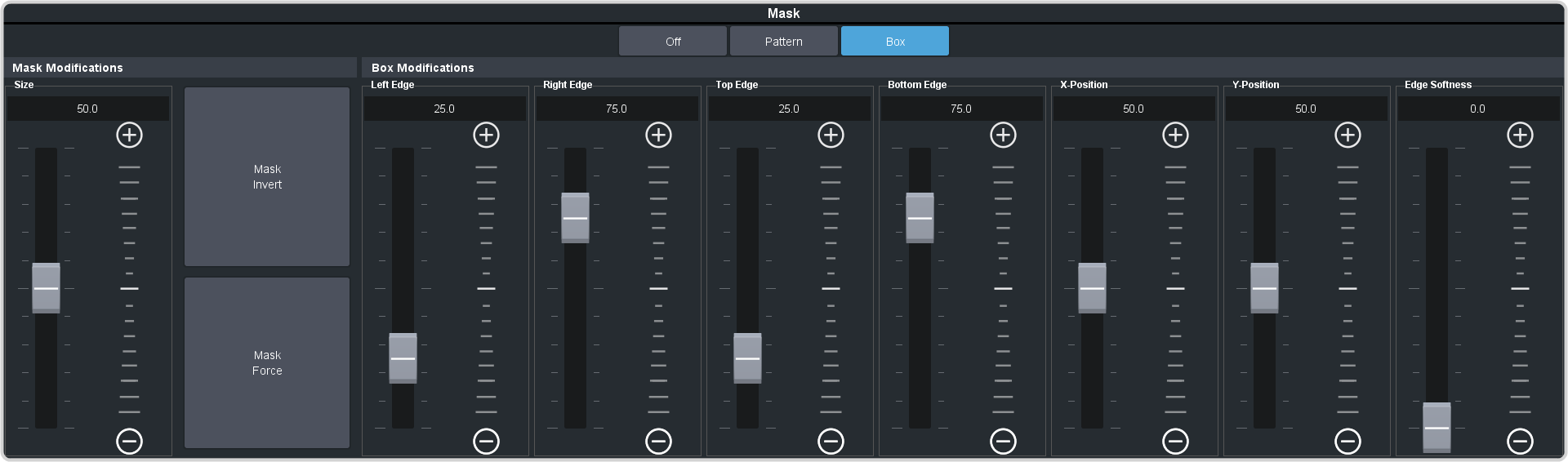
- Click Mask Force to force the area inside the mask region to the foreground.
- Click Mask Invert to invert the masked area with the unmasked area.
-
Set up the mask as required.
- Size — adjust the size of the mask region.
- Left Edge — adjust the position of the left edge of the mask region.
- Right Edge — adjust the position of the right edge of the mask region.
- Top Edge — adjust the position of the top edge of the mask region.
- Bottom Edge — adjust the position of the bottom edge of the mask region.
- X-Position — position the mask on the x-axis. This adjust both the left and right edges at the same time.
- Y-Position — position the mask on the y-axis. This adjusts both the top and bottom edges at the same time.
- Edge Softness — apply softness to the edges of the mask region.
Tip: You can use the Positioner to adjust the size and position of the box mask.
