Features
Thank you for buying a Ross Video Ultra Mosaic Multi-Definition Live Production Switcher. The Ultra Mosaic builds on the Ross Video reputation for designing switchers that fit the needs of any production environment.
Custom Controls
This feature brings the power of macros to the switcher operator. Button presses, menu selections, event commands, or even the switcher state can be recorded to a custom control with pauses or holds between the events. A simple button press can play these events back again. Step through complex show openings as easily as pressing Custom Control buttons 1, 2, then 3.
Sequencer
The switcher has 5 Sequencers that allow you to create a playlist or rundown of custom events, much like custom controls. Each Sequencer can be run independently or linked to other Sequencers so that they all advance together. The Sequencer uses sequences to store the rundown of events. These sequence files can be loaded into one or multiple Sequencers.
Device Control
The switcher can control a number of external devices, such as video servers and robotic cameras. For a complete list of supported devices, and information on how to set up and control these devices, visit the Ross Video website (rossvideo.com/production-switchers/carbonite/interface-list).
DVE (Fly Key)
The advanced DVE engine comes standard with each switcher and can be used for performing over the shoulder, or picture in picture, shots with 3D borders and lighting effects.
2D DVE Keys
All key types can be zoomed, cropped, and repositioned horizontally and vertically to create the look you want, or you can use one of the useful pre-built 2D effects to perform 2D background transitions.
3D Borders
Flat or bevelled borders with independent inner and outer shaping and Y-axis perspective, or skew, can be applied to any 2D DVE key.
Lighting/Drop Shadow
A single directional light with optional drop shadow can be applied to the 2D DVE key and border. The bevel lighting of the border and shadow changes as the position of the light is moved.
Effects Dissolve
The Effects Dissolve feature allows you to interpolate from one memory to another using a memory recall. The switcher will interpolate from the starting memory to the destination memory, creating a smooth, two key frame effect.
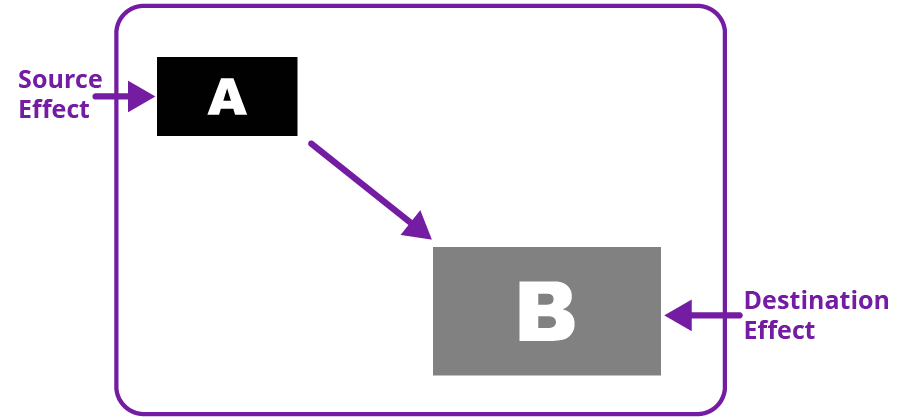
Only elements such as clip level and pattern position can be interpolated in the effects dissolve. Other elements, such as crosspoint selection, pattern, and next transition data are recalled first, and then the switcher will slew to the recalled memory.
An effects dissolve can be performed on as many elements and MEs as required, based on the memory that is being recalled.
General Purpose Interface (GPI)
The GPI inputs allow the switcher to interface with peripheral equipment such as editors. Each GPI input can be used to perform simple editing and switcher functions such as fade to black or an auto transition.
LiveEDL
Edit Decision Lists (EDL) are files used by non-linear editing (NLE) suites to aid in post-production. Your switcher can capture EDL data in a file that you load into your NLE suite.
For information on using the LiveEDL feature, visit the Ross Video Website (rossvideo.com).
Matte Generator
A matte generator per ME comes standard. Any one of the color generators can be assigned to MATTE. An additional simple color generator is available for an Aux Bus.
Media-Store
Each channel of Media-Store provides a combined video with alpha for playout of stills and animations that are available switcher-wide, allowing for thousands of full screen stills and logos that can be cached and used on the switcher.
MediaManager
The MediaManager allows you to easily manage stills and animations on the switcher in a graphics interface.
MemoryAI Recall Mode
We take the guessing out of memory recalls by ensuring that a memory recall will not affect what is currently on-air. MemoryAI uses the content of the memory to configure the Next Transition area and Preview bus for the background and keyers so that the next transition takes the same sources on-air that were on-air in the memory.
For example, store a memory that has a key on-air with CAM1 and CAM2 selected on the background. When this memory is recalled normally, it pops the same key on-air with CAM1 and CAM2 on the background. When the memory is recalled with MemoryAI turned on, CAM1 is selected on the preset bus, and CAM2 is selected on a key that is not on-air. The transition area is then set up for a background transition to bring CAM2 onto the background, take any on-air keys off, and take a key on-air with CAM1.
Memory System
Storage for 100 complete switcher snapshots per ME, MiniME™, and Canvas comes standard with all switchers. All of these memories can be stored and recalled to a drive, providing custom tailored memories for every operator and every show.
Each memory has an independent set of Store and Recall Attributes that can be used to specify what elements are stored or recalled with a memory, as well as adding effects to memory recalls. This allows you to store a set of attributes with a memory and then recall it as stored, or override the attributes stored in the memory and apply different ones when the memory is recalled. A memory attribute does not need to be stored in the memory to be recalled.
MiniME™
The MiniME™ is an additional ME that is provided with the switcher to perform basic dissolves and cuts. Each MiniME™ has keyer, background, and preset buses. Unlike a full ME, the MiniME™ only supports dissolves and cuts. The MiniME™ shares all the same sources as the ME.
MultiViewer
Each MultiViewer allows you to view up to 16 video sources (32 with Shift), in 51 different layouts, from a single output. Any video source on the switcher, including ME Program, Preview, and Media-Store channels, can be routed to any box on the MultiViewer. All boxes on the MultiViewer output include mnemonic source names and red and green tallies.
The MultiViewer Shift features allows you to access a shifted set of sources for the MultiViewer by pressing the SHIFT button on a control panel or in ViewControl. The MultiViewer Shift functionality can only be assigned to a single panel at a time.
Each MultiViewer head supports an integrated clock that can display time of day, or a countdown timer. The position, size, and color of the clock can be adjusted.
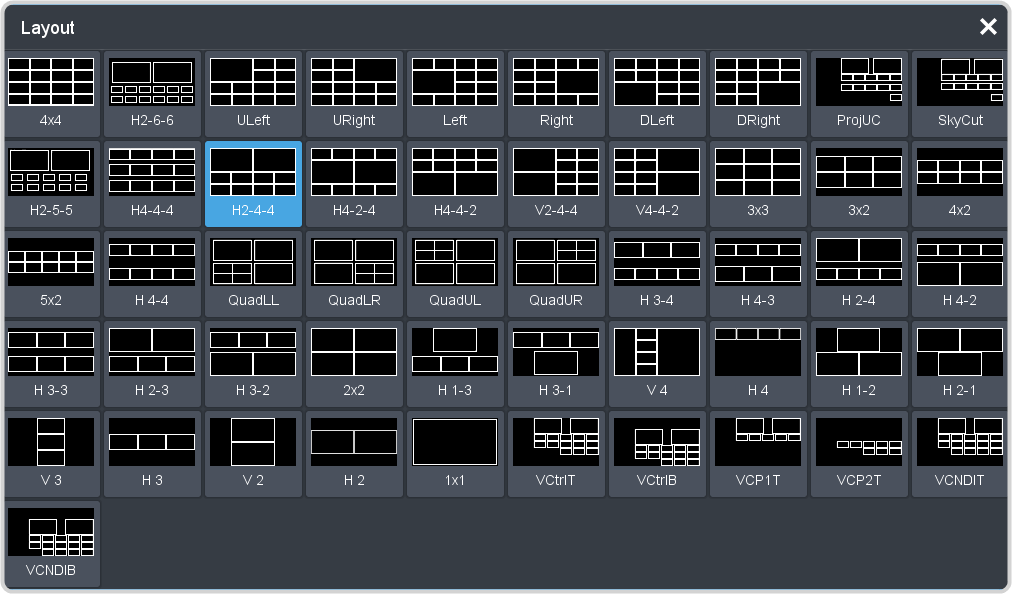
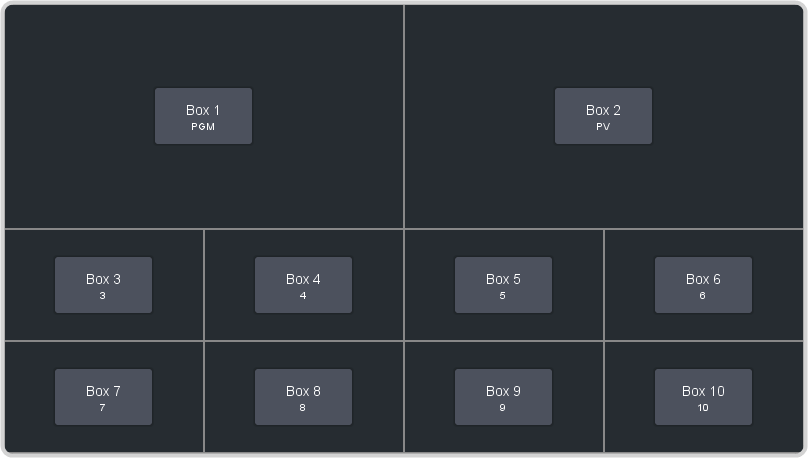
OverDrive® Caprica Support
Ultra Mosaic can be controlled from OverDrive® using the Caprica interface. This interface allows OverDrive® to perform memory recalls, transitions, and run custom controls on the switcher. For information on setting up Caprica to interface with the switcher, refer to the documentation that came with your Caprica server.
Pattern and Matte Generators
A single pattern generator dedicated to wipes comes standard, and is equipped with 10 classic wipes. Most wipes can be rotated, bordered, multiplied, aspectized, and repositioned.
Tally Outputs
The switcher has 24 assignable tally transistors located in the rack frame. Each tally can be assigned to any number of combinations of input and output or bus.
XPression Live CG
Seamlessly combine the creative power of the Ross® XPression Designer software with the ease of use of your Ross® switcher. Create stunning still graphics using XPression Designer, and transfer them directly to an media-store channel on the switcher using the RossLinq interface. Up to 4 channels with dedicated alpha can be controlled from the XPression Software Client. This feature supports still images only.
Each switcher comes with a single license of XPression. Additional licenses can be ordered.