| Video Server — Cue |
Video Server > Cue |
Send the Cue command and name of clip to cue to the selected device.
- Click the Video Server button and select the device you want to send the command to.
- Click a Channel button to select the channel you want to send the command to.
- Enter the identifier of the clip in the Cue field.
Tip: If you load a clip into a channel on the video server that information is sent to
the switcher to be added to the clip list. This allows clips from different folders on the server to be loaded.
|
| Video Server — Get Clips |
Video Server > Get Clips |
Query the selected device for a list of clips.
- Click the Video Server button and select the device you want to send the command to.
- Click a Channel button to select the channel you want to send the command to.
|
| Video Server — Jog |
Video Server > Jog |
Send the jog command to the selected device.
- Click the Video Server button and select the device you want to send the command to.
- Click a Channel button to select the channel you want to send the command to.
- Click the Change Type button and select whether you want to set (Absolute) or reset (Reset)
the parameter. Some selections will not be available when you reset the parameter.
- Enter the amount you want to jog in the Jog field.
|
| Video Server — Loop Off |
Video Server > Loop Off |
Send the Loop Off command to the selected device.
- Click the Video Server button and select the device you want to send the command to.
- Click a Channel button to select the channel you want to send the command to.
|
| Video Server — Loop On |
Video Server > Loop On |
Send the Loop On command to the selected device.
- Click the Video Server button and select the device you want to send the command to.
- Click a Channel button to select the channel you want to send the command to.
|
| Video Server — Play |
Video Server > Play |
Send the Play command to the selected device.
- Click the Video Server button and select the device you want to send the command to.
- Click a Channel button to select the channel you want to send the command to.
|
| Video Server — Record |
Video Server > Record |
Send the eject command to the device, followed by the record command. The clip is given the name recording_DATE_TIME.
- Click the Video Server button and select the device you want to send the command to.
- Click a Channel button to select the channel you want to send the command to.
- Enter a name for the clip in the Record field.
|
| Video Server — Shuttle |
Video Server > Shuttle |
Send the shuttle command to the selected device.
- Click the Video Server button and select the device you want to send the command to.
- Click a Channel button to select the channel you want to send the command to.
- Click the Change Type button and select whether you want to set (Absolute) or reset (Reset)
the parameter. Some selections will not be available when you reset the parameter.
- Enter the speed you want to shuttle in the Shuttle field.
|
| Video Server — Stop |
Video Server > Stop |
Send the Stop command to the selected device.
- Click the Video Server button and select the device you want to send the command to.
- Click a Channel button to select the channel you want to send the command to.
|