To Upgrade the Switcher Software
Use DashBoard to upload the upgrade file to the switcher.
Note: Save your switcher setup information to a set on a separate USB drive before upgrading. This switcher set can be used as a backup in case there is a critical
error during the upgrade.
Tip: Switcher sets are not backwards compatible. Keep an archive copy of your sets in case you want to downgrade to the previous software version.
Important: Do NOT turn the switcher power off during the upgrade. Doing so may corrupt the switcher software or damage the switcher components.
Important: Only ONE USB should be installed in the frame at any one time. USB drives are numbered according to the order they are discovered by the
operating system and not the USB port they are installed in.
Tip: For best performance it is recommended that the USB drive be formatted using the exFAT file system.
Tip: The switcher copies the system logs to the internal drive before the upgrade. This information can be useful for Technical Support if there is an issue with
the upgrade.
-
Click Navigation Menu > Configuration > System > Upgrade.
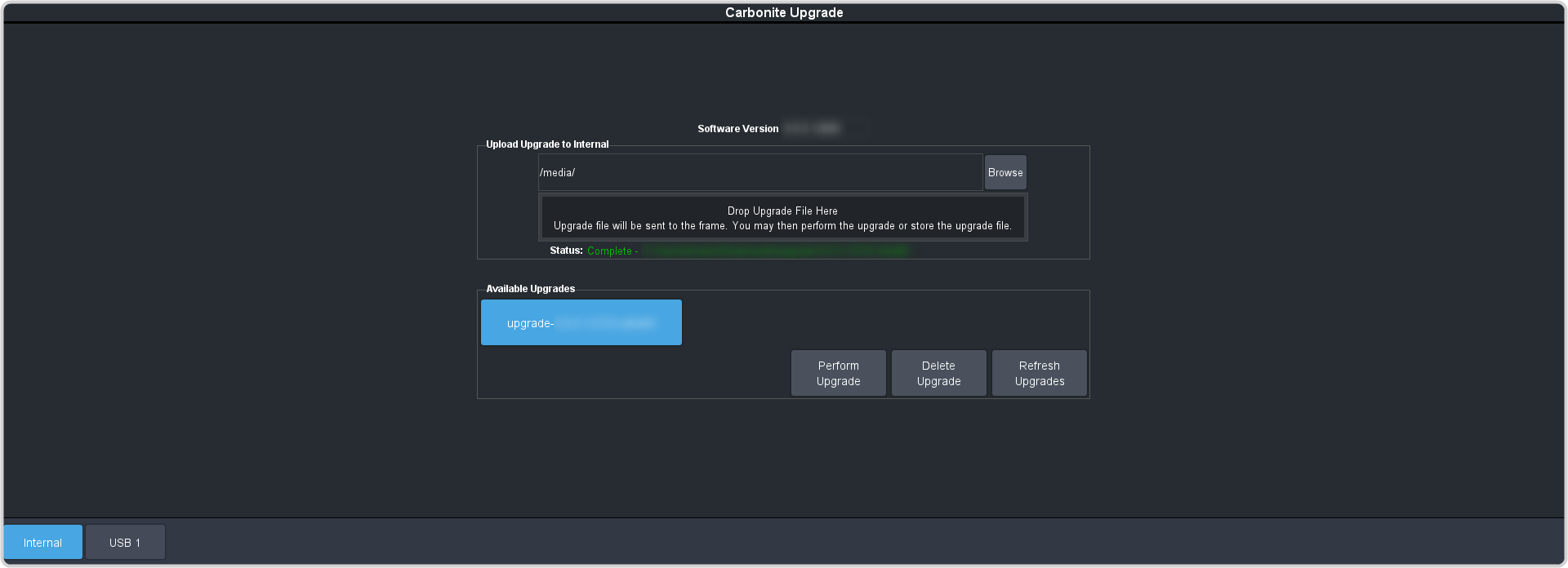
-
Locate the software upgrade file (upgrade-withOS-x.x.x.xxxx.ultra60) for the switcher.
Tip: You can store the upgrade file locally on the switcher without upgrading. Before uploading the file you must select either USB X or Internal as the location that the file is uploaded to.
-
Drag and drop the upgrade file into the Drag and Drop Upgrade area on DashBoard. The file is uploaded and you are asked what you would
like to do with the file.
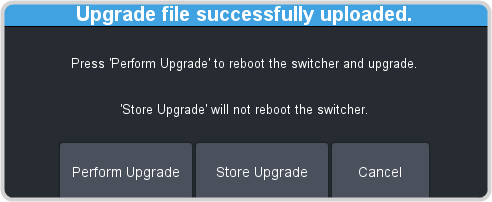
- Perform Upgrade — perform the upgrade with the file that was just uploaded.
- Store Upgrade — store the file locally in the upgrade folder.
- Cancel — cancel the process and delete the upgrade file from the switcher.
Tip: You can also upgrade from the USB or Internal storage. Click USB X or Internal and all upgrade files located on the storage device are listed. Click the file you want to use and click Perform Upgrade. Refer to for information on transferring upgrade files to the internal storage.Tip: You can also upgrade by clicking Browse, locating the upgrade file, and then clicking Upload File.Tip: You can delete an upgrade file by selecting the file and clicking Delete Upgrade. - Click OK to confirm the upgrade.
- Wait for the DashBoard pages to come back up. This may take a few minutes.
Tip: The glow color on the front panel of the frame will change during the upgrade and a message on the display will show the progress of upgrading the FPGAs (if required).