To Upgrade the Switcher OS
Use DashBoard to upload the OS upgrade file to the switcher.
Important: Do NOT turn the switcher power off during the upgrade. Doing so may corrupt the switcher OS or damage the switcher components.
Important: Only ONE USB should be installed in the frame at any one time. USB drives are numbered according to the order they are discovered by the
operating system and not the USB port they are installed in.
Tip: For best performance it is recommended that the USB drive be formatted using the exFAT file system.
-
Click Navigation Menu > Configuration > System > Upgrade.
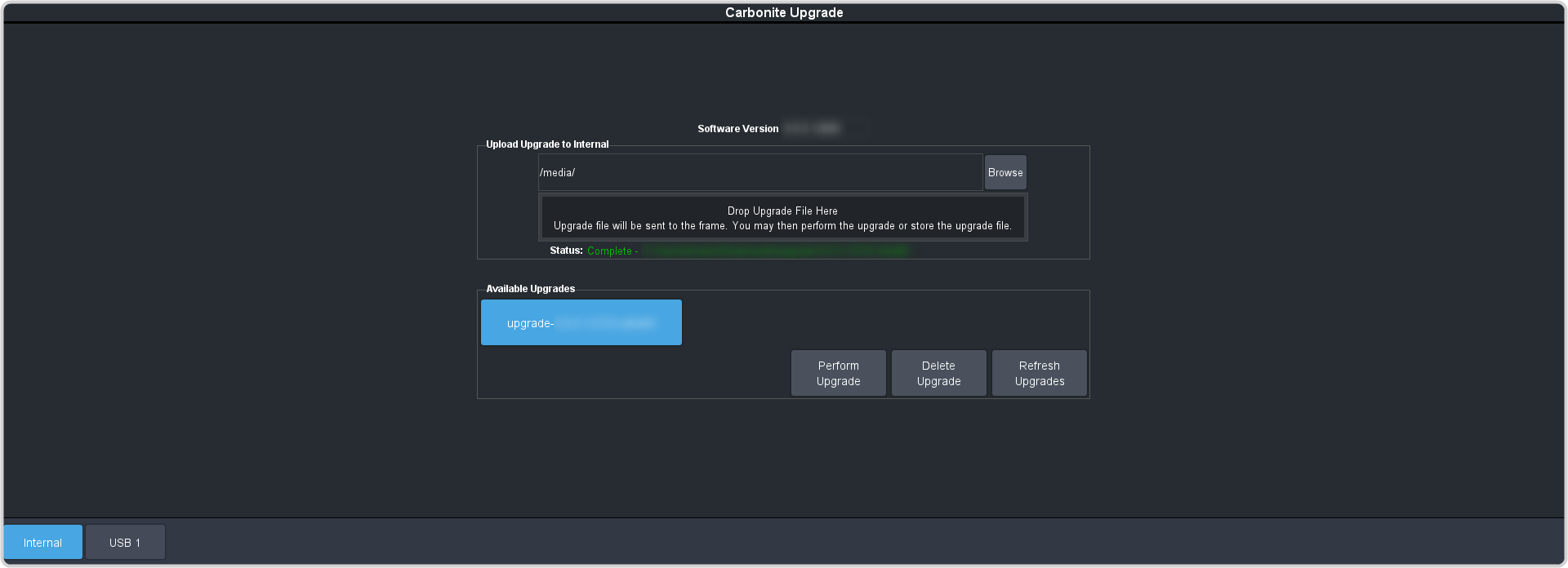
-
Locate the OS upgrade file (ultra60-rootfs-xx.xx-xx-xxx.ultra60) for the switcher and
drag and drop it into the Drag and Drop Upgrade area on DashBoard.
Tip: You can also upgrade from the USB. Click USB 1 and all upgrade files located on the USB are shown in the USB Upgrade area. Click the file you want to use and click Upgrade.Tip: You can also upgrade by clicking Browse, locating the upgrade file, and then clicking Upload File.
The file is uploaded to the switcher.
- Click OK to confirm the OS upgrade.
- Wait for the DashBoard pages to come back up. This may take a few minutes.
Once the OS has been upgraded you can next upgrade the software.