To Create an SFTP Connection
This procedure applies to Microsoft® Windows® 7 and above.
Note: FTP must be Enabled (Click Navigation Menu > Configuration > System > Access) to connect to the frame over FTP. If FTP is disabled SFTP will be used. Refer to System Access for more information.
- On your computer launch Windows Explorer.
-
In the address bar, type sftp://IP Address of your switcher:2222.
You are prompted for a username and password.
-
Type the user name for the application your are creating an sFTP connection for. Each application has specific requirements. The switcher will set these requirements automatically
based on the username.
- xpression – used when creating a connection from a Ross® XPression Motion Graphics System directly to the Media-Store channels on the switcher, as well as any USB drive installed in the switcher.
- liveedl – used to create a connection to the LiveEDL folder on the switcher to download an edit decision list file form the switcher.
- user – used to create a connection to the general storage folders on the switcher, as well as any USB drive installed in the switcher.
- /media/clips/video — Clip Player clips are stored in this folder.
- /media/mediastore — media items for the Media-Store are stored in this folder.
- /media/switcher/set/ultra60 — switcher sets are stored in this folder.
- /media/upgrade — upgrade files are stored in this folder. Upgrade files can only be stored in this folder. Sub-folders are not supported.
- /USB1 — this folder accesses the contents of the USB.
- rpm — used by Ross Platform Manager to manage the configuration of the switcher.
- Enter the password password