To Configure the Quad Viewer
Select what is displayed on the Quad Viewer output and adjust the transparency of the text overlay on the Quad Viewer output.
-
Launch the Tria Config application.
You may be prompted to allow the program to make changes on the computer, click Yes.
-
Click the Quad Viewer tab.

- In the Output Display area, select whether the Quad Viewer (Quad Split Display) or Count Down (Count Down Display) are sent out the Quad Viewer output.
-
In the Clip Information Overlay area, adjust the opacity of the clip information text and background of the text. These overlays are shown in the corners of
each Quad Viewer quadrant.
Tip: Select one of the Overlay Presets to quickly set both the text and background opacity.
- Use the Text Opacity slider to adjust the transparency of the overlay text.
- Use the Background Opacity slider to adjust the transparency of the background behind the overlay text.
-
In the Channel Label Overlay area, select the opacity, position, and size of the channel information text.
- Opacity — select the transparency of the label. Select Off to disable the channel label overlay.
- Position — select the position for the label in the quadrant.
- Height — select the size of the label.
- Click Apply.