To Set Up the NAS Services
The Abekas® SE service must be set up with an administrator account that has permissions to the share folders you want to access on the NAS devices.
-
Launch the Tria Config application.
You may be prompted to allow the program to make changes on the computer, click Yes.
-
Click the NAS tab.

- In the NAS Shares fields, enter the path to the folder on the NAS that you want use for clips.
- Click Apply.
-
Launch the User Accounts application from Windows®.
Tip: Click the Start button and search for users to quickly find the application.
- Click Manage User Accounts.
-
Click Add... and add a user that has the credentials (username and password) to assess the
NAS.
Note: The user must exist on the domain before you can add them.
-
Launch the Services application from Windows®.
Tip: Click the Start button and search for services to quickly find the application.
- In the Services list, locate Abekas SE.
- Right click on Abekas SE and click Properties.
- Click the Log On tab.
- Select This account.
- Enter the account and password for the administrator account that has permission to the share folder you want to access.
- Click OK.
- Click Restart the service.