Troubleshooting
Refer to the applicable section below for information on troubleshooting the operation or setup of your server.
Tria Explorer Problems
- Transport control buttons (Play, Stop, etc.) are grayed out.
- Is a play channel transport selected and active?
- Is a clip loaded in the selected play channel?
- A play channel is selected, and a clip is loaded, but still can’t control anything.
- Are you logged in as Guest user? Guest user level may not have permission to use all transport controls. Quit Tria Explorer, and log back in as either Administrator or as Privileged User.
- There are clips stored on the server but they aren't listed in the Clip Library.
- Expand the clip listing within the Clip ID column by clicking + before the server name.
- I cannot see all of the information for a given column in the Clip Library. There is a … symbol at end of the field.
- Expand the width of the given column.
- I cannot modify any of the clip metadata in Clip Modify menu.
- Is the clip locked? Clip metadata cannot be modified on locked clips.
- I cannot see any other windows or the taskbar because Tria Explorer covers the entire computer screen.
- Tria Explorer is in Full Screen mode. Press the F11 button on the keyboard to exit (or to enter) this mode.
- I cannot delete a clip, or cannot delete any clips.
- Is the clip locked? Clips cannot be deleted if they are locked.
- Do you have proper user permissions? You may not have permission to delete clips at your user level.
- I see the Keywords field in the Clip Modify menu. I can enter a keyword but I can’t see the keywords in the Clip Library listing.
- While it is possible to enter, save and search (find) keywords for all clips, the feature to display the keywords in the Clip Library is not implemented at this time.
General Problems
- Video output is not synchronized with downstream devices.
- Check that a reference signal is connected to the Reference BNC on the back of the server and that the correct reference format is selected.
- I cannot record external timecode.
- Check that a valid analog timecode signal is connected to the LTC IN port.
- Verify that the timecode signal is 1V peak-to-peak minimum.
- I hear a beeping sound from inside the main server chassis.
- Check to see if two power cords are connected to the AC input on both power supplies. If only one power cord is connected, then the internal alarm will sound. The only way to silence the alarm is to either connect AC power to both modules, or remove the module without power. Although the server can operate with just one power module, it is not recommended.
- If the two power cords are connected to the two modules of the power supply, and you are sure there is full power on both power cords, then check the small LED on each of the two power supply modules (from the chassis rear). These LEDs should be solid green. If either LED is blinking, or has changed to yellow or red, then you may have a fault in the power supply module. Remove the suspect power supply module immediately (the alarm should then mute). Contact Ross® technical support for assistance.
-
If the power supply checks okay, check the LEDs on the media drives on the front of the server. These LEDs should be BLUE or PURPLE. If any of the LEDs are RED there may be a failed media drive. Eject the drive and re-seat the dive in the bay. If this does not clear the fault after 5-10 seconds the drive may have failed. Contact Ross® technical support for assistance.