To Trim a Clip
You can trim the head (beginning) and tail (ending) off of a clip to shorten it and change the frame the clip starts and ends on. Trimming a clip is not destructive and the entire clip can be restored at any time. You can also edit the trim information from the metadata of the clip.
Tip: If you know the timecode values for the head and tail trim points you can set them directly in the metadata of the clip.
- Load the clip you want to edit into a channel transport.
- Seek through the clip to the point where you want the clip to start. This will be the new starting field/frame of the clip.
-
Click Channel Transport > Trim > Trim Head Off.
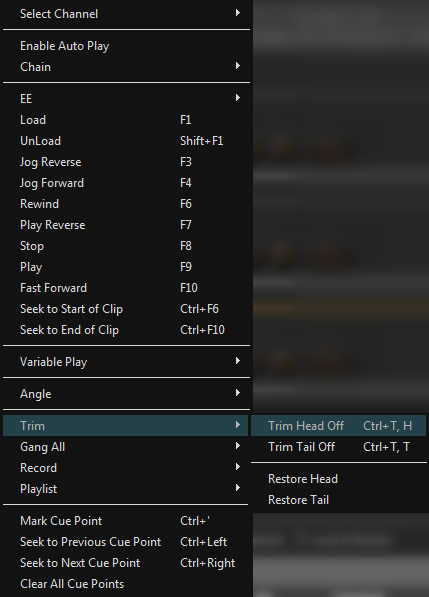
The portion of the clip before the trim point is hidden and the clip has been shortened.
- Seek through the clip to the point where you want the clip to end. This will be the new last field/frame of the clip.
-
Click Channel Transport > Trim > Trim Tail Off.
The portion of the clip after the trim point is hidden and the clip has been shortened.
The trim information is stored in the metadata of the clip and is used every time the clip is loaded.
Tip: You can restore the head or tail of the clip by clicking Channel Transport > Trim and clicking Restore
Head or Restore Tail.