 Running Orders icon.
Running Orders icon.When working with reports, all procedures start from the Reports Manager panel. The first steps in creating a report are common between the various report types. After you select a report type there are specific steps to define the selected report type. The first procedure in this section outlines the common steps used to start creating a report. Subsequent procedures are specific to the type of report you select to create.
To start creating a new report
1.In the main toolbar, click or tap the  Running Orders icon.
Running Orders icon.
The Report Manager panel opens.

2.In the Report Manager toolbar, click or tap the  Create Report icon.
Create Report icon.
The New Report dialog box opens.
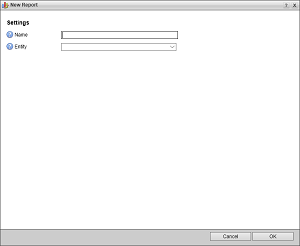
3.In the Name box, enter a name for the report.
4.Use the Entity list to select entities from which Streamline generates the report. The available entities are as follows:
•Asset — only the assets contained in a Streamline Server.
•Work Orders — only the work orders saved on a Streamline Server.
5.Use the From Template list to select the report to use as a template to create your new report. Select None to not use a report template.
This list only displays the templates based on the entity you selected from the Entity list.
6.Use the Type list to select the type of report to create. The available report types are as follows:
•Standard — a tabular report that lists the stories that match the filters set for the report. To define this type of report, continue with the procedure To define a standard report.
•Row Count — a summary report that displays the number of stories within a group that match the filters set for the report. You can display this type of report as a table, bar chart, column chart, or pie chart. To define this type of report, continue with the procedure To define a row count report.