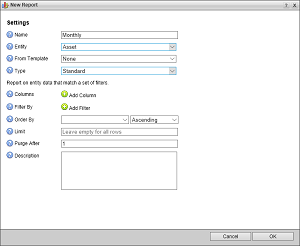
Standard Report
Standard reports display information about each found story as a single row in a table. You can define filters as part of a standard report to focus report results.
1.In the New Report dialog box, use the Report Type menu to select Standard.
The New Running Order dialog box displays the Standard report options.
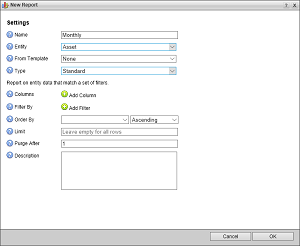
2.In the Columns section, click or tap  Add Column to add a column to the report.
Add Column to add a column to the report.
A column selection list opens in the Columns section.
![]()
Reports must contain one or more columns.
3.Use the Column list to select a column that contains information to display in the report.
4.To add additional columns to a report, repeat steps 2 and 3.
The Columns section displays the selected columns in the order that they will display in the report.
5.Use the following icons to manage the columns selected for a report:
• — click or tap this icon to delete the associated column from the report.
— click or tap this icon to delete the associated column from the report.
• — click and drag this icon to move the associated column to a new position in the report.
— click and drag this icon to move the associated column to a new position in the report.
6.In the Filter By section, click or tap  Add Filter to add a filer the report. Report results will only include the stories that match all the defined filters in the order they are displayed in the Filter By section.
Add Filter to add a filer the report. Report results will only include the stories that match all the defined filters in the order they are displayed in the Filter By section.
A filter definition opens in the Filter By section.
![]()
7.Use the Field list to select the field that contains the information to filter.
8.Use Type to select the type of value that you want to filter for the selected field.
The Value field updates to match the selected Type.
9.Use the Value field to set a value for the selected Type.
Some Types do not require that you enter or select a Value.
10.Whey you want a report to contain results that do not match a defined filter, select the Not check box associated with the filter.
11.To add additional filters to a report, repeat steps 6 and 10.
Report results will only include the stories that match all the defined filters in the order they are displayed in the Filter By section.
12.Use the Order By list to select the field that contains the information with which to order report results.
13.Use the list to the right of the Order By list to select the order in which to sort report results based on the information contained in the field selected from the Order By list.
14.Enter in the Limit box the maximum number of records to include in a report.
15.Enter in the Purge After box the number of days that Streamline saves report results.
Streamline deletes report results that are older than the set Purge After time.
16.Enter in the Description box a description of the report.
17.Click or tap OK.
Streamline adds the new report to the Report Manger panel.