Rotary Dial Area
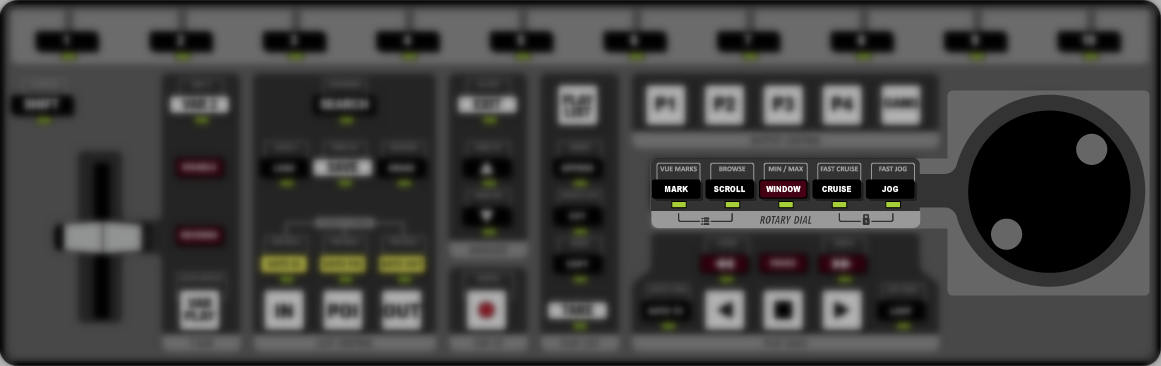
- Rotary Dial – allows you to perform a variety of functions, depending on the selection to the left of the dial. By default, the rotary dial is used to jog through the video loaded in the channel transport.
- MARK – press MARK to insert a point of interest (POI) mark at the current timecode across all camera inputs. The playout is not interrupted, but the mark is recorded in the VUE MARKS list. In and Out-points are automatically created based on the Auto-MARK In and Out offsets from the User Setup menu.
- VUE MARKS – press SHIFT > MARK to view the current list of marks
- SCROLL – press SCROLL to be able to use the rotary dial to move up and down in a list.
- BROWSE – press SHIFT > SCROLL to have a clip automatically loaded when it is highlighted.
- WINDOW –
- MIN/MAX – press SHIFT > WINDOW to hide the row of camera inputs on the Replay window. Press the buttons again to revert to the default layout.
- CRUISE – press CRUISE to use the rotary dial to move backwards or forwards through a clip. As you turn the dial you set the speed that you move through the clip. The further you turn the dial, the faster you move through the clip. When you stop rotating the dial the clip keeps going at the set speed.
- FAST CRUISE – press SHIFT > CRUISE to cruise through the clip at a faster speed. The speed is set from the User Setup menu.
- JOG – use the rotary dial to move forwards or backwards through a clip. As you turn the dial you move through the clip. The faster you turn the dial, the faster you move through the clip. When you stop rotating the dial the clip stops.
- FAST JOG – press SHIFT > JOG to jog through the clip at a faster speed. The speed is set from the User Setup menu.
- User Setup Menu – press the MARK and SCROLL buttons simultaneously to open the User Setup menu.
- Panel Lock – press the CRUISE and JOG buttons simultaneously to lock the Control Surface. The CRUISE and JOG buttons flash red and server does not respond to any other button, T-bar, or rotary dial input. Press the buttons again to unlock the Control Surface.
