Play Back Area
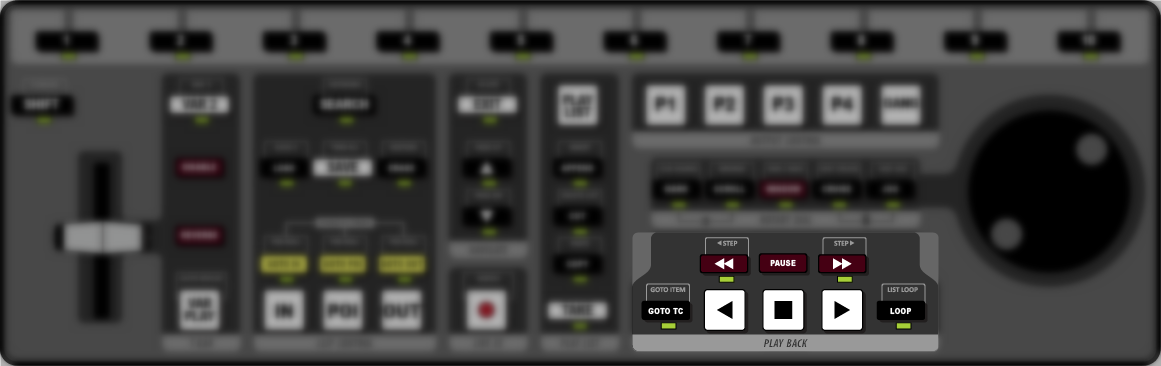
-
 – press and hold rewind the clip, or press and release to jump a small interval.
– press and hold rewind the clip, or press and release to jump a small interval. -
 STEP – press SHIFT and
STEP – press SHIFT and
 STEP to reverse by a single field.
STEP to reverse by a single field. - PAUSE – pause the playout of the current clip.
-
 – press and hold to fast forward the clip, or press and release to jump a small interval.
– press and hold to fast forward the clip, or press and release to jump a small interval. - STEP
 – press SHIFT and
– press SHIFT and
 STEP to advance by a single field.
STEP to advance by a single field. - GOTO TC – quickly jump to a timecode position in a clip. Use the keyboard to enter the timecode in the ENTRY field (HOUR:MIN:SEC:FRAMES) and press GOTO TC.
- GOTO ITEM – quickly jump to an item in a numbered list (e.g. Play List or Vue Marks lists). Select the list, use the keyboard to enter the number of the list item you want to jump to in the ENTRY field, and press SHIFT + GOTO TC.
-
 – play the clip in reverse. The speed of play can be adjusted using the VAR 2/3 settings and the T-bar.
– play the clip in reverse. The speed of play can be adjusted using the VAR 2/3 settings and the T-bar. -
 – stop the current transport action.
– stop the current transport action. -
 – play the clip forward. The speed of play can be adjusted using the VAR 2/3 settings and the T-bar.
– play the clip forward. The speed of play can be adjusted using the VAR 2/3 settings and the T-bar. - LOOP – loop the playback of the current clip in PLAYBACK and CLIP PLAY modes. Looping
will go between the in-point and out-point of the clip. Press LOOP to toggle loop play on or off. The
 icon is shown at the top of
the playout channel border to indicate that loop mode is active and the LOOP button pulses green.
icon is shown at the top of
the playout channel border to indicate that loop mode is active and the LOOP button pulses green. - LIST LOOP – press SHIFT > LOOP to have the entire Play List loop to the start of the first
clip when it reaches the end of the last clip. The
 icon is shown at the top right in the Play List to indicate that list loop
mode is active and the LOOP button pulses amber.Tip: If both Loop and List Loop are active the button pulses green and then amber.
icon is shown at the top right in the Play List to indicate that list loop
mode is active and the LOOP button pulses amber.Tip: If both Loop and List Loop are active the button pulses green and then amber.
