To Set Up a MediaWipe
A MediaWipe requires that you select the animation you want to use and then set up how you want to transition performed under the animation. This information is stored with the media item when you press save.
- Click Navigation Menu > Live Assist > MEs and select the ME that you want to perform the transition on.
-
Click Trans > Media, or press MEDIA in the Transition area on
the control panel.
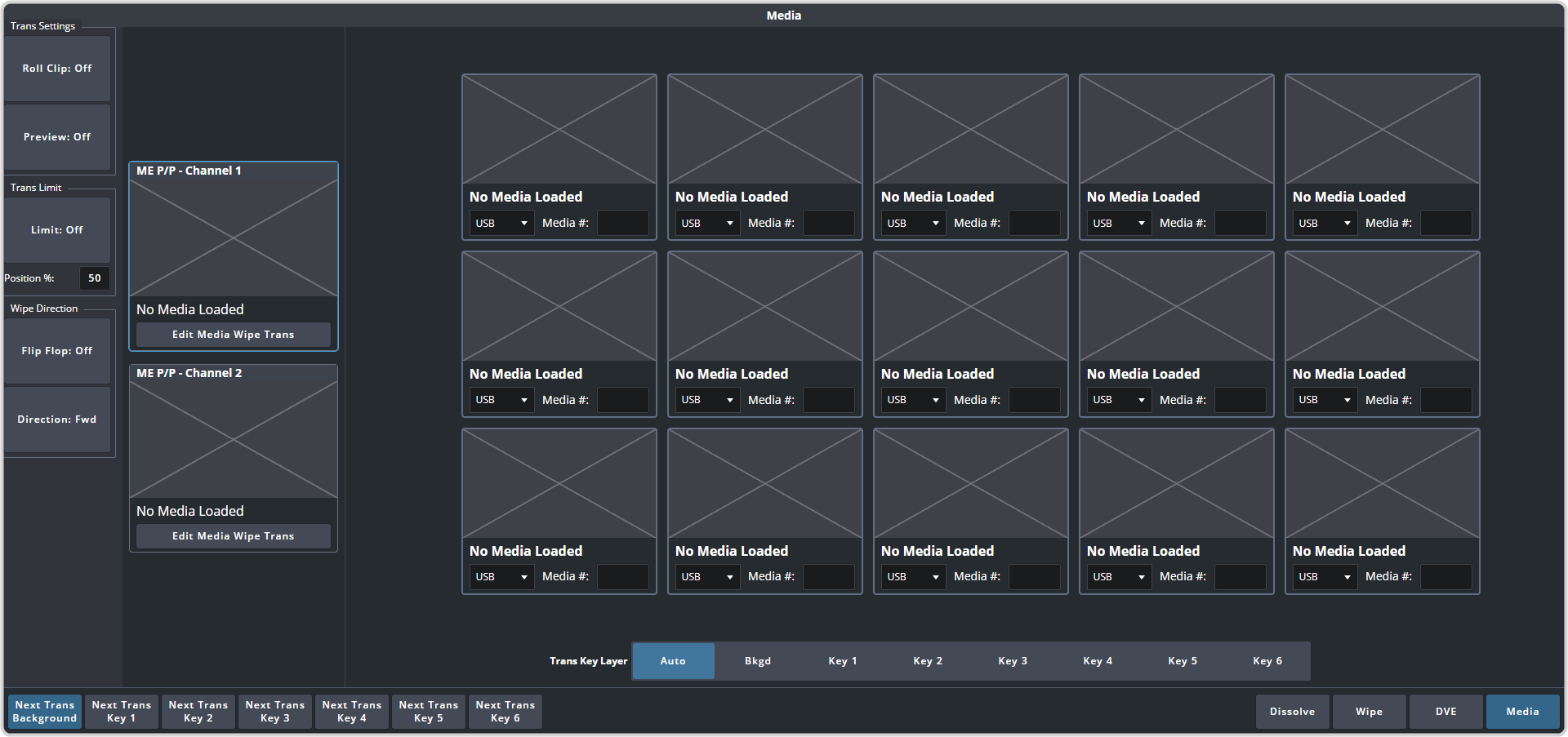
- On the left, click a Channel X button to select the Media-Store channel you want to assign an animation to.
- Click the button for the animation you want to assign to the Media-Store channel.
-
In the Trans Key Layer area, select where the MediaWipe will occur.
- Auto — MediaWipe occurs over highest number key in the transition.
- Bkgd — MediaWipe occurs over the background, but under all keys.
- Key1 — MediaWipe occurs over the background and key 1, but under remaining keys.
- Key2 — MediaWipe occurs over the background and key 1 and 2, but under remaining keys.
- Key3 — MediaWipe occurs over the background and key 1-3, but under key 4.
- Key4 — MediaWipe occurs over the background and key 1-4, but under key 5.
- Key5 — MediaWipe occurs over the background and key 1-5, but under key 6.
- Key6 — MediaWipe occurs over the background and all keys.
Important: If a key is above the MediaWipe layer and included in the MediaWipe transition, it will cut off-air with the transition. This is normally covered by the animation when the layer is above the key. -
Click Edit MediaWipe Trans for the channel you want to edit.
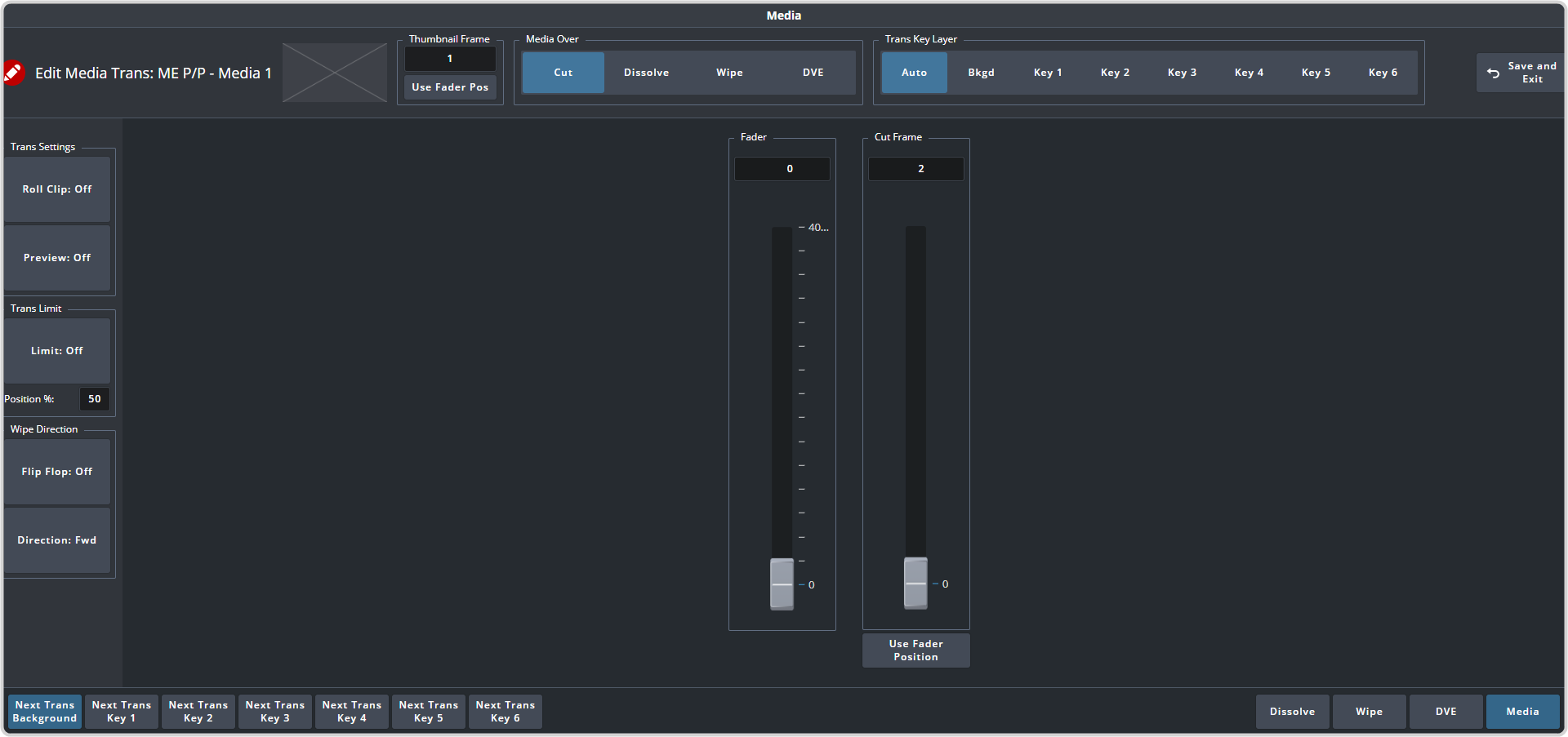
- In the Media Over area, select the type of transition you want to use under the MediaWipe. This also allows you to set up the transition parameters for wipes and DVE transitions.
-
Use the Fader slider or fader in the Transition area on the control panel to set the start and end of the transition under the MediaWipe.
- (Cut only) Use the Cut Frame slider to select the point for the cut, or move the fader to the point in the animation where you want the cut to happen and click Cut at Fader Position.
- Use the Start slider to select the point where the transition starts, or move the fader to the point in the animation where you want the transition to start and click Use Fader Position.
- Use the Trans Rate slider to select the duration of the dissolve, or move the fader to the point where you want the transition to end and click Use Fader Position.
Tip: If you select a negative start point for the transition, the transition will start first and then the animation will play after the start point duration has passed.Tip: Select a new thumbnail for the MediaWipe be entering enter the number of the frame in the media item you want to use, or by moving the fader to the frame and clicking Use Fader Pos. - Click Save and Exit to save the new setting to the selected media item.