To Apply a 2D DVE to a Key (Fly Key)
The 2D Fly key is when the 2D DVE engine is applied to another key type.
The DVE resources for this key may not be available. Depending on how your switcher is configured, you may be asked to steal the resources from another element, or be prevented from using the resources.
You should set up your key as you want it before applying the Fly Key.
- Click Navigation Menu > Live Assist > MEs and select the ME and key that you want to set up.
-
Click DVE and then click 2D DVE.
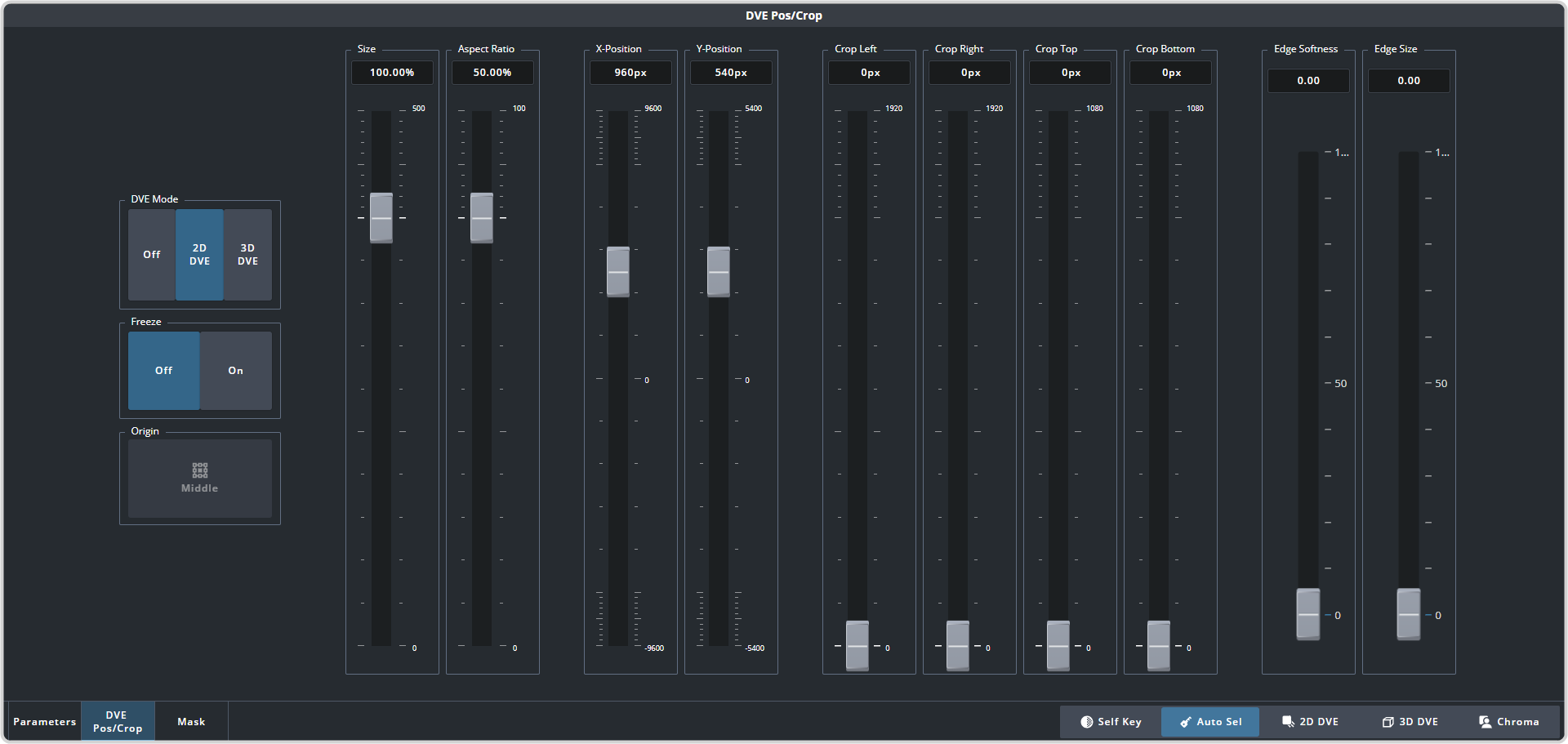
- Use the X-Position, Y-Position, and Size sliders to position and size the key.
- Use the Aspect Ratio slider to adjust the aspect ratio of the key.
-
Use the Edge Size and Edge Softness sliders to apply softness to the edges of to the key.
Refer to To Apply a Border/Edge Softness to a 2D DVE Key for more information on borders.
- Use the Crop Left and Crop Right sliders to crop the left and right sides of the key.
- Use the Crop Top and Crop Bottom sliders to crop the upper and lower sides of the key.
- Click a Freeze button (HD only) to freeze the video and appearance of the key (On). When a key is frozen, the DVE attributes are disabled and you can not move the key.