To Set Up a 2D DVE Key
The 2D DVE engine allows you to apply digital video effects, such as scale, crop, aspect ratio, position, and border to a video image in 2D space.
The DVE resources for this key may not be available. Depending on how your switcher is configured, you may be asked to steal the resources from another element, or be prevented from using the resources.
Note: The DVE Freeze feature is only available in HD video modes.
-
Click Navigation Menu > Live Assist > MEs and select the ME and key that you want to set up.
Tip: You can use the same procedure for a MiniME™.
-
Click Channel 1 Video and select the video signal you want to use for the key.
Tip: If you are using Key Combiner, you can select sources for Channel 1 Video and Channel 2 Video.
-
Click 2D DVE > Position / Crop.
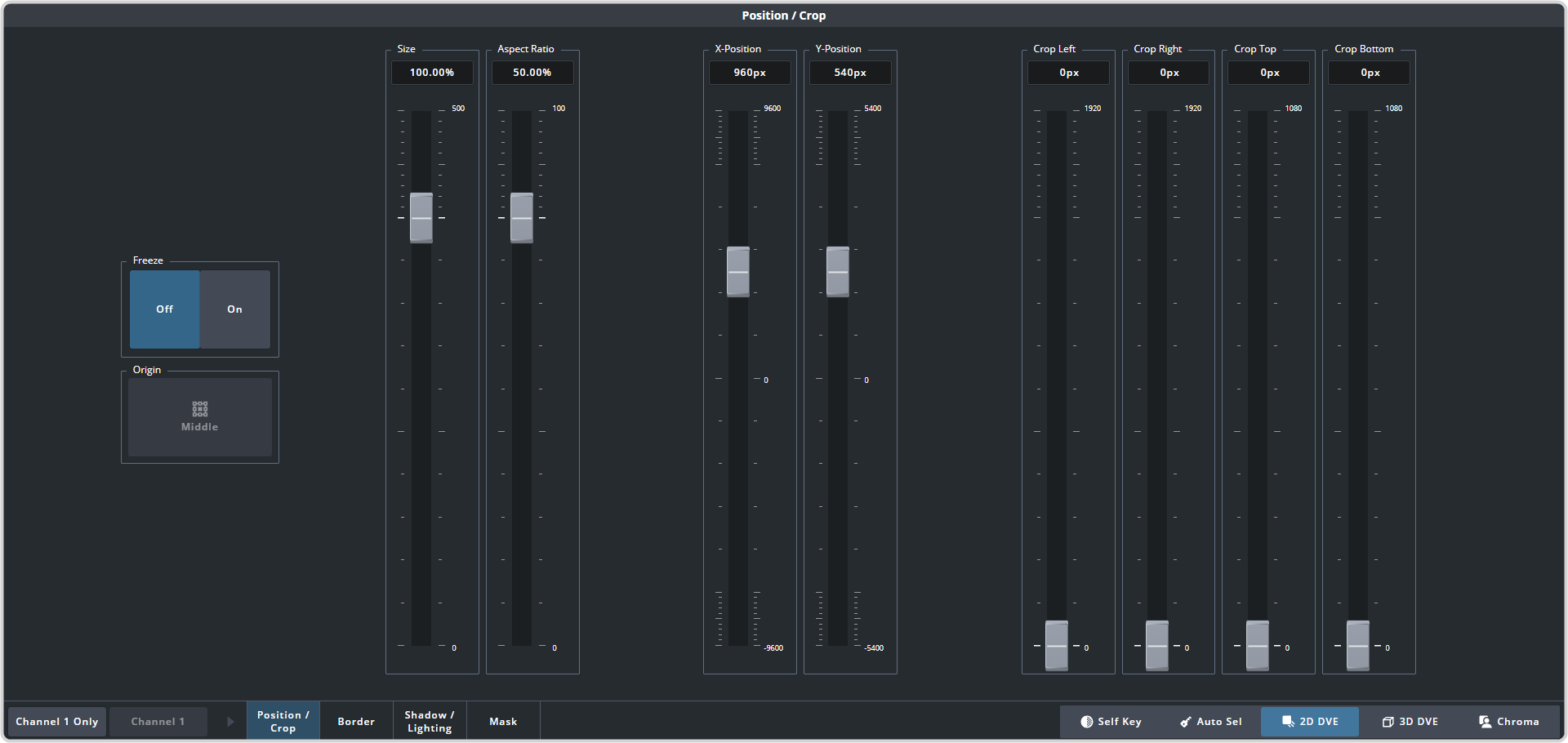
Tip: Click Show Alpha to have the preview output of the current ME switch to the alpha signal that is being used by the selected keyer. Show alpha is not available for MiniME™ outputs.Tip: Click Key Preview to force the program output of the selected keyer to the preview output of the switcher.Tip: If you are using Key Combiner, click Channel 1 and select the channel (Channel 1 or Channel 2) that you want to control. - Use the X-Position, Y-Position, and Size sliders to position and size the key.
- Use the Aspect Ratio slider to adjust the aspect ratio of the key.
- Use the Crop Left and Crop Right sliders to crop the left and right sides of the key.
- Use the Crop Top and Crop Bottom sliders to crop the upper and lower sides of the key.
- Click a Freeze button (HD only) to freeze the video and appearance of the key (On). When a key is frozen, the DVE attributes are disabled and you can not move the key.
- Click Mask to apply a mask to the key.