To Install the Frame Simulator
The frame simulator is imported as an appliance into VM VirtualBox.
To install the frame simulator on your computer you need the following:
- Oracle® VM VirtualBox 6.1 or higher.
- The Ross graphite-sim-##.#.#.######.ova
- If you have not already done so, download and install the Oracle® VM VirtualBox on your computer.
- Launch VM VirtualBox.
- On the Oracle® VM VirtualBox Manager, click File > Import Appliance.
- Navigate to the Graphite Sim OVA file and click Open.
-
Click Next.
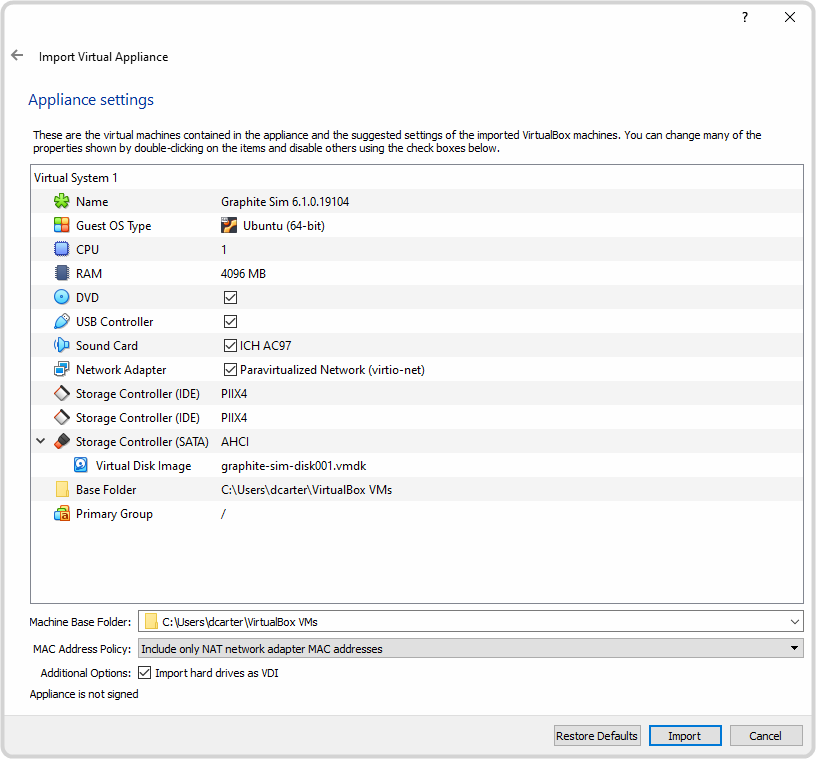
- In the MAC Address Policy list, select Generate new MAC addresses for all network adapters.
- Click Import and wait for the appliance to be imported.
-
Click on the Graphite Sim in the Oracle VM VirtualBox Manager.
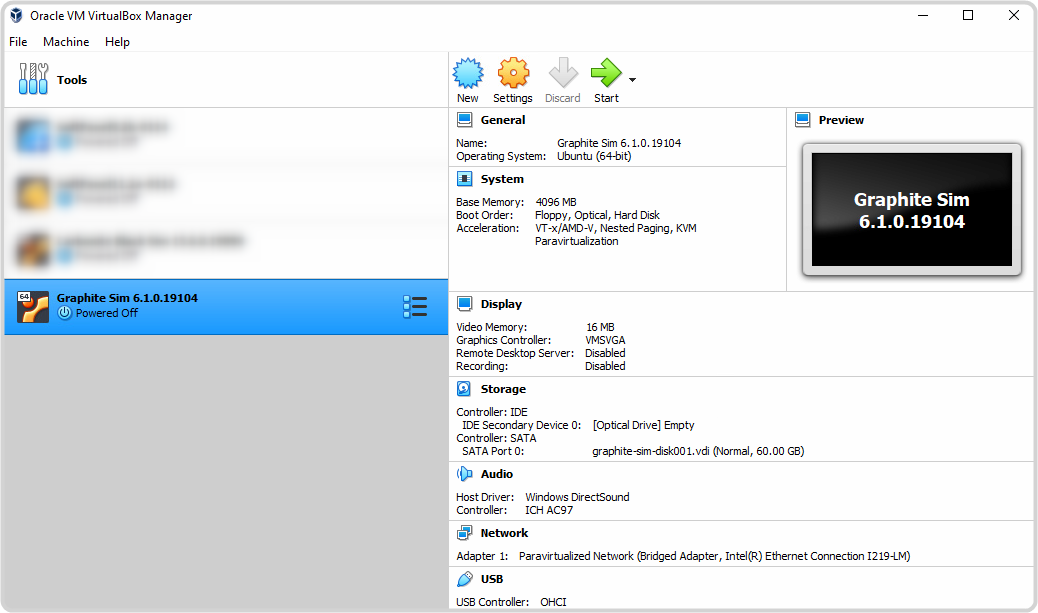
-
Click Settings, on the right, and then click Network on the Settings dialog.
Note: You may see an Invalid settings detected for at the bottom of the dialog. Follow the directions to resolve and conflict between the VM VirtualBox and your hardware.
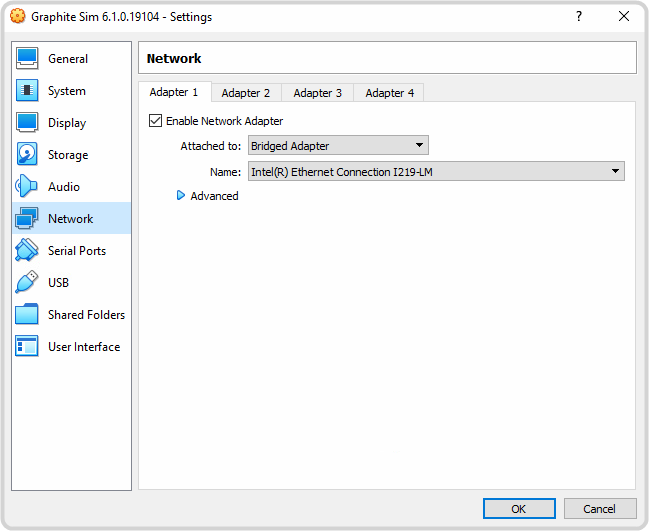
- Click Adapter 1 and on the Attached to list select Bridged Adapter. You can leave the Name setting as shown.
- Click OK.
