To Set Up a DVE Key
The DVE engine allows you to apply digital video effects, such as scale, crop, aspect ratio, position, and border to a video image in 2D space.
The DVE resources for this key may not be available. Depending on how your switcher is configured, you may be asked to steal the resources from another element, or be prevented from using the resources.
- Click Navigation Menu > Live Assist > MEs and select the ME and key that you want to set up.
- Click Key Fill and select the video signal you want to use for the key.
-
Click DVE Key > Positioning & Crop.
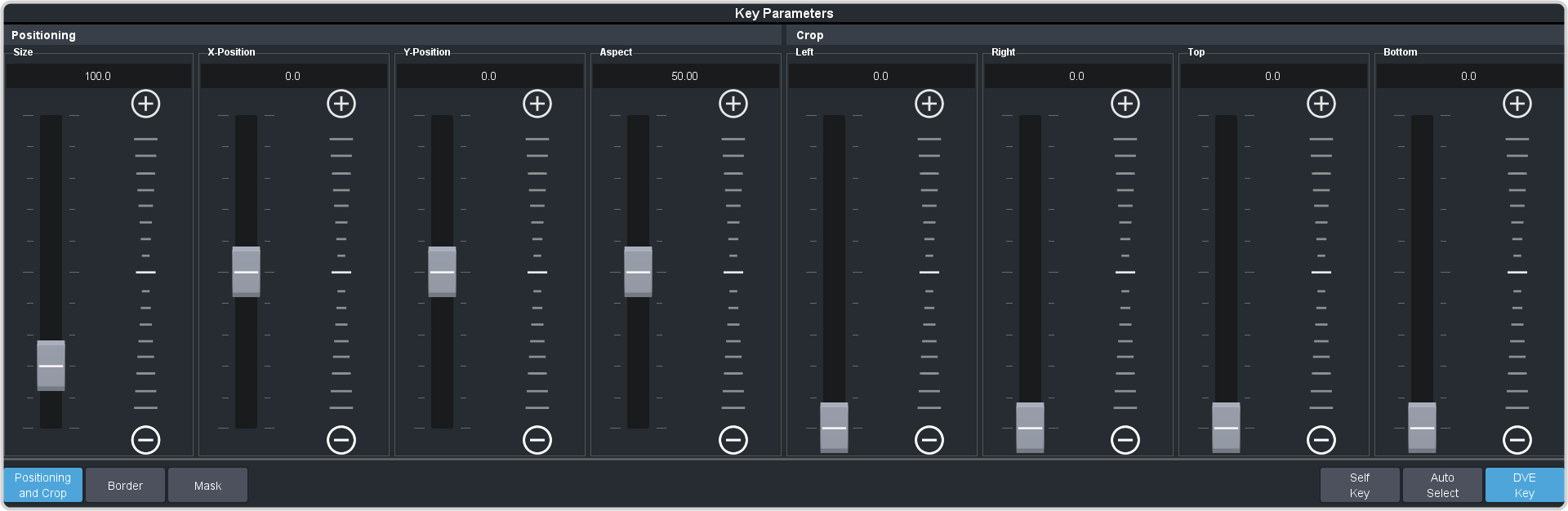
Tip: Click Show Alpha to have the preview output of the current ME switch to the alpha signal that is being used by the selected keyer.Tip: Click Key Preview to force the program output of the selected keyer to the preview output of the switcher. - Use the X-Position, Y-Position, and Size sliders in the Positioning area to position and size the key.
- Use the Aspect slider to adjust the aspect ratio of the key.
- Use the Left and Right sliders to crop the left and right sides of the key.
- Use the Top and Bottom sliders to crop the upper and lower sides of the key.
- Click Mask to apply a mask to the key.
Refer to the section To Apply a Border/Edge Softness to a DVE Key for information on applying a border to the key.
