Self Keys
A Self Key is a key in which the luminance, or brightness, values of the key source are used as the alpha for the key.
To Set Up a Self Key
A self key is set up by selecting the keyer and video source you want to use, and adjusting the key parameters.
- Click Navigation Menu > Live Assist > MEs and select the ME and key that you want to set up.
- Click Key Fill and select the video signal you want to use for the key.
-
Click Self Key.
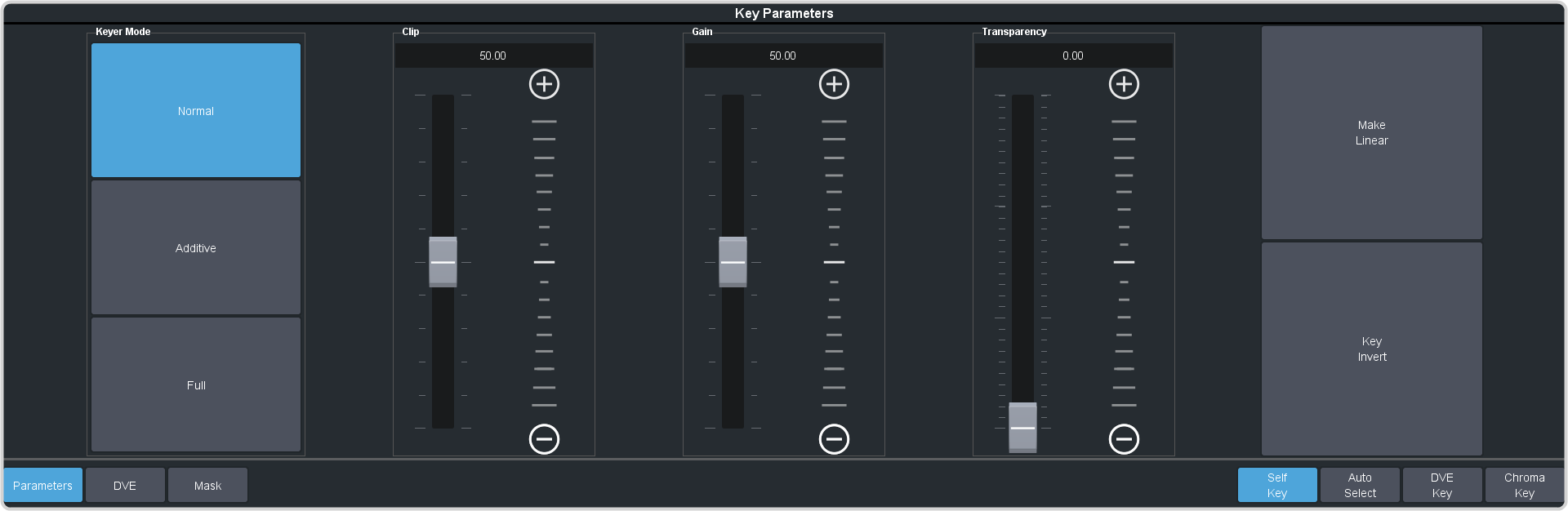
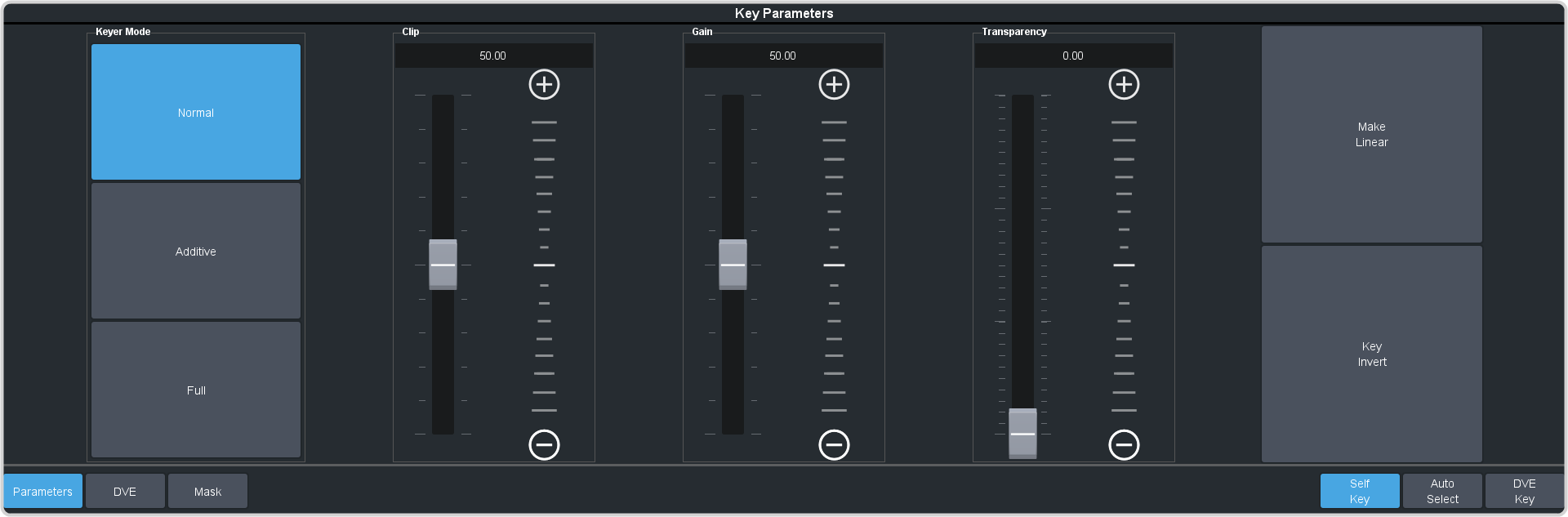
Tip: Click Show Alpha to have the preview output of the current ME switch to the alpha signal that is being used by the selected keyer.Tip: Click Key Preview to force the program output of the selected keyer to the preview output of the switcher.Tip: Click Make Linear to return the clip and gain values to the default settings. - Use the Clip slider to remove lower-saturated colors from the video image.
- Use the Gain slider to adjust the transition between the video image and the parts of the video image that are removed.
- Use the Transparency knob to adjust the transparency of the key from opaque (0) to fully transparent (100).
- Click Key Invert to reverse the polarity of the key alpha so that the holes in the background are cut by dark areas of the key alpha instead of bright areas.
-
Click a Keyer Mode button to override the shaped setting for the key.
- Normal — set to a linear keyer for an unshaped source.
- Additive — set to an additive keyer for a shaped source. The Key Invert function is disabled in this mode.
- Full — set the alpha to fully opaque (white). The Clip, Gain, Make Linear, and Key Invert functions are disabled in this mode.
- Click Mask to apply a mask to the key.
