To Add Software Licenses
Software licenses are managed and validated by a remote server.
Important: The Licensing Tool requires an internet connection to validate the software license information.
Note: If your software has never been licensed, contact your Ross Video sales representative for information on registering your product and purchasing software licenses.
Note: If you purchased Carbonite Code with the hardware server (CCODE-HW-1RU) or with a separate licensing dongle (CCODE-30-USB) the licensing information is stored on the USB licensing dongle.
-
Launch the License Tool application from the Carbonite Code (64bit) folder on the Start Menu.
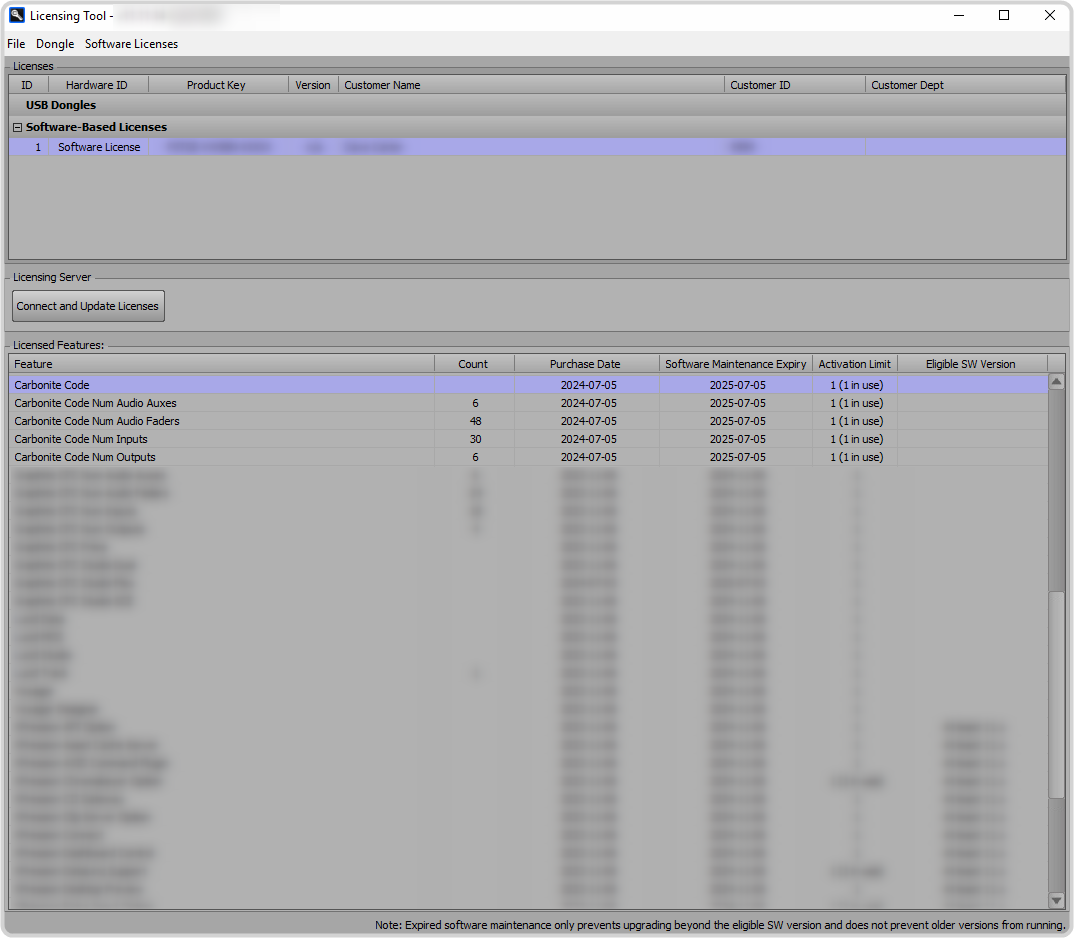
Licenses can come from an external server (Software-Based Licenses) or an installed dongle (USB Dongles). All of these sources are listed in the Licenses section. Refer to your sales material to determine which you have.
The Licensed Features section lists all of the software features that have been installed.
Note: If you get a popup about expiring software licenses, please contact Ross Video for information on extending your license. -
Click File > Edit Machine Info and update the information about your machine.
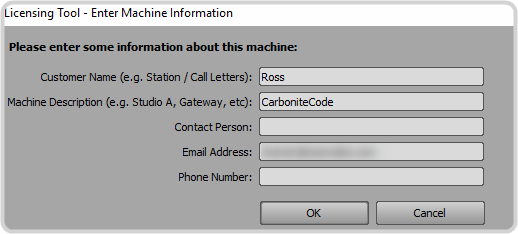
-
Click Software Licenses > License Server Configuration and select Ross Video Online Activation and click
OK.
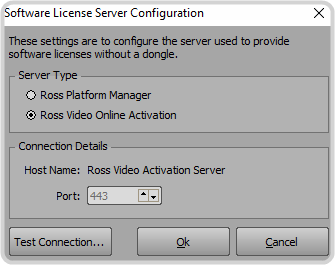
-
Click Software Licenses > Add Software License.
Note: If you have an installed dongle, refer to the sales information that came with your dongle for information on updating your licenses.
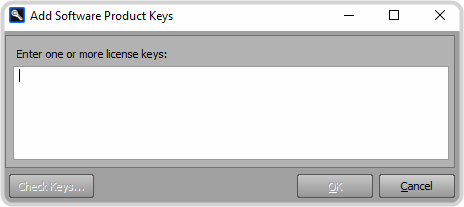
-
Enter the License Keys you were provided for the options you purchased and click OK.
The system will try to establish an internet connection to the Ross Licensing server and your purchased licenses will be shown in the Licensed Features section.