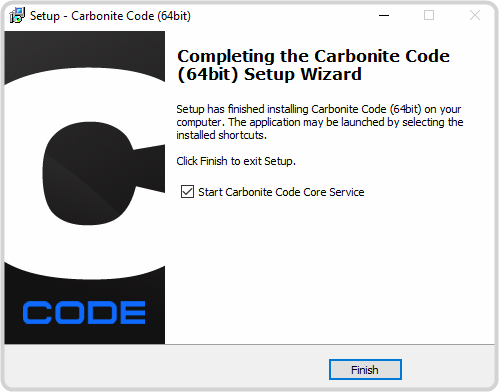To Install Carbonite Code
The installation wizard will help you install the software on your PC.
Note: If you are using your own hardware, ensure that your USB Licenses Dongle is installed in the PC before installing the software. The switcher software will try to detect the
dongle when it starts the application.
-
Launch the CarboniteCode-x64 installer on the PC you want to run the switcher and follow the onscreen instructions.
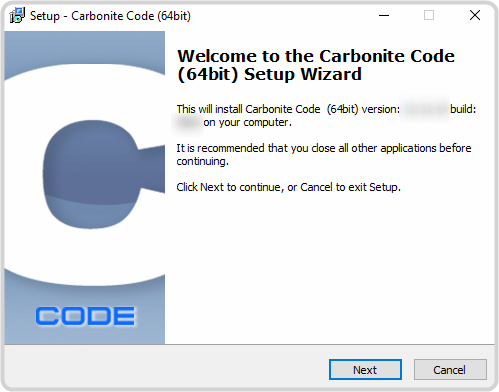
- Review the End User Licensing Agreement (EULA), select I accept the agreement and click Next.
- Enter a User Name and Organization (optional) and click Next.
-
Select where you want the application to be installed and click Next.
You can either accept the default location or click Browse and select a new location.
- Enter a name for the folder on the Start Menu that you want to use for the application and click Next.
-
Click Install.
Note: If you have a previous version of Carbonite Code installed, you will be prompted to overwrite it. Click Yes to proceed.
-
Click Finish to complete the installation and launch the Carbonite Code Core Service.
Note: Clear the Start Carbonite Code Core Service checkbox if you do not want to start the service at this time. You can start the service manually.