To Perform a Transition on Carbonite Black
All transitions, with the exception of cuts on the background or key bus, have the same basic setup. The control panel offers physical buttons and mnemonics to setup and perform the transition.
-
Select the preset or key sources that you want to transition to on the buses.
Tip: You can perform a quick, or hot, cut on the background bus by simply selecting a different source.
-
In the Transition area, select the elements you want to include with the transition. If you are including multiple elements, press and hold the first button and
press the other buttons to include them in the same transition.
Note: A key should be included in the transition if it is going on-air or off-air. The transition changes the on-air state of the keyer. If a key is on-air, a red indicator is visible just above the include button for that key and the CUTbutton for that key is red in the Keyer area.
-
In the Transition area, select the type of auto transition you want to perform. Refer to the manual that came with your switcher for information on setting up
these transitions.
- DISS — perform a dissolve transition
- WIPE — perform a wipe transition
- DVE — perform a DVE transition
- MEDIA WIPE — perform a MediaWipe transition
Note: The USER button is configurable and can be assigned different functions. -
In the Memory area, enter the rate that you want the transition performed at. This is the speed, in frames, that it takes for the transition to complete. A Cut
or manual fader transition does not use the transition rate.
Note: If your control panel does not have a memory area, you can use the Time knob on the 3-knob menu, or DashBoard, to set the background transition rate.
- Background — press ME RATE and use the keypad to enter a new rate, in frames, and press ENTER.
- Key Only — press KEY RATE and use the keypad to enter a new rate, in frames, and press ENTER.Note: The KEY RATE is only used for key only transitions. Keys included in with the background are transitioned a the ME Rate.
-
Perform the transition.
- Auto Transition — press AUTO. The transition is performed at the set transition rate.
- Cut — press CUT.
- Fader — move the fader from one limit to the other. The rate at which you push the fader determines the speed of the transition.
- If a pre-delay has been set, and the ROLL CLIP button is active, the switcher will apply the pre-delay interval before performing the transition.