To Create a MotionText Preset
Each Preset contains a single snapshot of the text boxes, media item, and transition types.
-
Click Navigation Menu > Live Assist > MotionText > Editor.
Tip: If you want to preview the text on a video output, you can select Text as a source and click Take In. The MotionText output updates in real-time on the output.
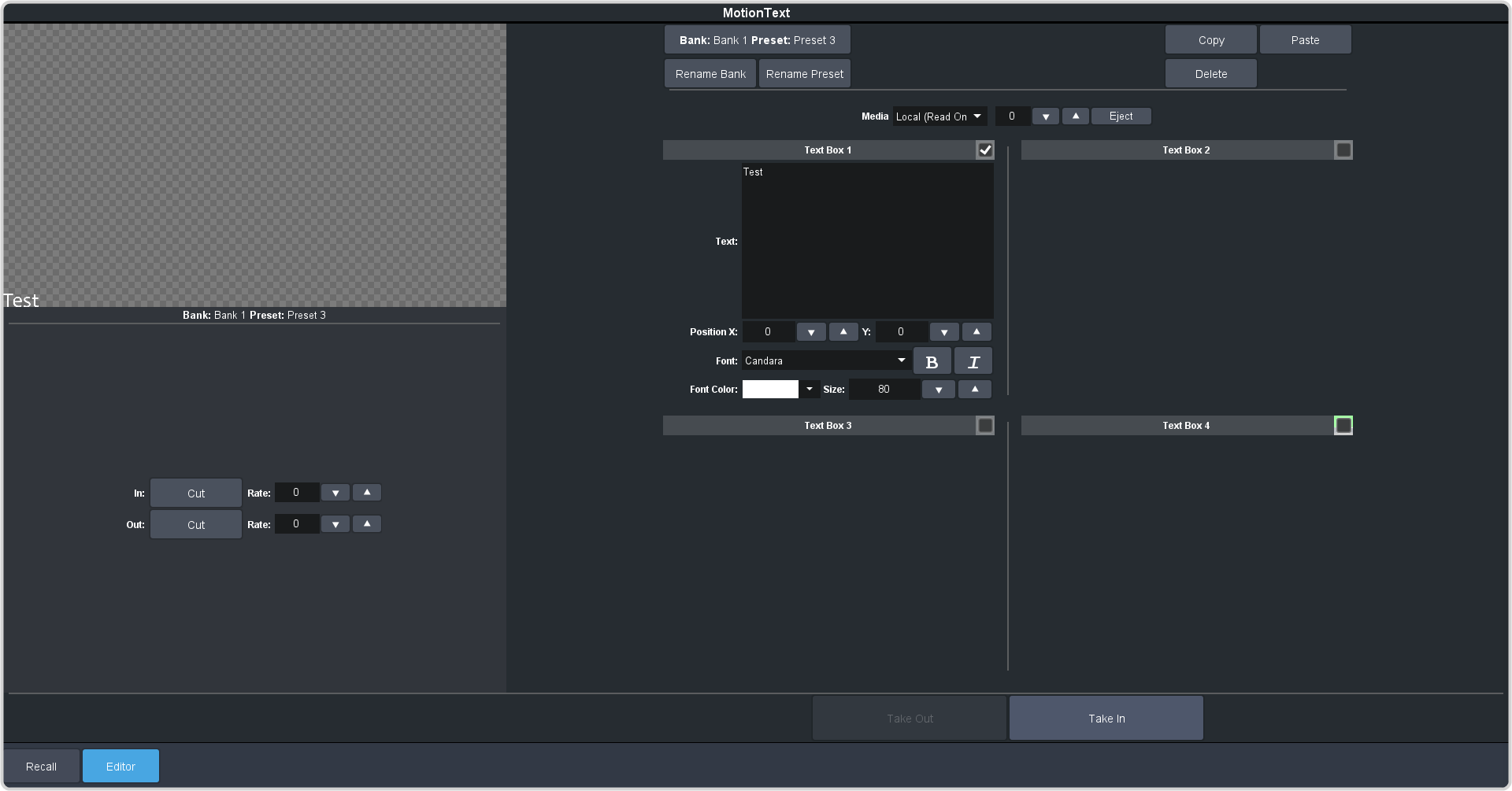
-
Click the Bank: X Preset: X and select the bank and preset you want to use.
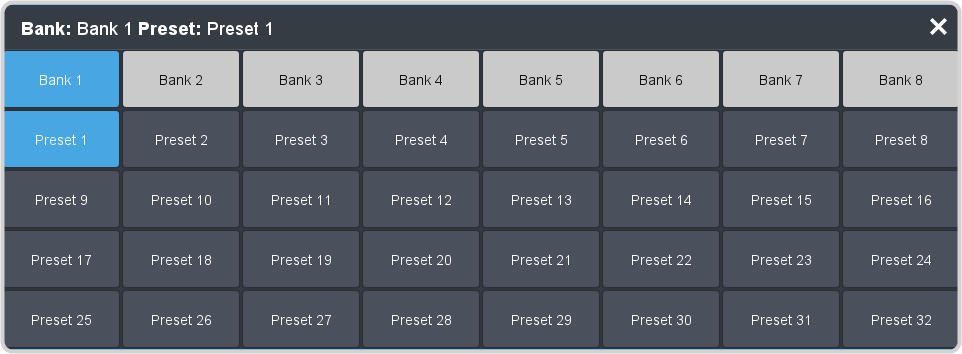
Tip: Click Rename Bank or Rename Preset to rename the bank or preset.Tip: Click Delete to delete the contents of the current preset.Tip: You can copy the contents of a preset to another by clicking Copy on the preset you want to copy and then click Paste when you have selected the preset you want to copy the other preset to. - Optional:
If you want to add a background image to your text, click the Media list and select the drive location the Media-Store item is stored on and
enter the Media Number in the field next to the list.
Tip: You can find the Media Number of the media item you want to use in the Item Details in the Media-Store.Tip: Click Eject to unload the current media item from the background.
-
Click the checkbox in the right corner of the Text Box that you want to add text to.
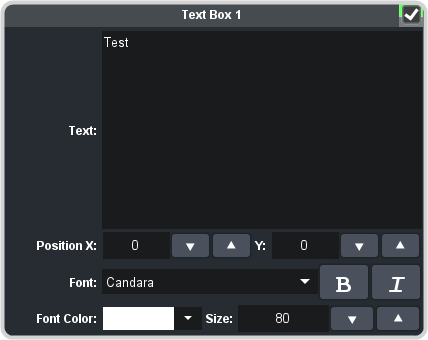
Tip: Use the Up and Down arrows to nudge the values by one.- Text: — enter the line of text you want to appear in the box. A text box can only contain a single line of text.
- Font: — select the font you want to use for the text in this box. Fonts are limited to those installed on your computer Carbonite Code computer.
- Bold/Italic: — select B (Bold) or I (Italics) to apply bold or italics to the font.
- Size: — enter the point size you want to use for the font.
- Font Color: — select the color you want to use for the font.
- Position X: — enter a position offset to move the start of the text left (negative) or right (positive) of center.
- Position Y: — enter a position offset to move the start of the text down (negative) or up (positive) of center.
- Click the In button and select the type and direction of transition you want to use to bring the text on-screen.
- In the Rate field, enter the amount of time, in frames, want to use to bring the text on-screen. A Cut does not have a duration.
- Click the Out button and select the type and direction of transition you want use to take the text off-screen.
- In the Rate field, enter the amount of time, in frames, want to use to bring the text off-screen. A Cut does not have a duration.