To Set up a Video Output
Assign video sources or buses to the video outputs.
-
Click Navigation Menu > Configuration > Outputs.
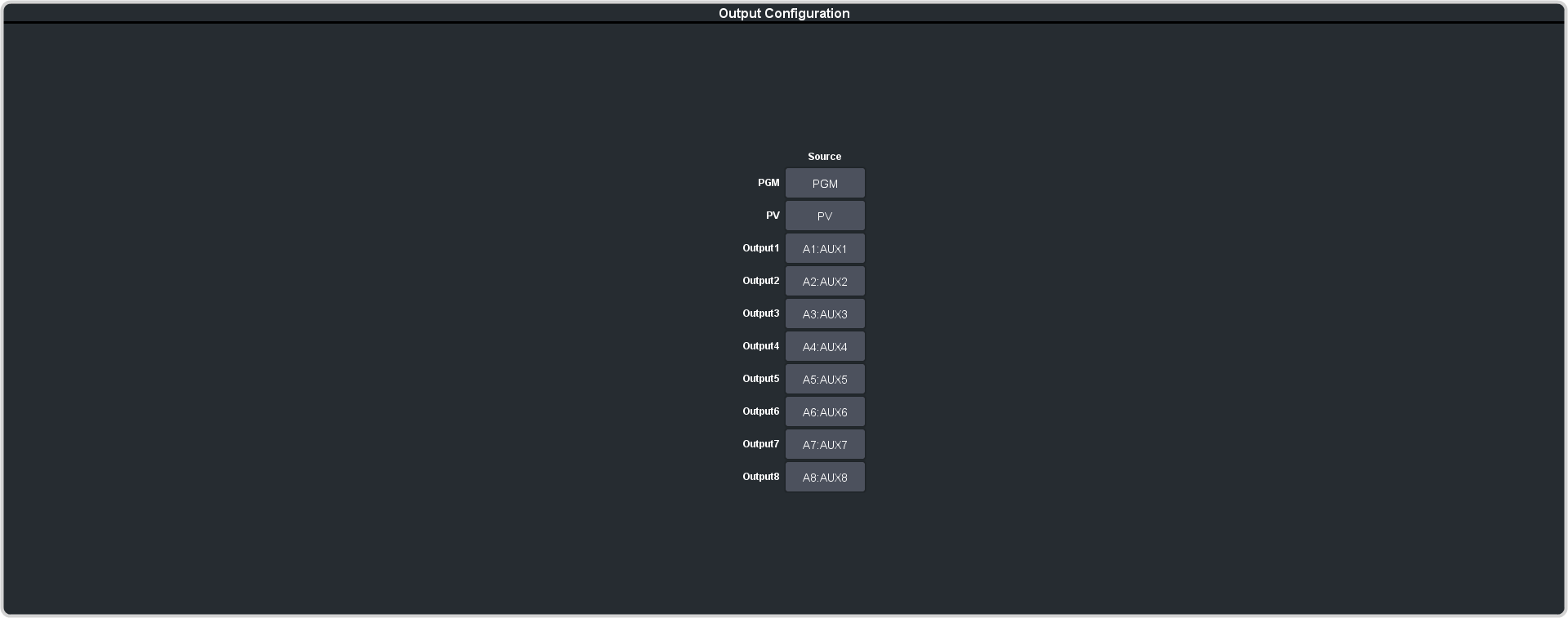
-
Click on the Source button for the output that you want to assign a source to.
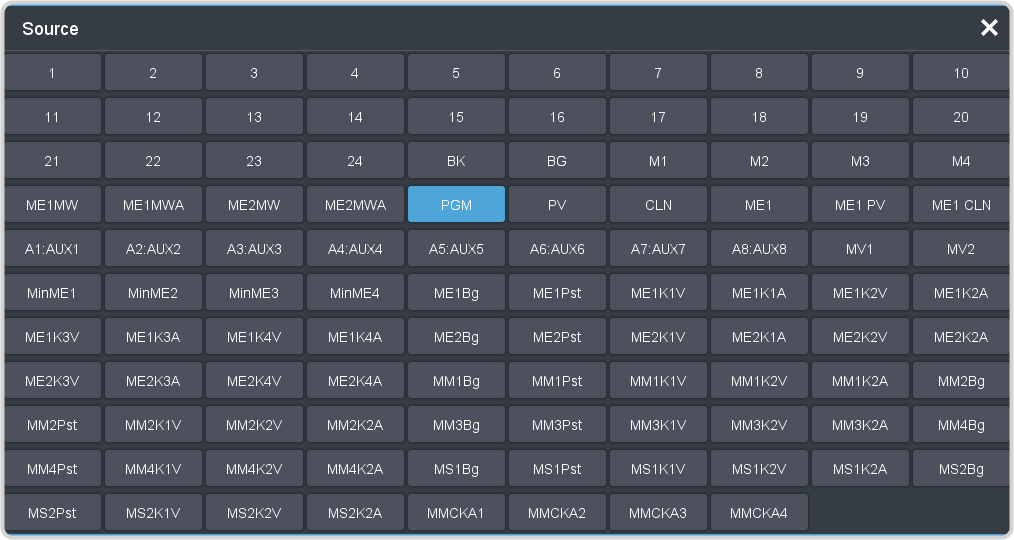
-
Click the video source that you want to assign to the output.
- XX — input XX
- BK — black
- BG — matte generator
- MX — Media-Store video channel X
- MEXMW — Media-Store video channel used for MediaWipe effects on ME X (if installed)
- MEXMA — Media-Store alpha channel used for MediaWipe effects on ME X (if installed)
- PGM — main program output of the switcher
- PRV — main preview output of the switcher
- CLN — clean feed for main program of switcher
- MEX — main program output of ME X (if installed)
- MEX PV — main preview output of ME X (if installed)
- MEX CLN — clean feed output of ME X (if installed)
- AUXXX — output of aux bus XX
- MVX — the output of MultiViewer X
- MinMEX — main program output of MiniME™ X
- MEXBg — source on background of ME X (if installed)
- MEXPst — source on preset output of ME X (if installed)
- MEXKYV — key Y video of ME X (if installed)
- MEXKYA — key Y alpha of ME X (if installed)
- MMXBg — source on background of MiniME™ X
- MMXPst — source on preset output of MiniME™ X
- MMXKYV — key Y video of MiniME™ X
- MMXKYA — key Y alpha of MiniME™ X
- MSXBg — source on background of MultiScreen X
- MSXPst — source on preset output of MultiScreen X
- MSXKYV — key Y video of MultiScreen X
- MSXKYA — key Y alpha of MultiScreen X
- MMCKAX — MiniME™ chroma key X alpha
Note: The MiniME™ preset only shows the source that is selected on the preset bus for the MiniME™. This does not include keys or any video manipulation that is done if the MiniME™ is used as part of a MultiScreen.
