To Set Up an Analog Input
-
Click Navigation Menu > Configuration > Inputs > .
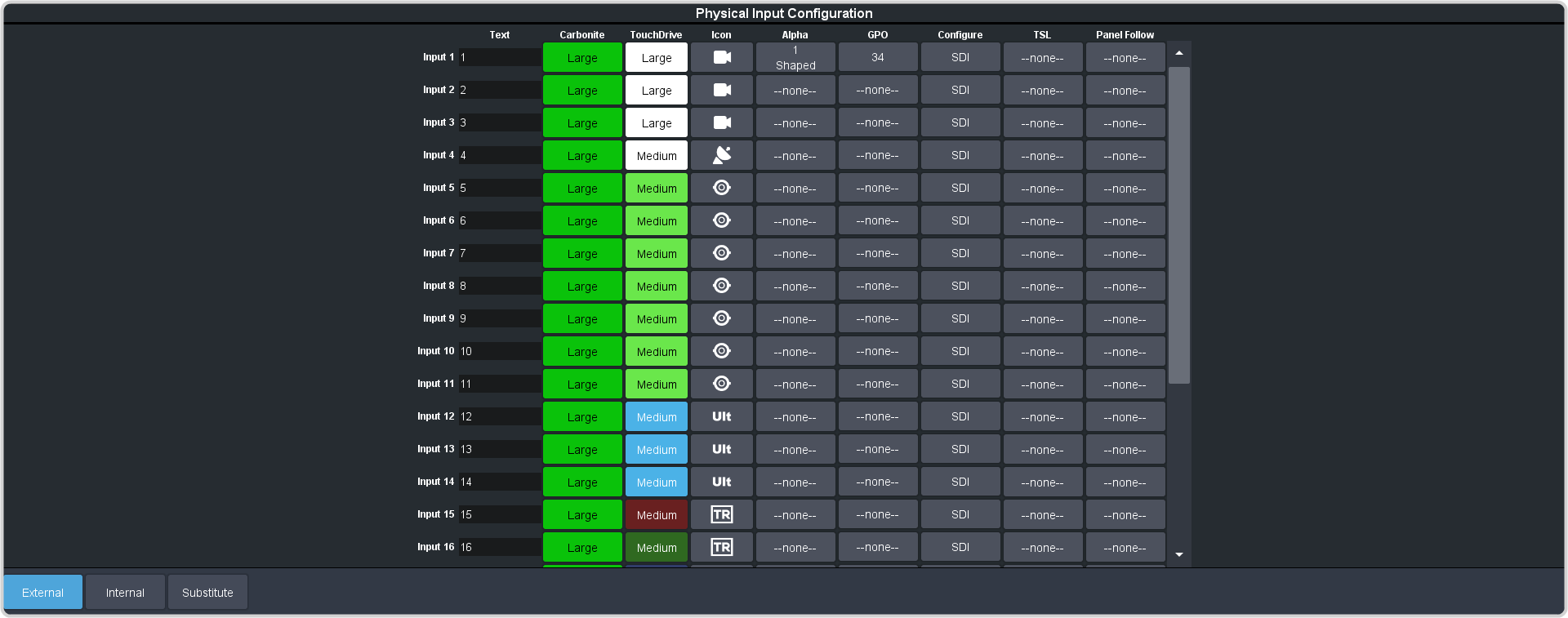
-
Click the Configure button for the MultiMedia input you want to set up as an Analog input.
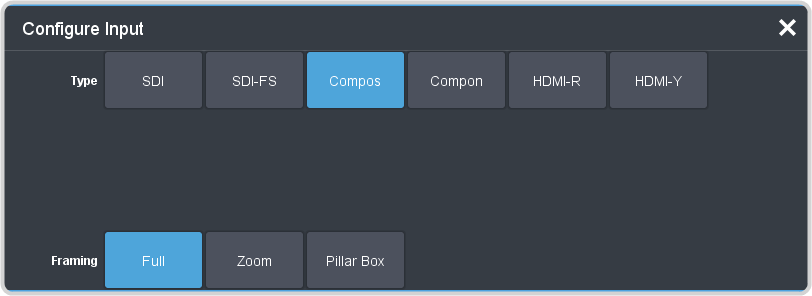
-
Click Compos or Compon to select the format of the analog input video signal.
- Compos — composite video format
- Compon — component video format
- If you selected component as the input type, click the Format button for the video format of the component input.
-
If you selected composite as the input type, click a Framing button to select the aspect ratio conversion you want to use.
- Full — The video signal is scaled disproportionately to fill the display of the new aspect ratio. Aspect distortion occurs as the image is stretched/compressed to fit in the new aspect ratio.
- Zoom — The central portion of the video signal is zoomed to fill the display of the new video format. No aspect distortion is introduced but the edges of the video signal may be cropped.
- Letter Box — Black bars are added to the top and bottom of a 16:9 image to display correctly in a 4:3 video format.
- Pillar Box — Black bars are added to the right and left of a 4:3 image to display correctly in a 16:9 video format.
