To Configure the Video Settings from DashBoard
You can set the reference type and SDI video output timing in DashBoard.
- From the DashBoard tree view for the AirCleaner-2, expand the Abekas node and double-click Config Panel.
-
Click on the Video tab.

-
In the REFERENCE SOURCE area, select the reference type you want to use.
- REF IN (Bi-Level) — audio/video outputs are locked to the Bi-Level sync analog video signal present on the REF IN BNC.
- REF IN (Tri-Level) — audio/video outputs are locked to the Tri-Level sync analog video signal present on the REF IN BNC.
- PGM SDI INPUT — audio/video outputs are locked to the SDI video signal present on the PGM IN BNC.
- AUX SDI IN — audio/video outputs are locked to the SDI video signal present on the AUX IN BNC.
- FREE RUN — audio/video outputs are not locked to any reference signal.
Tip: The REFERENCE STATUS area shows if the system has locked to a valid reference signal. -
In the SDI VIDEO OUTPUT TIMING area, adjust the video output timing.
- HORIZONTAL PHASE — adjust the horizontal position (0 to max) of the PGM OUT and TAP OUT SDI video signals, in pixels, relative to the reference source.
- VERTICAL PHASE — adjust the vertical position (-10 to 10) of the PGM OUT and TAP OUT SDI video signals, in lines, relative to the reference source.
- In the VIDEO STANDARD area, select the video format you want the system to operate in.
- Click Apply.