To Configure Audio Concealment from DashBoard
The audio concealment settings tell the system how to react when an audio concealment is triggered.
- From the DashBoard tree view for the AirCleaner-2, expand the Abekas node and double-click Config Panel.
-
Click on the Concealments tab.

-
In the AUDIO CONCEALMENT EFFECT area, select how the system reacts to an audio concealment trigger.
Concealment Description JUMBLE AUDIO All audio channels are concealed by jumbling the audio signal when the audio concealment is triggered. CUSTOM JUMBLE Selected audio channels are concealed by jumbling the audio signal on those selected audio channels when the audio concealment is triggered. - In the ON AUDIO CONCEALMENT area, select the channels (Track X In) that you the concealment to be
performed on.
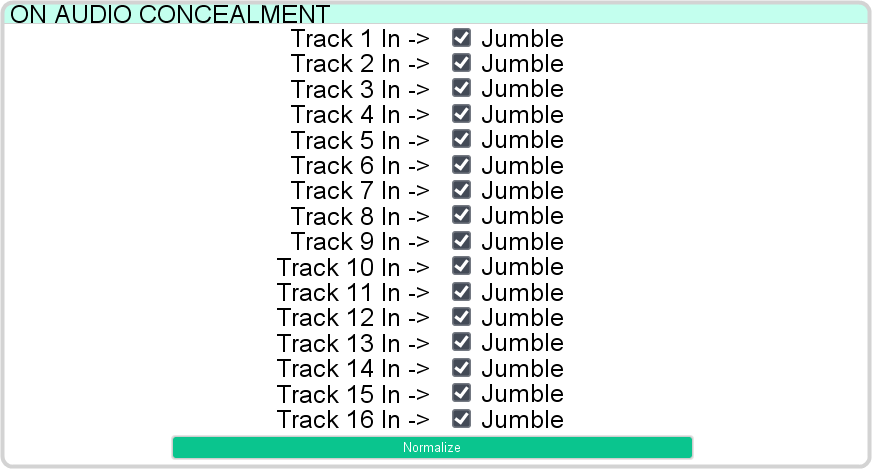
Tip: Click Normalize to default the selections.MUTE AUDIO All audio channels are muted when the audio concealment is triggered. AUX IN AUDIO All audio channels are replaced with the AUX IN audio channels when the audio concealment is triggered. SWAP AUDIO TRACKS Selected audio channels are swapped with each other when an audio concealment is triggered. - In the ON AUDIO CONCEALMENT area, select the substitute channel (Track X Out) that you want to be
used for the Track X IN channel when the audio concealment is triggered.
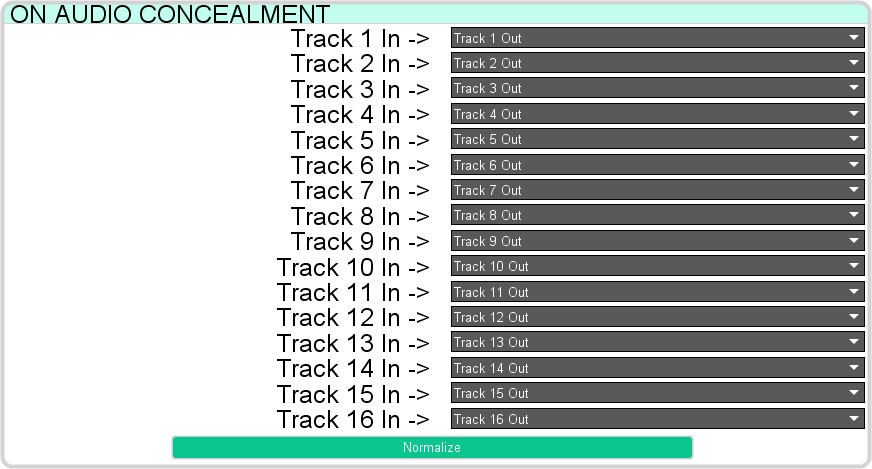
Note: You cannot have the same audio channel (track) assigned to different outputs. For example, if you assign Track 2 Out to Track 1 In, you must then assign Track 1 Out to Track 2 In.Tip: Click Normalize to set all audio channels to their default routing. - In the ON AUDIO CONCEALMENT area, select the channels (Track X In) that you the concealment to be
performed on.
- Click Apply.