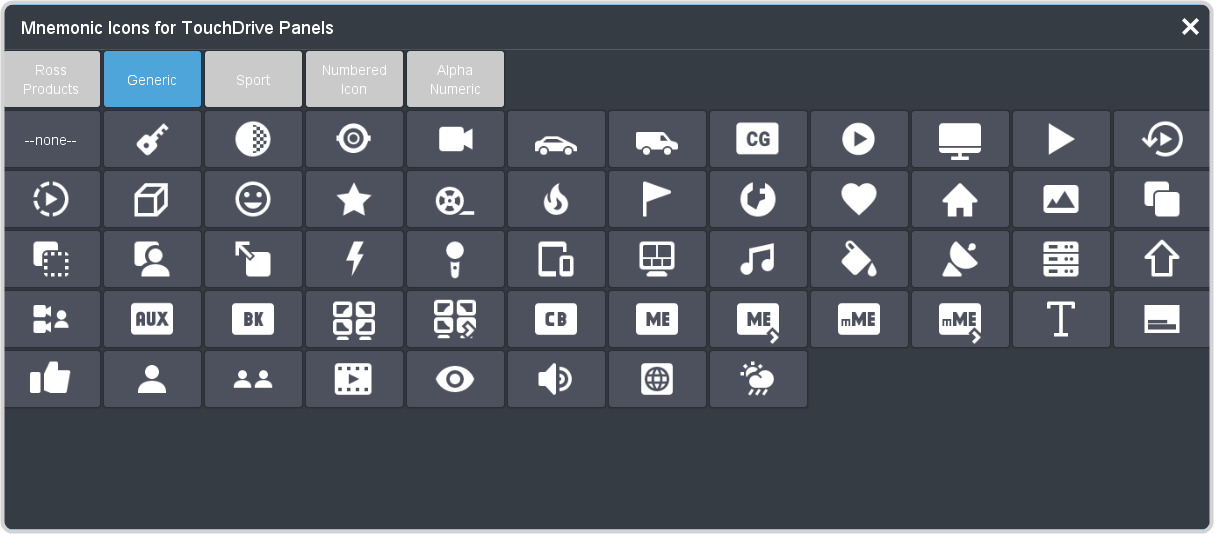To Customize Mnemonics for TouchDrive
The TouchDrive control panels support RGB color mnemonics and icons.
- Click Navigation Menu > Configuration > Inputs > External if you are setting up a physical input, or Internal if you are setting up an internal input.
-
Click the TouchDrive button for the source you want to customize the mnemonics for.

Setting Description Font Size Click Small, Medium, or Large to select the size of the font used on the mnemonic display. The larger the font, the fewer characters that are visible on the mnemonic. Foreground Click a Foreground button to select the color you want to apply to the text and icon on the mnemonic. Background Click a Background button to select the color you want to apply to the background on the mnemonic. -
Click the Icon button for the source you want to customize the mnemonics for and click the icon you want to use.