To Apply a Proc Amp to a Video Source
A Processing Amplifier (Proc Amp) applies color correction in the HSL (Y-Cr-Cb) color space for switcher sources.
- Click Navigation Menu > Configuration > ProcAmps > ProcAmp.
-
Click the ProcAmps and Color Correctors button and select the video input or output that you want to apply the Proc Amp to.
Tip: If correction has already been applied (ON), press Reset to return the Proc Amp and Color Correctors to the default values.
-
Click an Enable button to turn the Proc Amp on (On) for the selected video input or output.
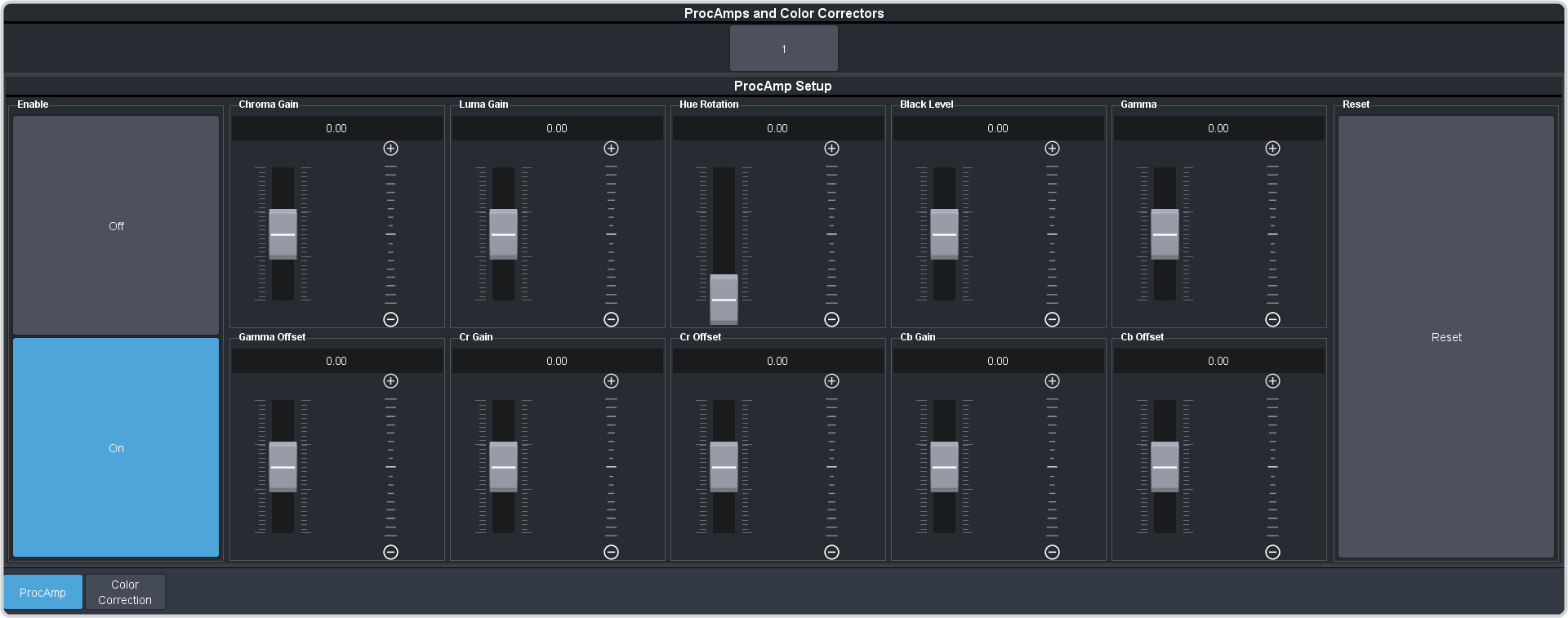
-
Use the sliders to adjust the video source.
- Chroma Gain — adjust the chrominance gain only.
- Luma Gain — adjust the luminance gain only.
- Hue Rotation — adjust the Hue. Increasing the Hue Rotation turns the color wheel clockwise, and decreasing the Hue Rotation turns the color wheel counter-clockwise.
- Black Level — adjust the black level. Black level acts as a luminance offset.
- Gamma — adjust the luminance gamma value.
- Gamma Offset — adjust the luminance gamma offset.
- Cr Gain — adjust the gain of the Cr (red color difference).
- Cr Offset — adjust the offset of the Cr.
- Cb Gain — adjust the gain of the Cb (blue color difference).
- Cb Offset — adjust the offset of the Cb.
