To Capture a Still
Capture a still of the video on an input or output of the switcher.
-
Click Navigation Menu > Live Assist > Media > Capture.
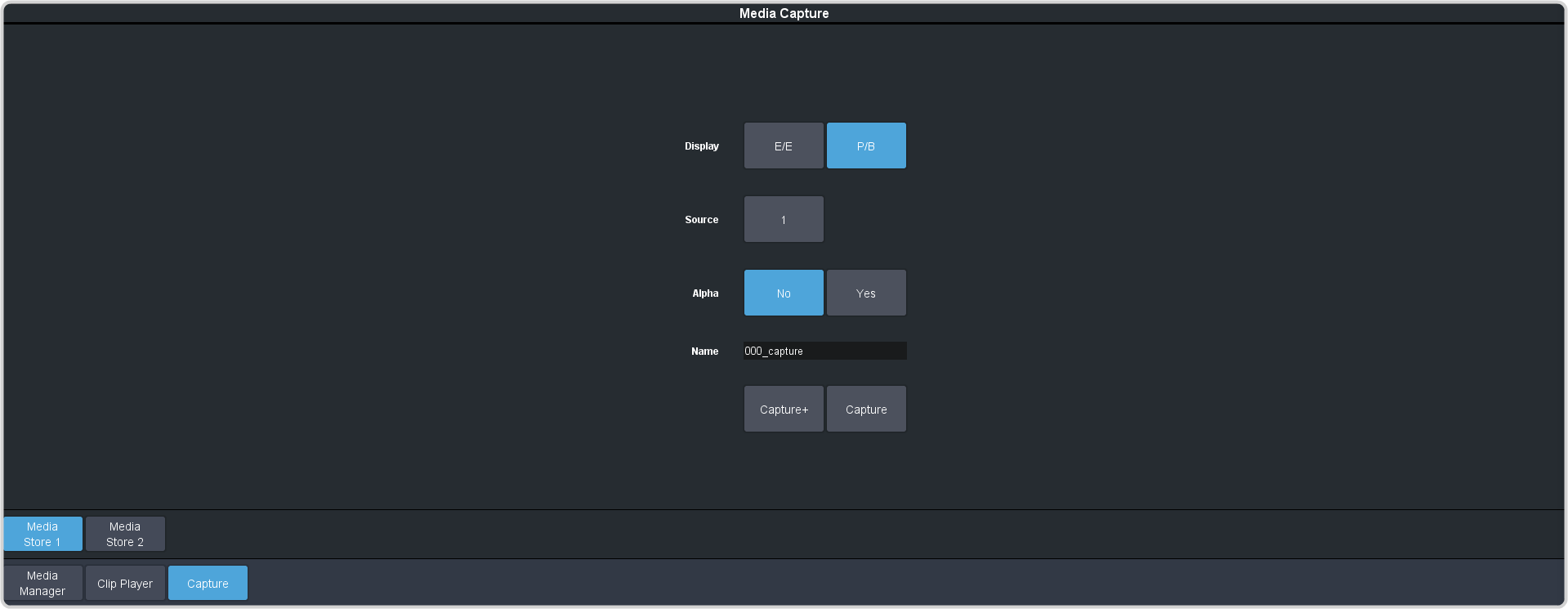
- Click Media Store 1 or Media Store 2 to select which Media-Store you want to use for the capture.
-
Click the Display button to select the mode you want the selected Media-Store channel in.
- E/E — electronic-to-electronic, or end-to-end, mode shows you the live video that is on the source. This allows you to see the source video on the Media-Store channel you are capturing on.
- P/B — playback mode shows you the captured frame of video in the Media-Store channel.
Tip: Use E/E to watch the live feed to pick the frame you want to capture and switch to P/B to confirm what was captured. - Click the Source button and select the video source you want to capture.
- Click the Alpha button to select whether to include the alpha with the capture (Yes) or not (No). You must have an input BNC selected as the capture source to capture the alpha.
-
In the Name field, enter the name you want to give to the file. This will be the file name that the still is stored to on the USB.
Note: File or folder names cannot contain symbols such as ! @ # & * ( ) / , ? \' " and cannot start with an underscore (_). Files or folders that start with a period (.) are hidden.
-
Click a Capture button to capture the still to the internal drive.
- Capture+ — capture a still to the selected file name (Name) and increment the file name by one.
- Capture — capture the still to the selected file name (Name).
Note: Capture will overwrite any existing still with the same file name.
