The MediaManager Window
The MediaManager window provides a graphical interface to the Media-Store. From this window, you can load stills or animations from the internal cache or USB into a Media-Store channel or edit the on-air properties. Media-Store channels have a red background when on-air and green when going on-air with the next transition.
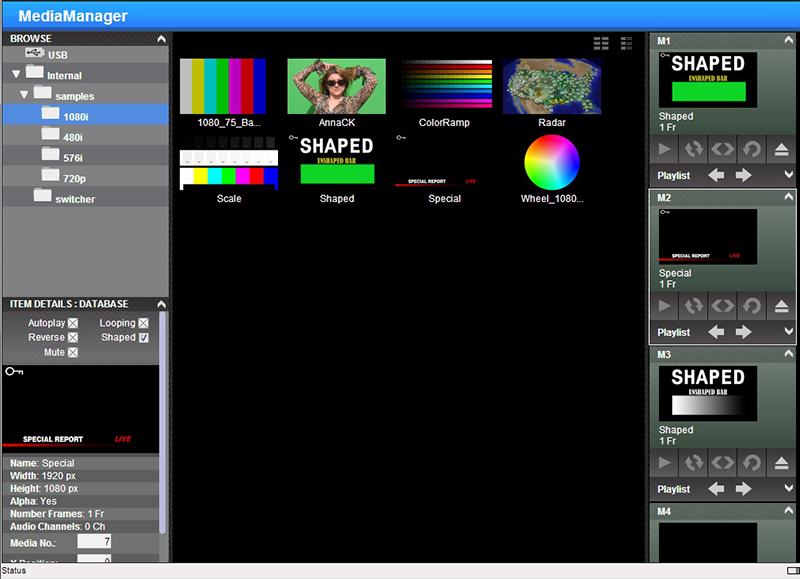
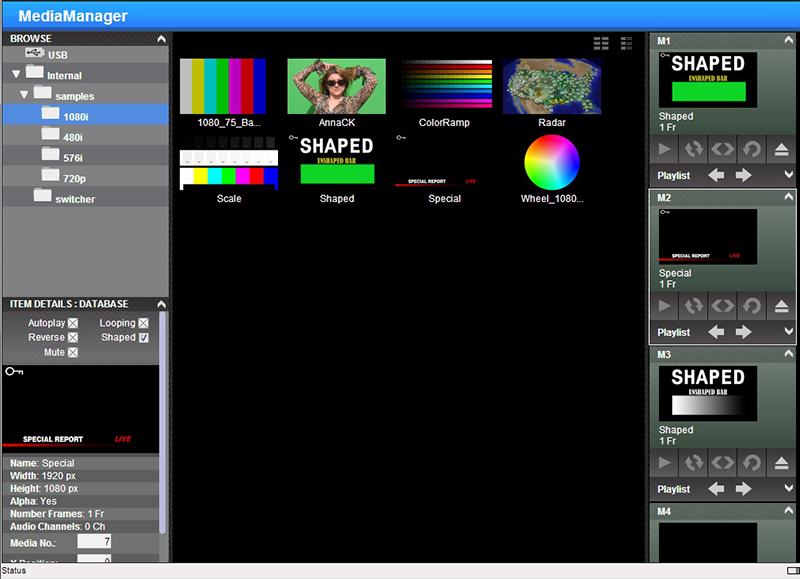
Tip: The film-strip symbol ( ) on a
thumbnail indicates that the media item is an animation, the key symbol (
) on a
thumbnail indicates that the media item is an animation, the key symbol ( ) indicates that the still or animation has an alpha, and the speaker symbol
(
) indicates that the still or animation has an alpha, and the speaker symbol
( ) indicates that the media item has audio
associated with it.
) indicates that the media item has audio
associated with it.
Stills and animations can be loaded into a channel by either selecting the channel and double-clicking on the file, or by dragging a file and dropping it onto the channel. When a channel or file is selected, the properties for the animation or still can be viewed in the ITEM DETAILS area.
Note: If the files on your USB are new, it takes about 2 seconds per file for the
switcher to generate the thumbnail for the MediaManager. Once all the thumbnails are generated, they are displayed in the MediaManager window.
