Media-Store Attributes
Attributes are applied to the media item in the database and in each Media-Store channel. Where the attributes are being applied is shown in the upper left corner of the area. If you adjust the attributes of the media item in one channel, these settings are not applied back to the database or to other channel if the same media item is loaded into more than one channel.
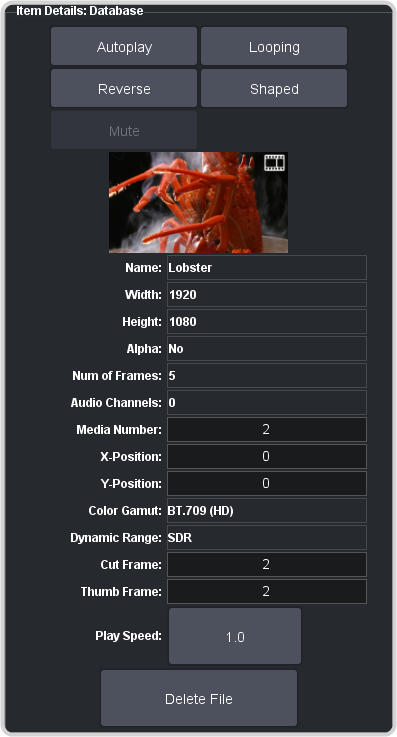
Note: At the top of the Item Details frame the title indicates if the information shown applies to the media item loaded into the media channel
(MX), or is from the media item in the database (Database). Adjustments made to the media item in the database are
stored in the database. Adjustments made to the media item in a channel are not stored and are only applies as long as the media item is loaded into the channel.
Buttons:
- Autoplay — play the animation automatically when the Media-Store channel is taken on-air.
- Reverse — set the animation to play in the forward or reverse direction.
- Mute — mute the audio associated with the media item.
- Looping — set the animation to start playing again from the beginning when it reaches the last frame.
- Shaped — set the alpha to be shaped, or unshaped when not selected.
Fields:
- Name — the name of the media item as taken from the file name.
- Width — the width of the media item raster.
- Height — the height of the media item raster.
- Alpha — shows whether there is an associated alpha with the media item.
- Number of Frames — the number of frames in the animation.
- Audio Channels — the number of audio channels in the associated audio.
- Media Number — the media number of the media item.
- X-Position — set the horizontal position of the media item. Can only be applied if the media item is smaller than full screen.
- Y-Position — set the vertical position of the media item. Can only be applied if the media item is smaller than full screen.
- Color Gamut — shows the color mode that the switcher was operating in when the media item was added.
- Dynamic Range — shows the dynamic range that the switcher was operating in when the media item was added.
- Cut Frame — set the frame of the animation when used as part of a MediaWipe.
- Thumb Frame — set the frame of the animation that is used for the thumbnail.
- Play Speed — set the playout speed for the animation.
Tip: Click Delete File to delete the selected media item.
